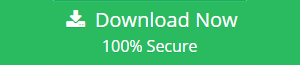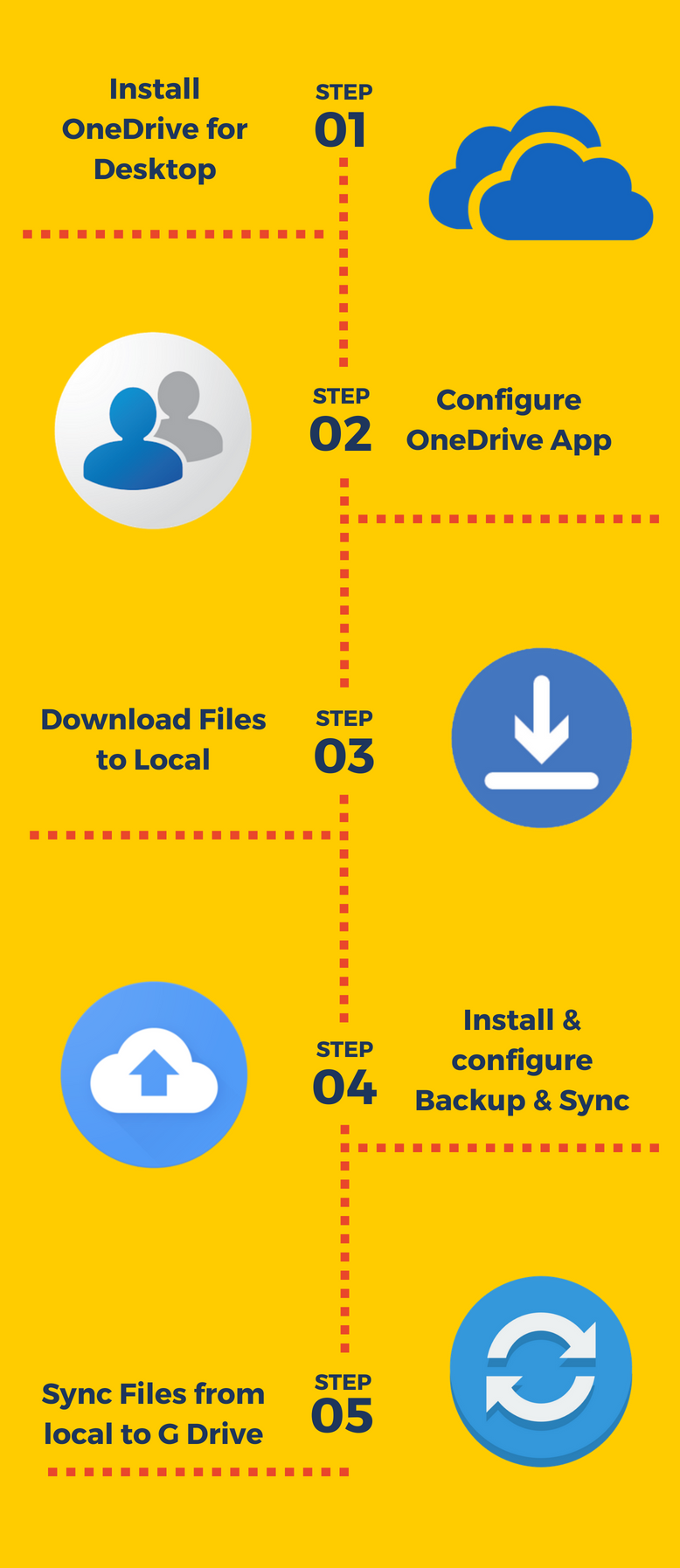Techniques to Transfer Files from OneDrive to Google Drive
Microsoft. It can be used to store files, folders, documents, audio, video, etc. up to a great extent. Also, OneDrive is provided with free storage of 5 GB. After the storage space is completely consumed, the user can either purchase more storage by purchasing any subscription plans. Google Drive is the storage service provided by Google for storing various data items. It comes with a free data storage space of 15 GB. This is a very attractive feature of Google Drive which makes the users to move OneDrive files folders to Google drive. In this feature, we will be discussing the needs and techniques to transfer files from OneDrive to Google Drive.
Note: The most trustworthy and reliable solution to move documents from OneDrive to G Drive account is OneDrive to G Drive Migrator Tool.
Why Users Want to Transfer Data from OneDrive to Google Drive
User Query 1: I am working in a company of 100 employees. We use Office 365 services and thereby use OneDrive for cloud storage. Now the company authorities have decided to switch from O365 to G Suite. Is there any possibility for transferring the files that are stored in OneDrive to Google Drive? Any suggestions are accepted.
User Query 2: My OneDrive free storage is almost completely consumed. I have heard that, if the cloud storage space becomes very low, there is a chance for corruption to occur. I don’t want this to happen. Some of my friends suggested me to switch to G Drive and on doing this, I have to transfer all files from OneDrive to Google Drive. I need a solution ASAP.
Reasons to Move OneDrive Data to Google Drive
There can be many reasons by which users need to move data from one cloud storage to another. Some of them are given below:
- Complete consumption of OneDrive storage
- Organization change from Office 365 to Google Apps
- Free storage of G Drive is much higher than that of OneDrive
Techniques to Transfer Files from OneDrive to Google Drive
For migrating OneDrive data to Google Drive, the better option is to make use of the desktop apps of both OneDrive and Google Drive.
The steps that are to be followed to transfer files from OneDrive to Google Drive are as follows:
Step 1: Download the files to Local using OneDrive for Desktop app
- Download & Run OneDrive Desktop application
- Configure the application with the Microsoft account credentials
- Choose the folders that needs to be synced from OneDrive to Local folders
- Wait till all the files and folders to be downloaded to local
Step 2: Sync the local data to G Drive account using Backup & Sync
- Install & Run Backup & Sync (Desktop app of G Drive)
- Configure it using Google account credentials
- Choose the folders from Local which are to be synced with Drive
- Files will be uploaded to Drive with respect to the speed of Internet available for the user
Limitations of Manual Solution
- Every time internet connectivity is required to use backup & sync tool
- There is no reporting for what all data has been backed up
- No, option to apply any date filter for the selective migration
- If any files are deleted from the desktop then it will automatically delete from G Drive account (If sync is used)
- Chances of data loss in case of power failure
- Does not support to move multiple user mailboxes OneDrive data to G Drive at the same time
Best Way to Transfer Files from OneDrive to Google Drive
OneDrive to G Drive Migration Tool is the most advanced solution to move data from OneDrive to Google Drive. Users can easily migrate data from Single/ Multiple Users from Onedrive to G Suite Google Drive. Files like Docx, PPTX, XLSX, Images, etc., can be easily migrated. The tool comes with the feature to set the user priority also. Along with this, the date filter feature is also given for selective migration.
Steps to Move OneDrive Data to Google Drive
- Download and Run OneDrive to Google Drive Migrator Tool
- Add Admin Credentials for Source (O365) & destination (G Suite)
- Select Category as Documents & Apply Date Filter if needed
- Set source & destination user mapping
- Software successfully transfer all files from OneDrive to Google Drive
Note: If in case you to transfer file from Google Drive to SkyDrive, G Drive to OneDrive migrator can be used.
Wrapping Up:
Migrating from Office 365 to Google Apps is a trend seen now a days. Anyway this article conveys the methods and reasons for users to transfer files from OneDrive to Google Drive. User, be wise enough to find any other technique also to easily import OneDrive to Google Drive. Because the above mentioned technique can be tedious since it requires the installation of both applications and you know the importance of your data well than anyone else.