How To Migrate Thunderbird Mail To New Computer In Same Or Different Format
When you upgrade your PC Or you get a new computer then Sometimes you may want to Migrate Thunderbird Mail to New Computer in certain situations. But this the main thing that how can you transfer Thunderbird Mail to New Computer with your all data. It’s really a challenging task for most of the users. But now, there is no need to struggle with this problem anymore. You can easily transfer your all saved data along with their attachments by following the below mentioned methods.
There are two methods by which you can Migrate Thunderbird Mail to New Computer:
1.Using Gmail to Move Messages
2.Using An Automated Solution
Using Gmail to Move Messages – Best Manual Method
If you are uncomfortable and finding difficulties in copying folders and files from your old PC to new PC, you can use Gmail account. If you are a Gmail user then you can use your Gmail account and then synchronize them to your new account of Thunderbird installation.
1. If you don’t have any account then first create a Gmail account.
2. For your Gmail account, also create a Thunderbird account On the Original PC .
3. Configure your Gmail account to use IMAP rather than POP3.
4. Thunderbird will automatically create a corresponding folder in Gmail account. Create matching subfolders for every message folder you want to move in Thunderbird.
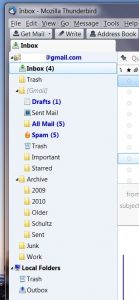
5. Go to original folder in Thunderbird >> Select all the messages >> Right click >> select copy to >> select the corresponding folder in the Gmail account. Do the same for each folder you want to transfer. As Thunderbird start copying the messages to new folder side by side they are also get copied to your online storage space in Gmail.
6. Install Thunderbird and create your Gmail account in your new computer.
7. As you click on each folder, it will auto synchronize with your Gmail account. Your online messages and folders should now be available in Thunderbird on new PC.
Limitations Of Manual Method
If you use Gmail for this process than you can only transfer a small number of email messages (less than about 500). For more than 500 emails you have to migrate your whole MBOX file to another PC. But some problems also occur during this process like Email client is different in the New computer (you are using Thunderbird in old PC but in PC, the email client is Outlook). For this type of problem, you can migrate your MBOX file to New PC and manually convert each email to EML and open it in outlook but this very time-consuming process. So for such kind of problems, it is recommended to use third party Tool.
Migrate Thunderbird Mail to New Computer – An Automated Solution
Above manual methods do not work as expected and sometimes may result in data loss too. Also, they are very time taking process. So avoid such types of methods and use MBOX Converter Tool to Migrate Thunderbird Mail to New Computer. It is one reliable & handy tool provided by SysTools to import all data from thunder mail to new computer. You can execute the task very quickly & efficiently without any threat of data loss and time waste. It can perform your task in just few clicks. Recover all emails along with their attachments and can convert them into PST / MSG / EML. Also tool can support both 32-bit and 64-bit versions of window.
Conclusion
Above are some Methods to migrate Thunderbird mail to new Computer but some manual methods does not work properly and results in a time consuming task and in data loss. So in order to avoid these problems, third party tool is available to move Thunderbird mail to new computer in few minutes. This software is reliable and handy as well efficiently migrate Thunderbird mail to new computer.

