Recover Corrupted Corel Draw CDR File Using Temporary Files
How to Recover Corrupted Corel Draw File Following Simple Procedures
There are various times and situations in which the users experience corrupted CDR file & errors such as “Corel draw file not opening” in their system. So it becomes more difficult for the system users to repair CDR file. For that, the users have to find out various solutions so that they can recover corrupted Corel draw CDR file and make it functional once again and also there are various methods and solutions available for the same.
Here, we will discuss how to repair corrupted Corel Draw file following simple procedures.
Causes for Corrupted Corel Draw CDR file
The possible identified causes for corrupted Corel Draw file are as follows:
- Saving a large number of files to the network drive.
- Documents which were created in the previous versions of Corel Draw are no longer accessible.
- Documents were not saved because of the application being crashed or hanging.
These are just a few causes which make the Corel Draw file corrupted. To repair CDR file, easy manual steps are mentioned in this blog.
Solutions to Recover Corel Draw CDR File
The solutions to perform Corel draw file recovery are as follows:
1. Turn on the automatic backup option in Corel Draw. To turn on the automatic backup option perform the following Steps:
- Open and Launch Corel Draw application.
- Then, click on the Tools tab and select Options.
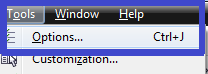
- Now, in Options menu expand the workspace and then click on Save option. Now, under the Save option select the following options:
- Set the frequency which will automatically save the documents.
![]()
- Select the location in which the backup will be saved either to the user’s temporary folder or to the user defined folder.

- Now save the text to previous versions. Then select either keep text appearance option or select Keep Text Editable option.
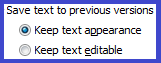
- Now set the default setting to Ask When Saving.
- Finally, select the option Make Back-Up on Save.
Note: Many of the times when the automatic backup option is ON, the backup is saved to the folder where the file was saved originally. Saving backup increases the chances to repair CDR file.
2. Now, try to save at least two different copies of the same file in two different locations or folders.
Note: This process does not always work and is performed as a last chance to recover corrupted Corel Draw file.
Note: The file which has been repaired might not have all the elements because of the interruption in the save process.
Recover Corel Draw file Using Temporary Files
Temporary Files
If in case Make Back-up on Save is not being enabled and because of that the application becomes unstable and unwantedly shuts down. Then, the users will find out a .tmp file or the CDR file which contains the data in it. A backup of the same should be created inside the temporary files. That .tmp file helps to recover corrupted Corel draw file.
In order to repair corrupted Corel draw file & view the files follow the simple steps for different operating Systems:
1. Windows XP
- First, Click on the Start button and select Run.
- Second, in run type %temp% and click on OK button.
- Third, in the Temporary folder Window set the view to Details.
- Fourth, filter all the details to Date Modified.
- Now look for CDR file which has the same date on which the program or application was crashed. That file should be the file which was in working condition previously.
2. Windows Vista or Windows 7
- First, click on Start button and type %temp% in the search bar and then press Enter key on the keyboard.
- Second, click on the Temp folder.
- Third, in the Temporary Folder Windows set the view to Details.
- Fourth, now filter the details according to the data modified.
- Now look for CDR file which has the same date on which the applications was crashed or forcefully shut down.
3. Windows 8 or Windows 10
- First, hold down the Windows and R button on the keyboard.
- Second, type the word temp in the run box and click on OK button.
- Third, in the Temporary Folder Windows set the view to Details.
- Fourth, now filter the details according to the data modified.
- Now look for the CDR file which has the same date on which the applications was crashed or forcefully shut down.
Recover Corrupted Corel Draw file
To perform this method to repair damaged Corel draw file users require to install Winzip to repair CDR file.
While Make Back-Up on save is on while saving the file for the second time, the Corel Draw application renames the original file to “Backup of filename.cdr”. If the file is re-saved again because the Windows operating system does not allow to have two files with the same name and at the same location and same time. Then, Corel Draw application will save that file as the .tmp file. Once the backup process is completed the “backup filename .cdr” is deleted. To recover corrupted Corel draw file the .tmp file is renamed to “Backup of filename .cdr”. The steps to perform this method are as follows:
View the Filename Extensions
The file extensions can be viewed in Windows Explorer. Here the ways to do this in a various operating system:
1. Windows XP
I. Open the Windows Explorer.
II. After the folder is opened click on Tools and then select Folder option.
III. Inside the Folder Options window now click on View tab.
IV. Now clear the Hide Extensions for known file type checkbox and finally click on OK button.
2. Windows Vista or 7 or 8 or 10
I. Open the Folder Option by clicking on the Start button, then select Control Panel. In Control Panel click on Appearance and Personalization and then select Folder Options.
II. Click the View tab and then under Advanced Settings clear the Hide Extensions for known file type checkbox ad finally click on the OK button.
Rename the Filename Extension
- Browse the folder where the CDR file is saved and then look for the .tmp file.
- Now right click on the file and select the Rename option or click on the file and press F2 key from the keyboard.
- Change the file extension to.ZIP.
Note: In case the user is repairing CDR file from Corel Draw X6, then simply rename the .tmp extension to .cdr.
Extract the data from Zipping file
I. Double click on file and it should open the zip file in WinZip.
II. After the file is opened in the WinZip users will be able to view the folders:
Content: This folder contains only one file and this is the file that is needed to be able to recover the documents.
Color: This folder shows the color profiles which is used in the document, both in the RGB and CMYK.
Metadata: This folder contains the XML files and a folder called thumbnails which generally contains all the thumbnails for each page contained in the documents.
After performing all of the above steps. Now, extract the file naming RiffData from the content folder to the desktop. Then, open and run that file in Corel Draw.
Conclusion
So there are many reasons due to which user gets a corrupted Corel draw file. Those reasons can be crashing of the application or the forceful shut down of the system. This blog describes method to restore CDR file which get corrupted and are no longer accessible. Creating a backup of the working CDRcdr files can increase the chances to repair CDR file. The solution to recover corrupted Corel draw file is mentioned in this blog.

