Tips to Transfer & Copy Tally Data from One Computer to Another
An Effective Solutions for “How To Copy Tally Data From One Computer To Another”
Tally is enterprise resource planning system, which is widely used in the business world for accounting purpose. It can also be used for inventory maintenance, creating reports, balance sheet finalization, etc. by small and medium scale business. Sometimes, users want to transfer Tally data to another tally on different computer. Therefore, in this post, we are going to describe the solutions to transfer Tally data from one computer to another.
What Is Tally?
Tally is accounting software for small and medium organizations or businesses. It does all the functions of accounting that a business has. After the releasing of ERP version of Tally, the functioning of Tally is much more extended. So, it is known as enterprise resource planning system with accounting feature. It has many features but it is known more for accounting feature rather than any other features.
Uses Of Tally
Tally is mainly used for the following below mention works:
- Accounting
- Inventory Management
- Recording Financial Transaction
- Generating reports for tax filing
Need To Transfer Tally Data From One Computer To Another
There are various needs to move export Tally data to another Tally. Some of those needs are described as below:
- To Save Tally Data At Personal Computer: If a user is working on Tally at their office computer and they want to save their Tally data on their own PC then at that time they need to copy Tally data to another computer.
- To Switch From Old Computer To New: Sometimes, user’s old computer was stop working well and they want to switch from old system to new. Therefore, at that time they need to transfer Tally data to another tally on different machine.
Solutions To Copy Tally Data From One Computer To Another
There are various methods are available to transfer Tally data to another Tally on different system. Some of those solutions are discussed as below:
Solution 1: Using Pen drive
The users can export Tally data to another Tally using pen drive. To do this, firstly they have to copy Tally data in pen drive from one computer. After that, they can paste/send copy data from pen drive to another system.
How To Copy Tally Data In Pen Drive
Follow the below-mentioned steps to transfer Tally to another computer using pen drive:
- Go to the location where your Tally data is saved by following the below-mentioned path:
C drive>>Users>>Public>>Tally ERP 9>>Data
- Now, copy the Data folder
- Then, paste it to pen drive or send it to the pen drive
How To Paste Tally Data Using Pen Drive
Go through the below-mentioned steps to paste or send Tally data to computer from pen drive:
- Copy data folder from pen drive
- Go to the location where your Tally program files are saved by following the path
C drive>>Users>>Public>>Tally ERP 9>>Data
- Now, paste Data folder.
Solution 2: Backup and Restore
The users can also transfer Tally data from one system to another using backup and restore method.
Tally Data Backup
To take backup of Tally data follow the below-mentioned steps:
- Open Tally program and then go to Company Info menu or you can use shortcut key Alt+F3. After that, select Backup.
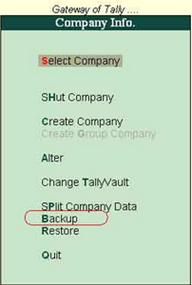
- A backup screen will appear on the screen.
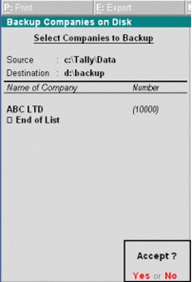
- Select the destination where you want to save your backup. After that select company or group of companies and then accept the screen.
- Now, copy this backup file in any external storage device
Restore Tally Data
Follow the below-mentioned steps to restore Tally data from a backup file:
- Open Tally software and then go to Company Info menu or use shortcut key Alt+F3. After that, select Restore and press enter key.
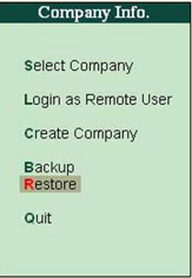
- A restore screen will appear on the screen
- Select the source location, where your backup file is saved and then select destination folder, where you want to restore your Tally data
- Now, select the companies from the list of companies, which you want to Restore and then press Enter to accept the screen.
Note: Tally backup file should start with TBK like “TBK900.001”
Conclusion
Nowadays, Tally software is widely used in the business world. It is used by small and medium businesses for accounting, generating reports, inventory maintenance, etc. Sometimes, there is need to copy Tally data to another computer arises. Therefore, in this blog, we have discussed the two methods to transfer Tally data from one system to another. The first solution is to copy and paste your data using a pen drive and another approach is backup and restores Tally data.

