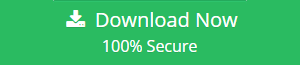How to Print OXPS File in Windows 7, 8 in a Seamless Manner?
The OXPS file format is similar to PDF file because OXPS file format represents the document with a fixed layout and contents of the file like PDF. An OXPS file format is created in the Open XML Paper specification format and it has extra features like digital signature and DRM, which is not in PDF. The .oxps file extension was selected for OpenXPS, but it is not often used since the XPS file extension has been used traditionally for XPS files. Also, .oxps file can neither be opened nor be printed on Windows 7 or Windows 8 operating system. However, there is no direct manual method available to print OXPS file in Windows 7 and 8. Now, the question is how to take print out of OXPS file in Windows 7,8 machine. Thus, to overcome this issue, a reliable solution with any limitation is discussed in this blog.
Why Users Cannot Print OXPS File in Windows 7,8?
A user is unable to open and print the OXPS file in Windows 7 and 8 versions because they do not support the OXPS file format. The supported XPS document format in Windows 7 and in Windows 8 is XPS only.
“I am using a laptop with Windows 8 operating system and I need to print some OXPS file for my business purpose. But I am unable to open and print the .oxps file. I have used Adobe reader also but it has not resolved my problem. According to Windows help, .xps is similar to .oxps but I am not finding that to be the case. Can anyone suggest me the appropriate solution to print .oxps file in windows 8 OS?”
Most of the users have faced the same issue. Thus, to resolve this problem the best possible solution is discussed in the next section of the post.
How to Print OXPS File in Windows 7, 8 Operating System?
User are suggested to switch to a third-party solution named as XPS Viewer Pro tool. This utility can provide the best solution to open, view, read and print .oxps file as well as XPS file on all Windows versions, including Windows 7 and 8 also. The tool offers direct zoom in and zoom out option for the document. In addition, a user can search for a particular data within the document without any hassle. Apart from all this, the tool offers two options i.e., either save OXPS to PDF format or print it directly.
Steps to Print OXPS File in Windows 8 and lower versions
There are following steps that describe how to take print out of OXPS file in Windows 7, 8 platforms and how exactly the XPS Reader Pro works:
1. First of all, download and install the software
2. Now, open the XPS Viewer pro application on the local machine
3. Then, locate the OXPS file that you want to print from the left pane of the window using folder hierarchy.
4. After that, click on the desired OXPS folder and the tool will display the list of files on the screen including details like file name, size and creation date
5. Now, in order to preview the list of file individually, click on the file one by one and view the content stored in it
6. Next, choose the OXPS file that you want print and click on the Export button from the file menu or press Alt + E keys
7. At last, click on the Print option in order to begin the print process of the selected OXPS file.
Final Words
There are many users who want to open or print OXPS file but unable to do the same because of unsupported Windows versions. Thus, to resolve this issue and considering the requirement of users, a professional solution is suggested i.e. XPS Viewer pro tool is suggested. It provides the facility to open and take print out of oxps file in Windows 7 or 8 Operating System in just a few simple clicks. Moreover, it is a simple and user-friendly tool that anyone can use without any external help.