Auslogics Duplicate File Finder – A Complete Review with Alternative Tools 2024
In this prevailing age of digital advancement, capturing, downloading, or sharing information is never been so easy. But this results in the collection of duplicate files on your system if not managed effectively. Leaving not enough room for other operations. Now, the basic solution is to find and delete similar ones individually, which is a tedious task in itself. Fortunately, the Auslogics duplicate file finder comes with a specialized utility to get rid of all Identical files hiding on your PC.
It offers an extensive list of features. Adding to the same, in this review, we’ll focus on the pros and cons. And which is the best alternative to Auslogics. We have prepared the guide in such a way as to create the one-stop solution you are looking for.
How to Find and Remove Duplicate Files Using Auslogics Duplicate File Finder?
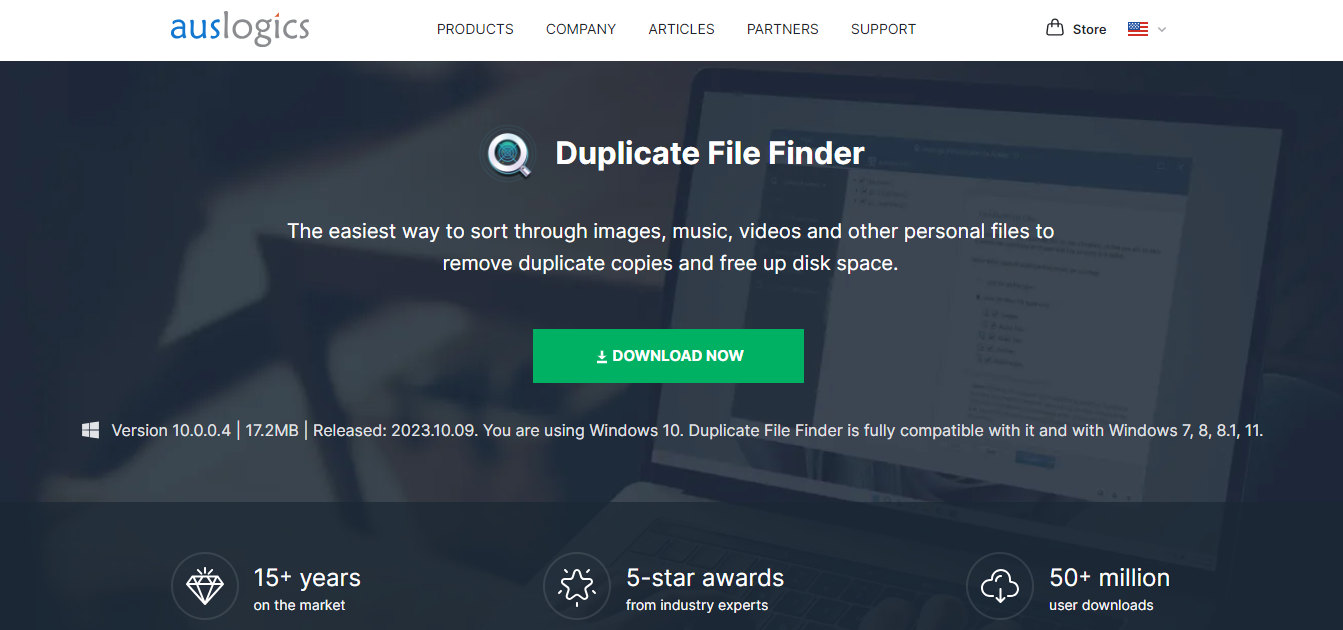
Try the Auslogics duplicate finder to scan and remove duplicate files effectively. With its user-friendly interface, you can easily navigate to the required place and fulfill all the tasks within the required time. Read this section to learn about the outlined steps for using this software.
Step 1. Download and launch the Duplicate File Finder on your PC.
Step 2. Select the location where you want to perform the search for duplicate files.
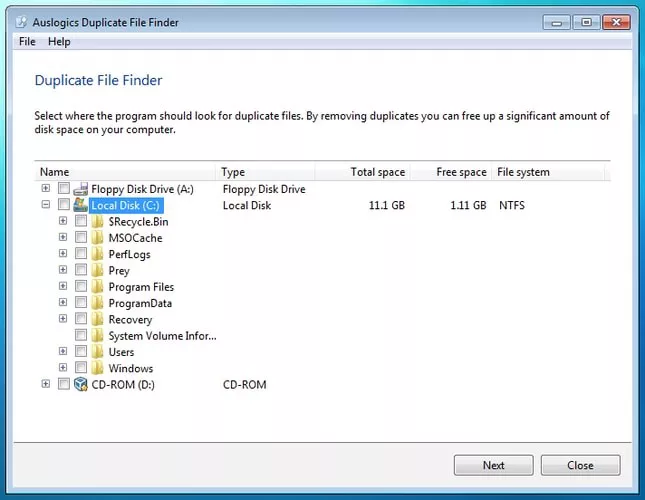
Step 3. After that, click on the “Next” tab centered at the bottom right corner of your screen.
Step 4. In the next window, configure the scan options such as ‘Matching Criteria,’ ‘Advanced Criteria,’ and ‘File Types.’ Henceforth, choose each criterion as per your requirements carefully.
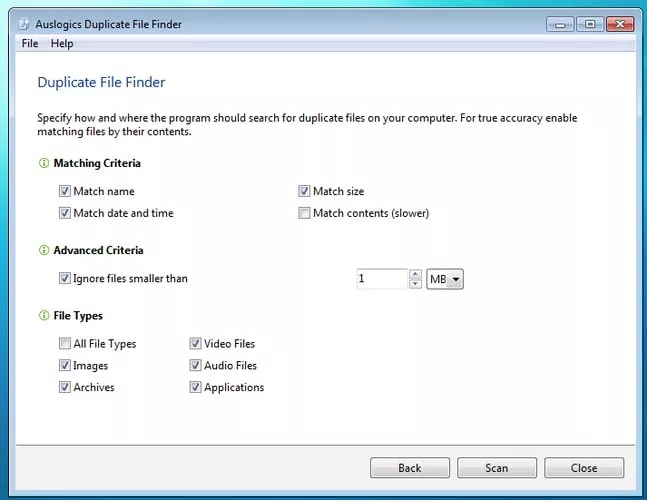
Step 5. At last, once you are done, tap on the “Scan” button.
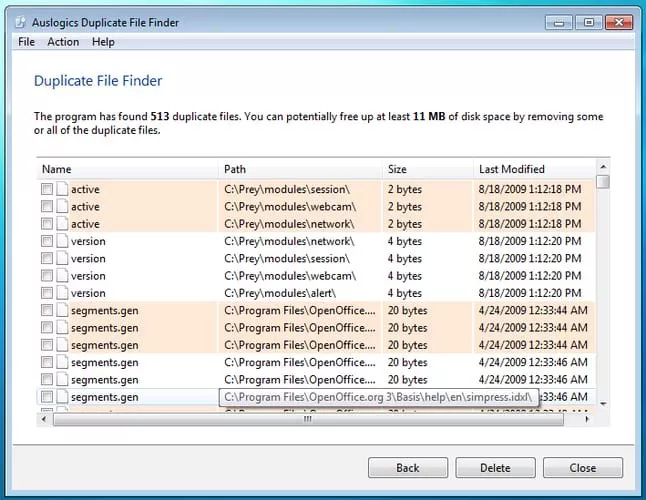
Now, the application will scan your entire device and display the list of duplicates lurking in the folder. For deletion, you have two options i.e. batch-delete all collected duplicates in one click or individually select the files for deletion.
Types of Duplicate Files that Auslogics Can Find
The Auslogics Duplicate file finder is compatible with all types of duplicate files such as photos, videos, audio, program files, and even executables.
Merits and Demerits of Auslogics Duplicate File Finder
Auslogics Duplicate Finder is efficient at finding duplicate files on your system. Further, with its intuitive interface, you can streamline the process of decluttering your PC storage. However, like any other tool available online, Auslogics has some set of pros and cons that warrant consideration for optimal file management.
| Pros | Cons |
| Free to use. | Lacks Deep Scan, leading to missed duplicates. |
| Finds various file types, including executables. | Displays ads in the Advanced Menu toolbar. |
| Features a rescue center for file restoration from backups or system restore points. | Grouping duplicates may cause confusion in file selection for deletion or retention. |
| Fast scanning speed. |
Is Auslogics Duplicate File Finder Safe?
This application is safe and secure to install on your system. Also, as per our thorough observations, there are many positive reviews online made on the safety of Auslogics duplicate finder. These reviews simply present that there are no hidden malware or malicious bugs.
How do I remove Auslogics duplicate file finder?
By using the uninstaller.exe or uninst000.exe in the installation folder of Auslogics finder, you can easily uninstall the software. Run this file on your system to start the uninstallation process. Here are the steps:
- Go to the installation folder of Auslogics Duplicate File Finder (usually in C:\Program Files or C:\Program Files (x86)).
- Find uninstall.exe or uninst000.exe.
- Double-click the file to start uninstalling or Hit Enter.
What is the Necessity to Use the Auslogics Alternative?
The Auslogics Duplicate File Finder has both positive and negative sides. It has several advantages, one of which is effective duplicate file detection. Besides its strengths, it also has some drawbacks such as slow scanning speed and intrusive ads in toolbars. These downsides can discourage some users, so let’s explore alternative options.
One considerable alternative is the SysTools Duplicates Finder. This application comes with an extensive set of features as a top choice among the users to solve the intended purpose. Try it for free to experience the fast and easy-to-use utility.
Best Alternative of Auslogics – SysTools Duplicate File Finder
About this Duplicate Finder
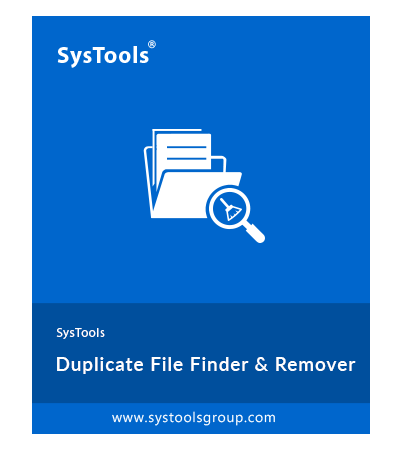
SysTools Duplicates Finder has matched the expectations of the user seeking i.e. quality and efficiency. Along with the regular scanning option, it offers a multitude of features (highly customizable). Now, declutter your Windows 11/10/8/7 OS within a few clicks. It is free to download. Hence, experience this elegant duplicate management solution and uplift your PC’s health.
Let’s have a look at the distinct features of this alternative:
- Remove duplicate files across various 70+ file types (images, videos, audio, documents).
- Support for external (USB/SD/CF cards), hard drive, pen drive, and other devices.
- Utilizes the MD5 Message-Digest Algorithm for accurate and efficient file elimination.
- Reliable in both normal and recursive scanning of duplicates.
- Folder save feature prevents re-scanning of large folders.
- Freedom to scan items by file name or content.
- Safe and user-friendly, free from malware, adware, and pop-ups.
Also Read: MacPaw Gemini 2 Reviews & Its Best Alternative
How to Identify and Delete Duplicate Files via SysTools Duplicate File Finder?
Auslogics duplicate file finder alternative application is intuitive and user-friendly, which makes it easier for the user to navigate and do the desired operation. Follow the simple steps given below to find duplicates.
Step 1. Download this substitute application on your Windows operating system.

Step 2. Pick the desired folder where the targeted duplicate files are located by tapping on the Add Folder option. Here, you can also choose any external device location such as USB, memory card, etc.

Step 3. Next, select the right scan configuration as per your needs. In this window, you can choose the file type of your choice. Then, click on the Continue tab to start the scanning process.

Step 4. Here, you can preview the duplicate files you have selected for deletion. To do this, hit on the folder to view.

Step 5. At the end, you can press the Delete or Move option as per your requirements.

Final Takeaway
In this review, you have an idea of how to free up space using the best solution. Auslogics Duplicate file finder is an appropriate answer to the prevailing concern. It clears the duplicates without any hassle. However, if you want to have an impeccable experience with profound customization options, look for the SysTools Duplicates finder.
Frequently Asked Questions
Q. Which is the best duplicate file finder?
Ans. No doubt, Auslogics Duplicate Finder is one of the best choices to find and remove duplicate files. However, it has some limitations, which are covered in the alternative i.e. SysTools Duplicates finder. With its sophisticated scanning algorithm and comprehensive features, you can declutter your PC storage space in one go.
Q. Is there a free duplicate file finder?
Ans. Yes, Auslogics and SysTools both offer a free version for scanning and erasing duplicate files.
Q. Is there any easiest way to find duplicate files?
Ans. The easiest and simplest way to remove similar files is to use the SysTools duplicate file finder tool.
Q. How do I find duplicate files in Windows 10 for free?
Ans. Find and remove identical files in Windows 10/11 using Windows Explorer for free:
- Open Indexing Options and choose “Modify.”
- Confirm admin login and mark all boxes in Selected Locations.
- Navigate to user files in File Explorer.
- Search by file extensions.
- Customize File Explorer view for easy identification.
- Identify and review duplicate files by Date modified.
- Select and delete duplicates with the DELETE key.

