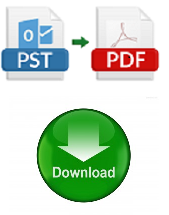How to Create PDF from Outlook PST File?
If you are also one of the users who is searching for a solution to create PDF from Outlook, then you are at the right place as this article describes the best possible solution to create PDF file from PST. Read this article to learn more about this conversion process without any data loss.
In today’s era, Where we are having emails as the most powerful medium to communicate and send our information from one place to another. Since, the emails contain all the personal data of an individual including business details, meetings, ledgers, salary slip and many other important documents. Hence, they are playing a very important role in our lives. For email transfer, there are a large number of email clients which can be used at the same time. Microsoft Outlook is also one such email client that comes with Microsoft Office Suite. Outlook email client stores all the data in PST file, which also plays a very major role I backing up of Outlook items. But, there is a possibility that Outlook is not installed on the user’s system but the user wants to view the data. In such scenario, create PDF from Outlook is one of the best possible options. This solution not only allows you to view your emails without having Microsoft Outlook installed on your system but also allows to share the PST files items with anyone. Since PDF file format is considered as one of the best formats to share and view your files without affecting the integrity of the data. Let’ understand more about this migration process by considering some user’s problems about the same.
“As an Outlook user, I am having a large number of emails configured to my account. For portability and printing options, I want to create PDF from Outlook 2013 but I am not able to find any reliable solution for the same. According to me, it will be the best solution to keep all the selected emails in the hard copy format and moving them to different places. Can anyone help me by providing any reliable and effective solution for creating PDF file from Outlook? Thanks in advance!”
How to Create PDF from Outlook 2016, 2013, 2010, 2007, 2003 & 2000 Manually
- Open Microsoft Outlook email client on your system.
- Select the particular email that needs to be converted to Adobe PDF.
- Select File Label → Save As → Select the desired location where you want to store data.
- Choose “Save as” from the drop-down menu.
- Now, choose HTML file format → Save.
- From the stored location, choose the file and open in Microsoft Word.
- From File Label, select “Save As” option to store the data in PDF file format.
Limitations
The above method fails to perform the data conversion if there are a large number of Outlook data files because it takes a lot of time to perform the conversion process. To execute this conversion process, complete Technical knowledge is required. Moreover, the above discussed Manual Technique is quite complex and lengthy as well.
Professional Approach
To create PDF from Outlook, the best possible solution is to select SysTools Outlook PST to PDF Converter utility. This software is completely errors free and is very well known to deal with such conversions. There is no need to install Adobe Acrobat on your system to perform create PDF file from MS Outlook with this tool.
Key Features
- Capable to convert selected as well as multiple PDF file from Outlook in one go
- Allows to provide desirable naming conventions to save PDF file
- Generate a preview of Outlook PST mailbox data
- Comes with User-friendly interface and is easy to use
Conclusion
The techniques to create PDF from Outlook can either be Manual or Automated. The Manual Techniques are no doubt successful but at the same time, they have certain limitations attached to them. To make this migration task simpler and easier to perform, users are suggested to use third-party solutions which helps to overcome all the limitations of the Manual Approach.