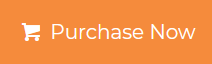Create a PST File from Office 365 Mac – In 5 Minutes
Multiple users migrating from Office 365 to MS Outlook so, they wanted to know about the method to create a PST file from Office 365 in Mac OS X. Therefore, in this article we will go to explain the possible ways to export PST file from Office 365 without any trouble. Before moving directly towards the process, let’s have a quick look at the reasons and why the PST file is mentioned below.
Reasons to Export PST file from Office 365
There are multiple reasons why users migrating from Office 365 to Outlook. Nowadays, cloud-based services are turned as the not secure place there is a high risk of data corruption and other attacks so users want to create a PST file from Office 365 to keep their crucial Office 365 data into their hard drives.
Along with that users were unable to access the data during the downtime of Office 365 servers and another software failure. Another important reason is that the user wants to free some space from their Office 365 account.
There are several other scenarios why users need to export Office 365 data.
Solutions to Create PST file from Office 365
There are two possible ways to execute such a task. Both are described in this blog. Both the methods are tested by our experts and their full working, limitations, features all are introduced in the upcoming section read them one-by-one, and choose accordingly.
- Automated Application
- Using eDiscovery Application
Method 1: Export Office 365 file – Office 365 Backup Tool
All in one solution to create a PST file from Office 365 in Mac OS X using the third-party application. The best solution for non-technical uses who are seeking the most simple and reliable tool to accomplish such a task. The Office 365 backup tool doesn’t need any technical expertise and having a user-friendly interface. The tool is the combination of so many un-remarkable features described below.
Features of Office 365 Backup Tool
- Export Office 365 emails into PST, MSG, MBOX, EML, EMLX file format
- Additionally export contacts, calendar into ICS, VCF file format.
- Provide many filters to download only needed data
- Incremental backup option to reduce the corruption issues
- Assist you to Pause and Resume the ongoing process if required
To know the complete working of the tool goes through the below section.
Working of Automated Tool
- Download and Install Office 365 Backup tool
- Enter the User account details to the software panel
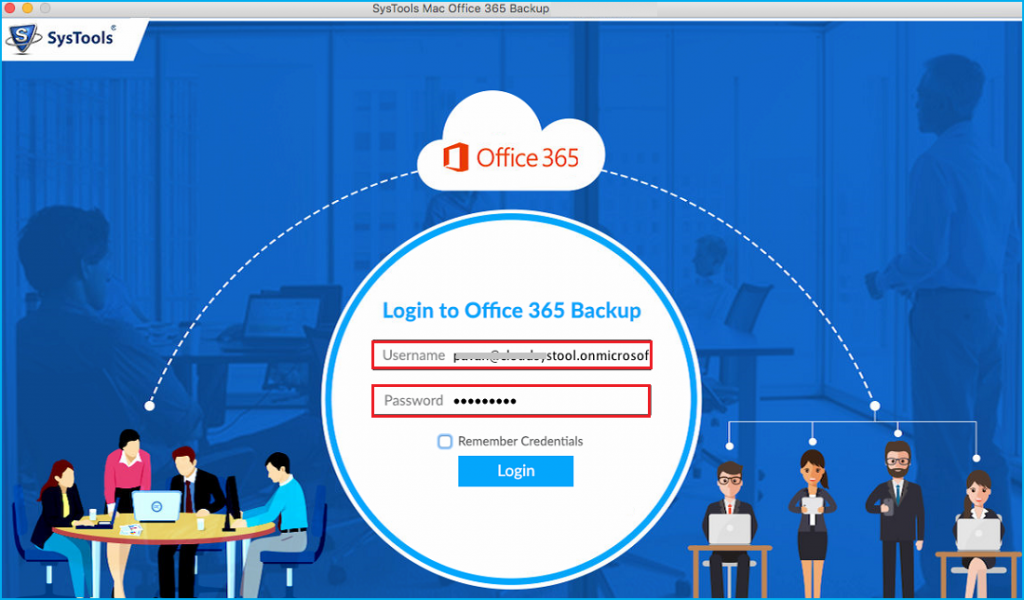
- Select PST file format from Category menu
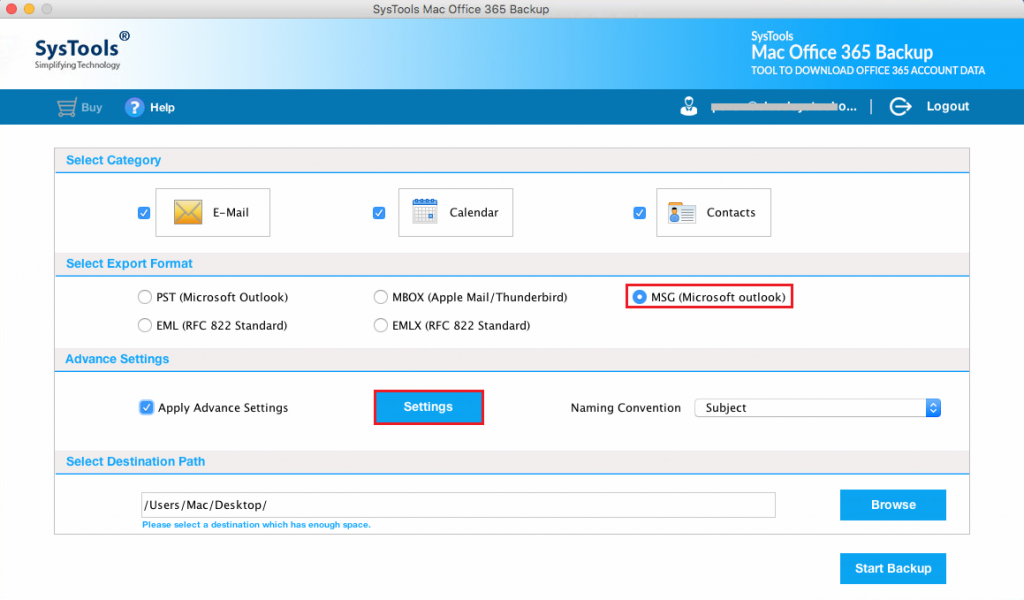
- Browse the destination folder for the resultant file
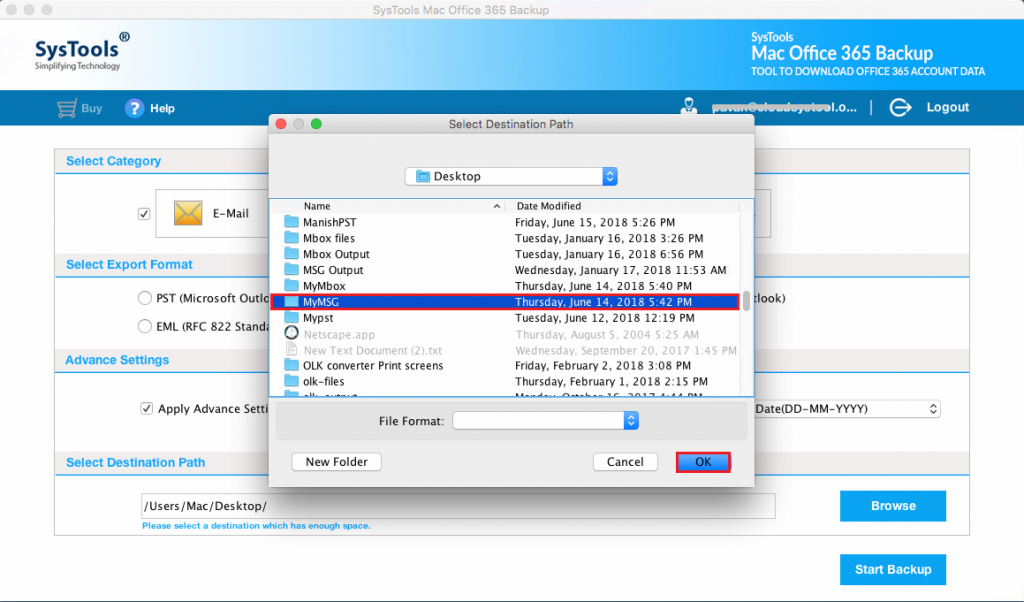
- Hit the Start Backup button to initiate the process
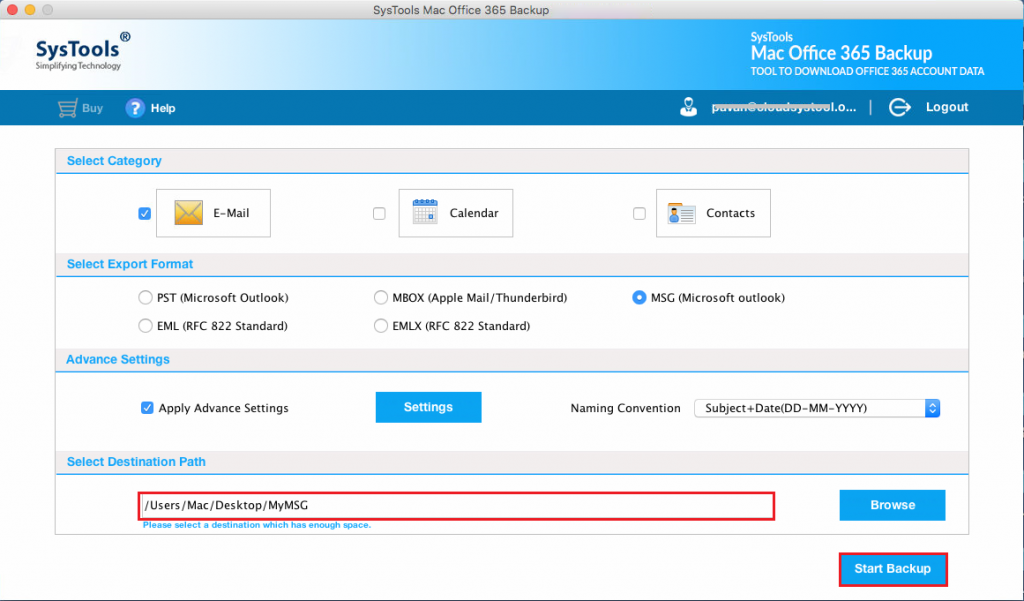
Once the software completed the process go to the destination folder and check the resultant file. This is how one can create a PST file from Office 365 effortlessly.
Method 2: Using eDiscovery Application
This method is provided by Microsoft the helps the users to export the PST file from Office 365. But it requires technical skills or it can only be done if you have the admin authority.
- Login in to your Office 365 Account
- Go to Admin Center >> Security & Compliance
- Give permissions then locate Admin >> Roles >> Discovery Management
- Assign the Mailbox Import / Export role and add members using the “+” button
- Search the mailbox that you want to export
- Hit the Finish button and once the process is completed press the Close button
Once the data is created click on the download button to start the downloading process.
Summering Up
Exporting the PST file from Office 365 is not an easy task. Therefore in this article, we discussed both the methods to create a PST file from Office 365 in Mac OS X. The eDiscovery method is quite difficult to use and need an admin account. Whereas the automated tool is designed in such a way it doesn’t require any supportive tool.
While using the discovery method there is a high chance of data loss and data corrupted. Hence to avoid these issues we advised you to opt for the automated solution and the tool assists you to migrate from Office 365 to Zimbra efforlessly.