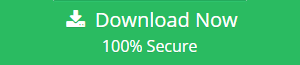How Can I Do SQL Server Migration To Azure Cloud?
Nowadays, numerous users prefer to work on cloud-based platforms due to security purposes. When it comes to the database, users are migrating from SQL Server to Azure Cloud due to multiple reasons. However, users are not able to find an instant yet reliable way to implement the migration task. Thus, to make it seamless for the users, we are going to introduce manual as well as automated approach to do SQL Server migration to Azure Cloud.
Let Us Check Out Benefits of Moving SQL Server Database to Cloud
There are multiple advantages to do the SQL Server database migration to SQL database in the Cloud such as:
- Simplified Administration with improved productivity
- Lowers the cost of hardware and software required
- High scalability and availability of resources
- Advanced security with strong threat prevention
- Improved business agility
Also Read: Migrate SQL Database from One Server to Another with Ease
Manual Approach for SQL Server Migration to Azure Cloud
In this section, we are going to explain the step-by-step process doing SQL Server database migration to SQL database in the Cloud. Now, the user can transfer data from sql server to sql azure Cloud via Data Migration Assistant (DMA) Tool. This utility is provided by Microsoft to migrate from on-premises SQL Server database to Azure SQL.
Note: The user can make use of Assessment Project Type to verify and analyze the supported and unsupported section of the source database before the migration. One can also check for database compatibility and feature parity.
Now, for the SQL Server Migration to Azure Cloud, the user has to follow the steps given below:
1. First of all, open Data Migration Assistant and click on + in the New tab
2. Now, in the Project Type, you have to select the ‘Migration’
3. After that, select SQL Server in the Source Server and then select Azure SQL Database in Target Server Type
4. Select Schema and Data in the Migration Scope. Next, you need to click on Create
5. Enter the Server Name to connect to the source server and then click on the Connect button
6. Now, you will be able to see the databases on the source server
7. From your source server, you need to select a single database and click on the Next button
8. Insert the target server details and SQL authentication credentials and then click on Connect
9. Now, you will be able to view all the Azure SQL databases available on that Azure Server. After that, you have to choose the database you need to migrate and click on the Next button
10. You can view schema objects in your database source. Additionally, you can select the object to view the issues found for that specific object. If any issue found then eliminate the object from the migration. In case, if no issues are found, then select schema object to migrate and click on Generate SQL Script
11. You will be able to view the generated script. Also, you can review the scripts and implement changes if required. To deploy the schema, click on the Deploy Schema
12. Next, you will be able to see the status of schema deployment after the process. Click on Migrate Data
13. Now, select the tables you want to move and click on the Start Data Migration
14. After the completion of the process, go to Azure Cloud and verify the data is migrated successfully
Any Drawback Associated With Manual Approach?
To implement the manual method accurately, the user must be a technocrat. One must have good knowledge of SQL Server and Azure Cloud. Moreover, the manual method for the SQL Server migration to Azure Cloud is time-consuming. If the manual steps are not implemented perfectly then it can also lead to data loss issues.
Is There Any Reliable & Instant Way for Moving SQL Server Database to Cloud
Fortunately, Yes! The user can rely on SQL Server to Azure Migration Tool. With this utility, the user can migrate SQL database objects such as Triggers, Tables, Stored Procedures, etc. to Azure Cloud without any data loss or security issue. The software permits the user to move the corrupt or inaccessible SQL database to Azure database by eliminating corruption through Advanced Scan option. One can easily transfer data from SQL Server 2017/2016/2014/2013 etc. to Azure without the version compatibility issues.
To do the SQL Server database migration to SQL database in the cloud, the user has to follow the steps given below:
- First, download and install the SQL Server to Azure Database Migrator on your local machine
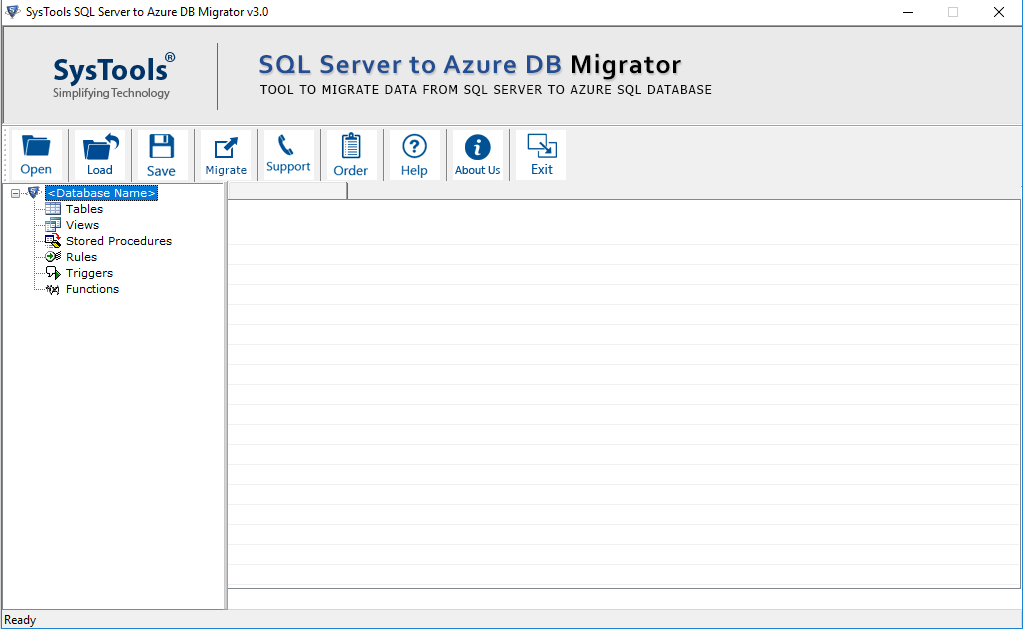
- Now, you have to choose the Scan option if your SQL database is corrupt. After that, the tool will auto-detect the MDF version
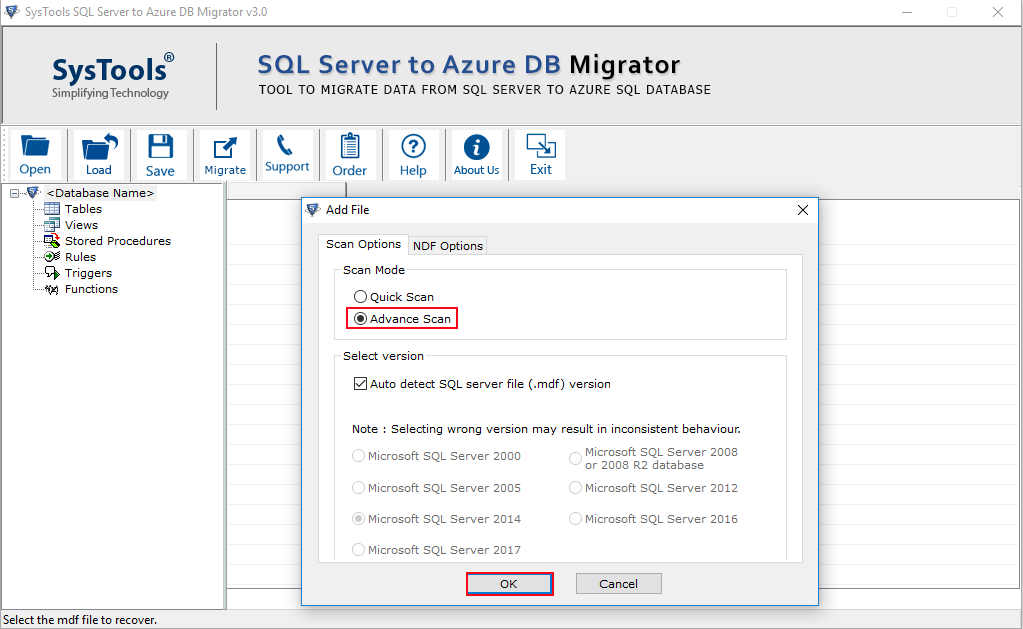
- The tool will provide a preview of all the database objects
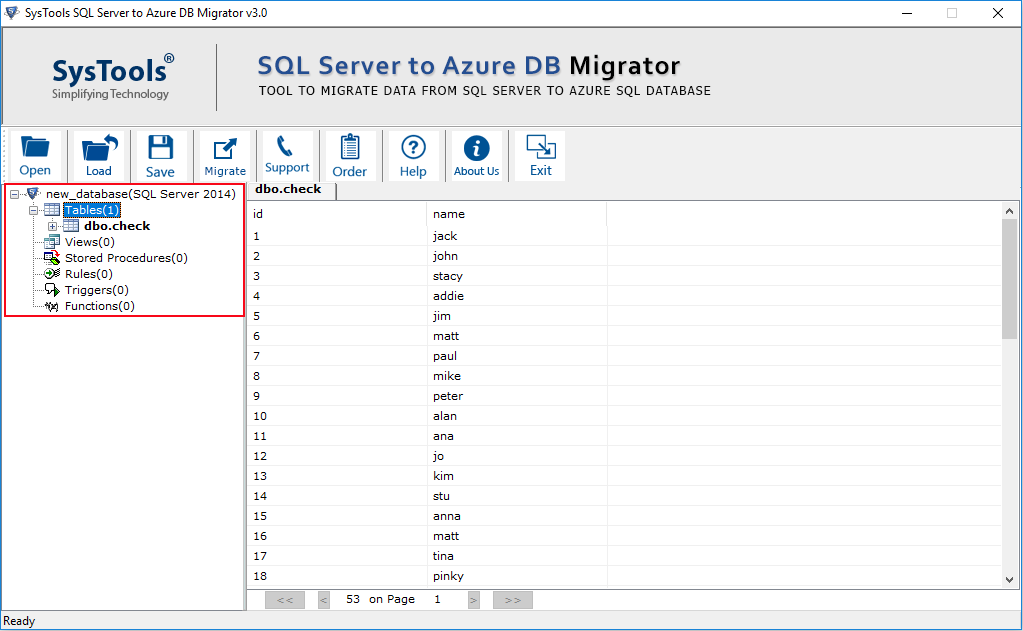
- Finally, select the database objects to be migrated and click on the Migrate button
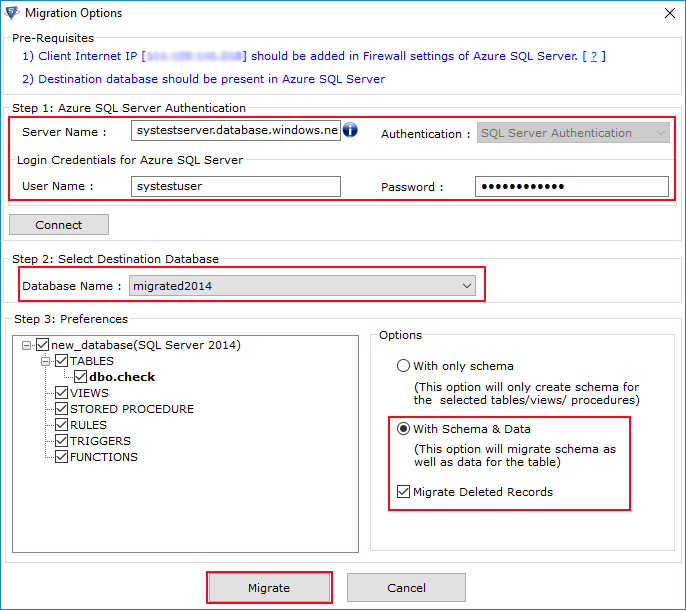
Finally, the user has completed the process of moving SQL Server database to Cloud.
Also Read: Prepare the Best SQL Server Migration Project Plan
Final Words
When it comes to perform the SQL Server Migration to Azure Cloud, then most of the people face challenges. Users are not able to find a simple yet reliable way for the same. Thus, in this blog, we have introduced the manual and automated approach for implementing the migration process. However, for moving SQL Server to Cloud without any data loss, the user can opt for SQL Server to Azure Database Migrator.