How to Erase, Clean & Wipe Hard Drive in Windows 10/8/7/XP
Understand How to wipe Hard drive Windows 10, 8, 7, XP
As we know, most of the users prefer to save all the data on Desktop. Each data gets saved in hard drive of Computer system. With increasing the data, the hard drive becomes over-sized. It will create several problems for users like the system crashes, gets slow down or even leads to corruption. To overcome this issue, we are going to share “how to clean hard drive Windows 10/8/7/XP”, and no doubt situation varies from one system to another one. Even a user allows to erase hard drive windows all the personal and sensitive data to make their system free from unnecessary stuff without any requirement. It provides an ease for Windows users to maintain the huge data accurately without any difficulty. In below section, we will consider multiple ways so that the users can easily understand “How to wipe the Hard Drive Space in Window 10/8/7/XP”.
Needs to Erase Hard Drive Windows 10/7/8/XP. It is necessary for all users to keep clean hard drive space. Hence, it makes easy for people to erase unnecessary hard drive space. Therefore, it is always recommended to clean hard drive windows periodically.
Manual Ways to Wipe Hard Drive Space
Most of the users working on Window 10/7/8/XP, and they have faced fatal issues due to over-sized hard drive. The users can take any of the following techniques to erase hard drive windows & free space on hard drive.
Wipe Hard drive Windows by Removing Duplicate Files
If a user has duplicate data-items in their computer system, this might result in huge utilization of space. Hence, to avoid these scenarios they need to remove unnecessary or replicate items by the process to wipe hard drive Windows 10/8/7/XP. The presence of duplicity might result in slow performance or might be data becomes corrupted or vanished. Damaged data might lose a user data-items. Here, the following steps are discussed below:
1. Under storage, select the drive a user want to analyze.
2. Now, Click View button and then, delete the duplicate folders.
Delete File History Versions
File History is an existing utility software and it allows a user to recover files that must be deleted or removed accidentally. However, this file history record also resides much storage space. It should be deleted periodically in the following section:
1. From the control panel, Click on File History>> advanced settings>> Clean up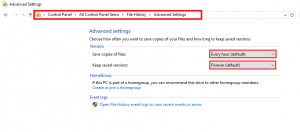
2. After that, Click the Save changes button to make the new changes without any difficulty.
Remove Unnecessary Applications
While working on Windows system, most of the users have tried to download/install several applications, use those apps for the short moment and forget to delete/replace them. To create free hard drive space users have to erase some non-essential or unrequired apps through the technique to wipe hard drive Windows 10/8/7/XP. The following steps can be used to delete such items and create free space:
1. Select System>>Apps and features from Settings.
2. Looking for the useless apps and uninstall those applications to clean hard drive windows & make free space
Delete Previous Windows Installations
If a user has to upgrade from to the latest version on an older system and hard drive has become flooded. During an update, a user has to take the backup copy of their PC in case something goes wrong. However, after the upgrade completes successfully and if users can’t plan to go back to the previous version of Windows 10/7/8/XP, these temporary files are a waste for a user. Thus, users should remove unnecessary data-files from their system by the method to wipe hard drive Windows 10/8/7/XP for making their computer system more reliable and efficient.
Conclusion
Here, we have discussed how to clean the hard drive space on Windows 10/8/7/XP accurately. Previously, we have also mentioned multiple ways to generate free space in hard drive periodically. Also, given the steps why it is necessary to wipe Hard drive space in Windows 10, 8, 7, XP.

