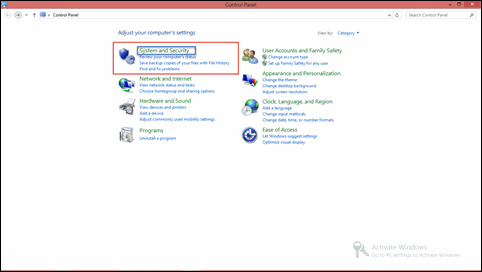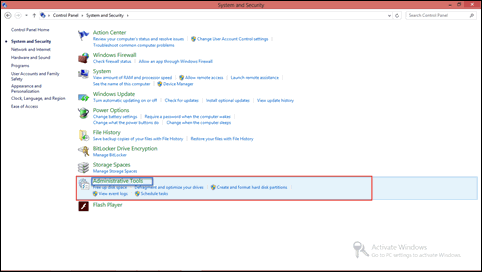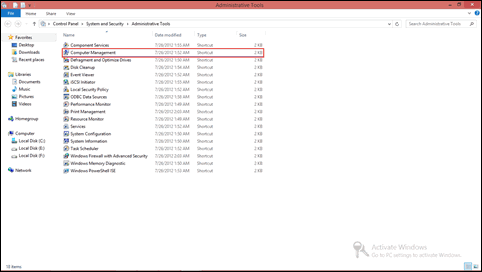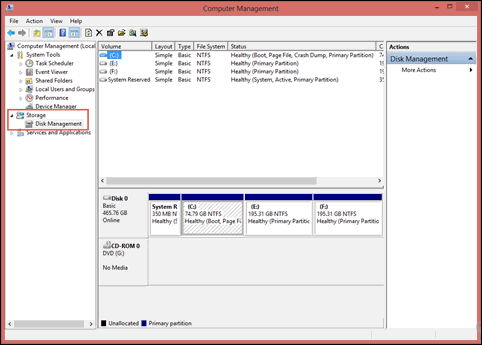Solve Error 0x80780119 when Creating Volume Shadow Copy
Fix the Error 0x80780119 When Creating a System Image in Windows 7 and 8
Consider a following scenario:
“I have just upgraded operating system of my PC from Windows 7 to 10. Now on an external hard drive, I want to create an image system backup. Multiple times I tried to perform the same with several methods with around 2TB of external hard drive for just about 100GB backup size. But, whenever I am trying to perform the same I again and again get an error 0x80780119 . The volume shadow error states that there is no more storage space left for creating copy of the volume shadow. Can anyone tell me that how can I fix the error 0x80780119 message or create system image backup without involvement of System Reserved disk?”
In this blog, we are going to know what the error 0x80780119 message exactly states and measures to fix it.
Error 0x80780119 Description
The section illustrates the details revealed in the volume shadow copy error message itself.
- The first statement denotes that no enough space is present for volume shadow copy creation
- The second statement states that destination or source drive is not having required space. This is the cause due to which error 0x80780119 occurs.
- The third line indicates the space required for system backup image creation.
- Minimum of about 50 megabytes free space is needed for volumes less than 500 megabytes
- Minimum of about 320 megabytes free space is required for more than 500 megabytes volumes
Note: If the volume size is more than 1 Gigabyte then, at least 1GB free disk space is needed on each volume.
Know About Few Terminologies
Before proceeding further with solution of the error, it is important to learn about Volume Shadow copy error and volume on the source drive error.
- The Volume Shadow Copy: Till now, you would have see the term ‘volume shadow copy’. Now question arises that what it is? Well, it is a feature in Windows operating system that acts as a Service and developed for making backup copies of data in form snapshot, on a volume. A system image tool provides technology of snapshot for enabling users to generate data backups without having any concern of data loss while backup creation procedure. Whenever, users start System Image software, it rapidly records all the data in a volume at particular point of time. The resultant snapshot is saved as a file on the volume. In case if there are multiple volumes on the hard disk then, the saving is done on each volume present on the machine. After completion of snapshots creation procedure, the System Image software will copy all the snapshots on the destination and then collect all of them into a comprehensive image of the hard drive.
- The Volume on the Source Drive: Image created from the Windows System Image software covers entire hard disk, which can be separated into several partitions known as volumes. Well, there can be any two or more volumes in hard disk of Windows environment. As usual, there will be a default partition in each system i.e., C: drive.
Looking For Solution to Solve Problem? Let’s Begin
Till now, one thing is clearly understood that you need to free up the required space from hard disk to fix the error 0x80780119 when creating a System Image in Windows 7 and 8.
First of all, check the disk usage in Disk management system of your machine and ensure that partitions are having enough space to work for system backup image. Well, go through following steps to open Disk management wizard on your PC:
- Open Control Panel window on your machine and then look for System and Security feature.
- Click on Administrator Tools option to proceed further.
- From the menu, double-click on Computer Management option to open it.
- Now take a look on left-hand side menu, expand Storage option and click on Disk Management option.
- A disk management window will be displayed on your PC
- Look for Recovery Partition, which should be having 500MB size
- Right-click on this recovery partition and then left click or hit on Shrink Volume option from the available menu
- A Shrink window will be appearing in front of you in which Total size before… option should be mentioned with 500 MB or more.
- If the volume is 500MB then you need to write 10 in Enter the amount…. Text field
- Hit on Shrink button located at lower side of the window and when your procedure gets finished the volume size will be 490 MB
- Reboot your operating system and hence, overcome the problem
Observational Verdict
The best possible approach to fix the error 0x80780119 when creating a System Image in Windows 7 and 8 is by shrinking volume. This solution will free up the size required for creating backup in form of image and then you will be able take your PC backup without any issue.