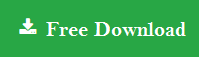Export IMAP Emails to PST – Beginner’s Guide for Non-Techies
What could be the reason to export IMAP emails to PST?
This article is written in context to saving the data to Outlook data file and to learn the reasons for it. The methodologies explained here are going to assist you in fulfilling your requirements. Let’s first learn a bit about the topic.
It doesn’t really depend upon you working as a professional or as a self-employed individual, you are definitely using an email service for communication. Now, IMAP, Internet Message Access Protocol, is used for synchronizing emails in the server to the desktop-based email client.
You may want to export IMAP to PST for keeping the data secure in the most popularly used desktop-based email client i.e. Outlook.
Since IMAP allows you to see the message subject and the body of the respective email, it is possible to set up an email client on any digital device to access the data.
It also has the flexibility to move or delete the message files without actually downloading it to your computer or laptop. Now, let’s take a look at the solutions for the process to transfer emails to Outlook data file as discussed below.
How Can One Export IMAP Emails to PST Manually?
There is only one manual method out there which is also a little complex and requires technical assistance during the performance. You will be given an explanation on the process and the limitations it has.
Although, if you want a simple, non-tech, and quick technique, you can download the IMAP Email Backup Tool to backup IMAP emails and see how it works. It has a user-friendly interface which makes it easy for you to understand the steps and can export data in bulk without any loss.
What are the quick steps to export IMAP emails to PST?
Step 1 – Download the tool and choose your domain. Login to your account.
Step 2 – Select the Export type as PST and apply the Advance filters.
Step 3 – Set the destination location for your outcome.
Step 4 – Hit the Start Backup button to initiate the procedure.
Let’s start with the manual method.
Export IMAP to PST Using the Manual Technique
To work with this technique, you first need to make sure you have Outlook installed on your system. If not, download it and then launch it. Synchronize it with your email server and wait for the emails to be downloaded on it.
This may take some time. Once the data is synced, you can move further with the process:
1. Launch Microsoft Outlook on your machine and click on the File tab.
2. Go to the Open & Export option from there and hit the Import/Export button to export IMAP emails to PST.
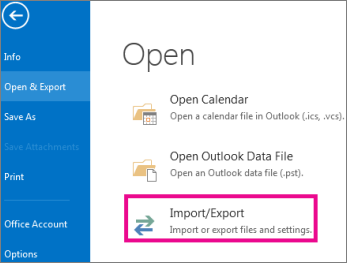
3. When the Import & Export wizard appears, choose Export to a file option and hit Next.
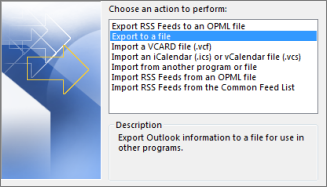
4. After that, select the Outlook data file (.pst) option from the list and press Next button.
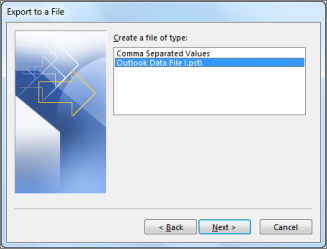
5. There you have to choose the files that need to be exported and click on the Next option.

6. Now, enter the location in the Browse field for your end results and hit the Finish button to complete the process.
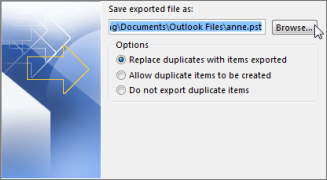
The files will be downloaded on the chosen location.
Barriers of the Manual Method to Export IMAP to PST
- If you do not have even the slightest of technical knowledge, you may not be able to sync the data to the email server.
- This method can export only one mailbox at a time making it lengthy if there are more than 1 or 2 mailboxes.
- There are chances that the data may be lost if an error occurs during the process.
- Becomes a time-consuming procedure due to lack of bulk transfer.
To overcome these drawbacks, skip to the alternative method.
What is the Alternative to Export IMAP Emails to PST Manually?
As mentioned above, the software for downloading IMAP emails to required file format is a recommendation by tech experts. It is a famously known solution among all the professionals and has proved to deliver satisfying results at all times.
The tool has a bundle of export types from which you can choose your desired format to export your data in. These formats include PST, MBOX, MSG, HTML, EML, EMLX, TXT, etc.
In addition to that, there is a Date-filter which keeps it simple yet interesting to export IMAP to PST selectively by just setting the dates “from” and “to”. The software will pick only the data that falls under the given time-period and export it.
Also, it keeps the data and folder hierarchy maintained and the files, after being exported, can be deleted from your mailbox automatically if so required.
Now, to the working steps of the software.
The Order of Instructions to Use the Tool
1. After you install the tool, run it and choose the domain you have your account on. Enter the credentials and hit Login to export IMAP emails to PST.

2. In the Select Export Type section, choose the PST option and hit the Advance Settings option.

3. Here, set the size in the Split PST Option to break the large files and set the dates in Date-Filter field.

4. Mark the Maintain Folder Hierarchy option and the Delete after Download option.

5. Select the destination path in the Change field for the end results.

6. At last, click on the Start Backup button to complete the process.

After the process to export IMAP to PST is completed, you can check the files in the chosen location.
Client Testimonials
Client 1 – The software has helped me a lot to download my data to the local storage whenever I needed to create a backup. With the help of the Incremental Backup feature, I can easily export only new data from my mailbox with creating an duplicates. I would recommend this tool to all my fellow users and colleagues.
Client 2 – I had been finding it difficult to export IMAP to PST by manually and a lot of errors were coming in my way. When I searched for other solutions, I found out about this solution and it helped me export my data without any complications. Bulk data files were downloaded and no data was altered during the procedure.
Wrapping It Up
The data files stored in your web-based email service have some pretty important data and sensitive information that need to be kept secure. Since you can easily set your email client on a digital device, it is true that the IMAP data is vulnerable to risks like data-loss and corruption.
It is important to take a regular backup for keeping the data safe from all the external threats. This is why, we have here the best solution to export IMAP emails to PST without any hindrances.
Frequently Asked Questions
Q.1 – How does the tool work to download the emails?
Ans. – The software has only 5 steps that need to be followed:
Step 1 – Download and launch the software on Mac OS.
Step 2 – Choose the domain and enter the credentials.
Step 3 – Choose the export type and apply different filters.
Step 4 – Navigate to the destination location for end result.
Step 5 – Finish the process by hitting Start Backup button.
Q.2 – Are there any limitations on the size of the data to be exported?
Ans. – There are no restrictions on the file size and you can export IMAP emails to PST in bulk.
Q.3 – Can I download emails without the folder structure or data integrity being changed?
Ans. – Yes, you can download your emails and the tool will make sure the folder structure and data integrity are kept the same as before.
Q.4 – Is it possible to export the emails selectively using the software as per a specific duration?
Ans. -Indeed. By applying the Date-filter and setting the dates for a certain time-zone, you can export selective emails only from the chosen period.