How to Export Opera Mail to Outlook 2019, 2016, 2013, 2010
Summary: The article provides a two-step method to extract the emails from Opera Mail and convert Opera Mail to Outlook. Understand the technicalities behind such conversion and follow the instructions for an easy Opera to PST conversion.
In business communication emails clients play an important role. Numerous emails are sent and received by an organization via email clients. The users prefer email-client because of their offline email management, user-friendly interface etc.
Now the question arises, what if users are not contented with their mail client’s features? So, in this situation, a user needs to switch from the current email client to another email client that has advanced and attractive features.
Similarly, many Opera Mail users are looking to switch to Outlook, but are unable to comprehend the techniques to do so. Therefore, this write-up focuses on different approaches to exporting Opera Mail to Outlook in a seamless manner.
About Opera Mail and Outlook
Opera Mail is a lightweight, customizable mail client and is a component of Opera Internet Suite. It has lots of features like managing emails, contacts, newsgroups as well as spam filtering too. All the email messages are stored in .mbs format in Opera Mail. One can say that the file structure of the MBS format resembles the MBOX file format.
Microsoft Outlook is a popular email client and it is a part of Microsoft Office suite. It also acts as a Personal Information messenger (PIM). MS Outlook provides access to Microsoft Exchange Server and is used to send and receive emails, manage calendars, appointments, contacts etc. In Outlook data is saved in two different file formats that are .pst and .ost file formats.
“I am an Opera mail user and just upgraded Windows 7 to Windows 10. However, after the system upgrade, I am not able to use Opera Mail. So, I want to migrate Opera Mail to MS Outlook. Is there any method to export Opera Mail to Outlook 2016 without losing my data and attachments?”
Two Steps to Export Opera Mail to Outlook
#1 Extract the Mailbox Files of Opera Mail
The user must know the location of the email store to migrate Opera Mail to MS Outlook.
Steps to Locate Opera Mail Database File in Windows Operating System
- Open the browser on your local machine and launch Opera Mail on your browser
- Now, click on the Menu option and select About Opera from the options list displayed below the Help option
- Copy the data storage location: C:\ Users \ name of the machine \ AppData \ Local \ Opera \ Opera \ Mail
- Now, you have to paste this location into your Folder Access bar
- To view emails in MBS, go to the Account in the Store folder
Another method is to directly export the database from the Opera Mail email client.
- Right-click on the mailbox folder, select Export and save the MBS file at the preferred location.
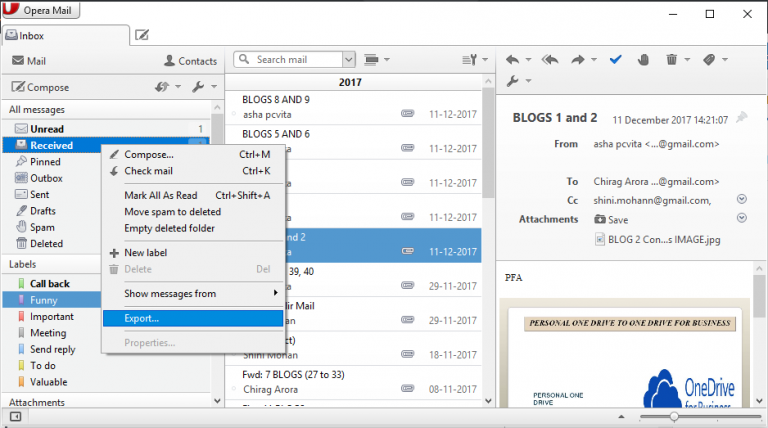
#2 Reliable Technique to Export Opera Mail to Outlook PST
The internet may reveal some manual techniques to perform this task. However, most of the techniques are not successful in exporting Opera Mail to Outlook. Manual procedures can lead to data loss or damage. A high level of risk is associated so, it is better to go for a trusted third-party application, which can convert Opera Mail to PST without harming one’s data.
The reliable tool that exports Opera Mail to Microsoft Outlook PST is MBOX to Outlook Converter. Due to its user-friendly interface, it is very easy to operate and even a non-technical person can operate this tool easily without any hassle.
Some of its salient features are:
- Convert all the emails from Opera MBS to PST files in a single attempt
- Export all the Opera emails with their attachments to PST
- Does not require Outlook for conversion
- Compatible with Windows 10, Windows 8.1 and all the below versions
- Migrate all emails items from the specific MBS files and folders
To convert Opera emails into Outlook, do the following:
Step 1: Launch the converter on the Windows system and click Select Files.
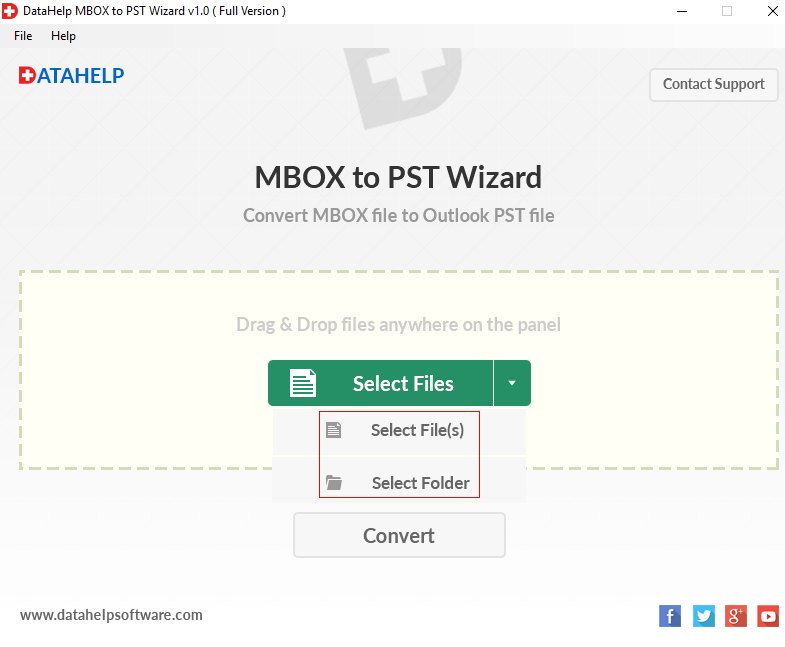
Step 2: Import MBS files individually or in bulk from the system.
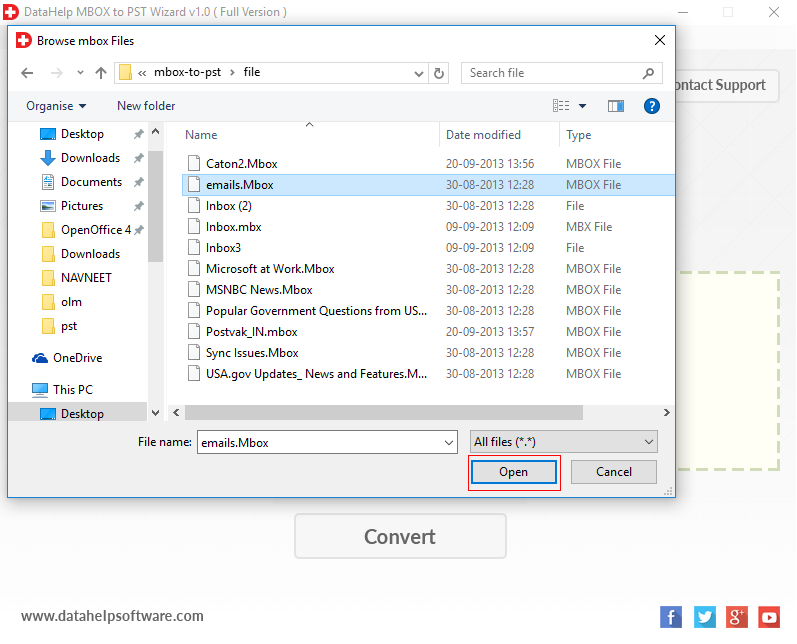
Step 3: Click Convert button.
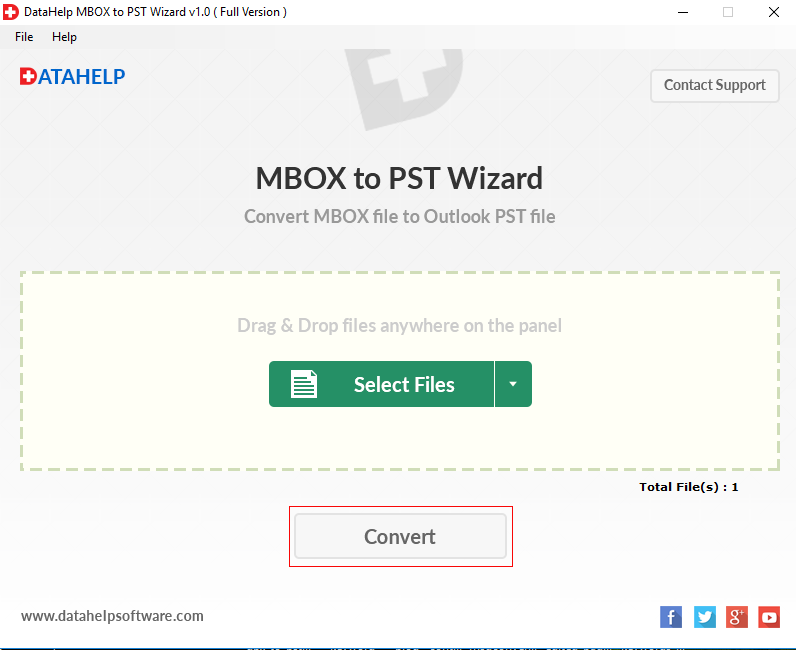
Step 4: Specify the location to save the PST files and click Ok.
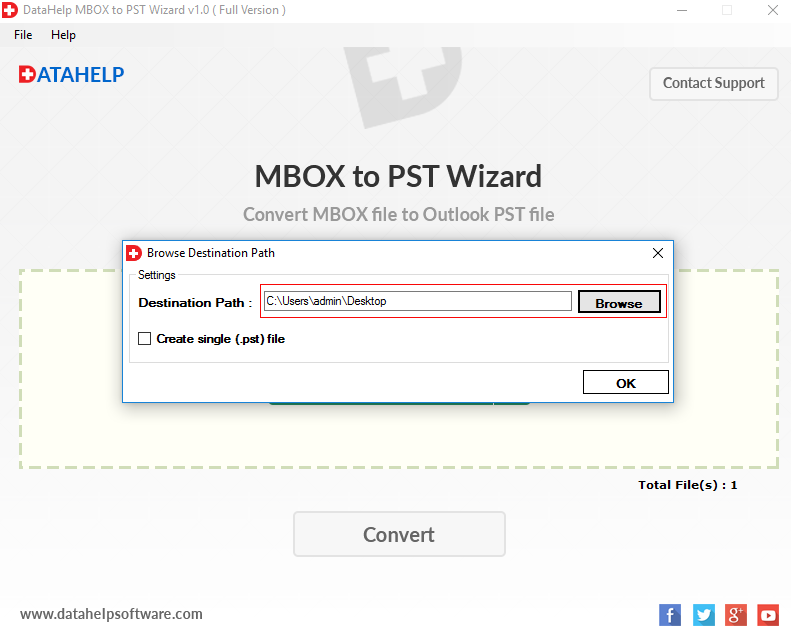
Step 5: Let the tool export Opera Mail emails into PST files.

Step 6: Import the PST file in Outlook using the native import/export option in MS Outlook.

Reasons to Migrate Opera Mail to Outlook
- Although, Opera email client is a light-weighted software with an interactive GUI but does not support to message encryption, protected message signing, inflexible templates etc. It also falters at the time of synchronization process as compared to other email clients.
- A user cannot set Opera mail as a default email client in Windows 10 editions.
- While Outlook offers, essential emailing features like cloud file support, wide search alternatives and darker themes for the users. It also provides additional features for better communication that are Email Address Internationalization etc.
Therefore, a user feels attracted towards MS Outlook because of it advances features and user-friendly interface. Ultimately, they wish to convert Opera MBS to Outlook.
Summing Up
Email services are used around the globe very frequently. We can say that communication acts as a backbone of all the enterprises and emails clients are the most suitable medium used by people to transform information. So, it becomes necessary for users to switch email clients for better productivity.
As we have discussed over that Opera Mail to Outlook conversion is a tricky and risky task and most of the tool does not provide effective results. Rather, users have to face issues like data loss and damage. Therefore, it is always recommended to a user to choose a reliable product that can effectively perform this operation without losing any data. MBS to PST Converter is suggested for users as it provides a trouble-free enviroment to export Opera Mail to Outlook without data loss.

