Export Outlook 2011 Contacts to Mac Address Book – Just in 5 Minutes.
If you have the same query or related to it to export Outlook 2011 contacts to Mac Address Book you came the right place read this write-up to know the solution of your problem.
We are going to explain both manual and the automated solution read them one-by-one without wasting much of your time let’s move to the process.
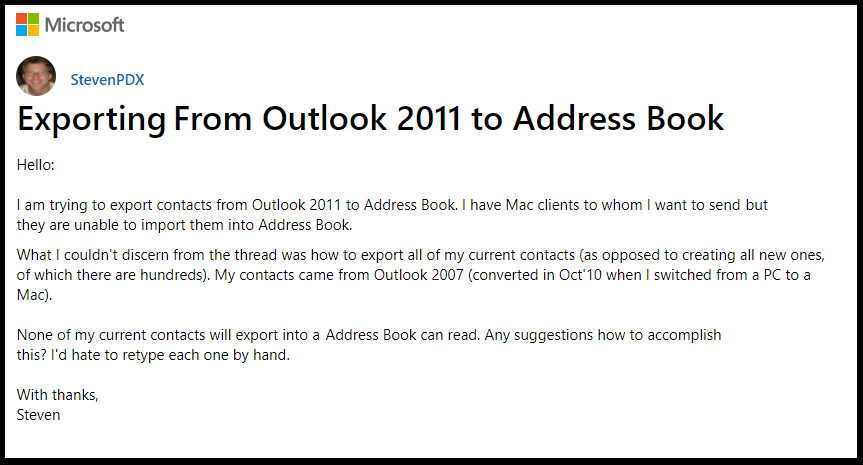
Manual Method to Add Mac Outlook Contacts to Mac Address Book
Mac Outlook preserves its contacts in the OLM file format. In this step, we will guide you on how to export Outlook 2011 contacts to Mac Address Book.
- Launch Mac Outlook on your Macintosh
- Navigate the File Menu and choose the Export option
- Then click on Contacts and click on Continue button
- Choose the folder for your resultant file and click on Save As button
- Wait till the process is completed and click on Finish button
Professional Method to Export Outlook 2011 Contacts to Mac Address Book
Follow the steps one by one to add Mac Outlook contacts to Mac Address book without any technical assistance.
Step-1: Convert Outlook Contacts to CSV file format
It is an important step to export Outlook 2011 contacts to Mac Address Book because OLM files are only supportable by Mac Outlook and no other platform supports the OLM file. But many platforms support the CSV files and you can easily access your contacts from several email clients. Follow the given steps to convert Outlook to CSV file format:
- Download and open the OLM to CSV Converter tool
- Hit the Add File/Folder button
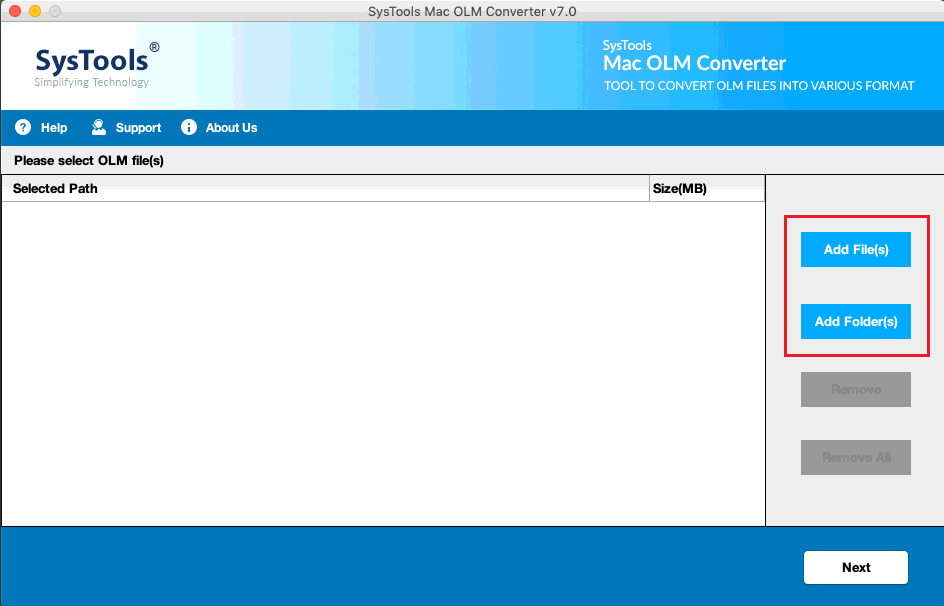
- Choose your OLM file that you want to convert
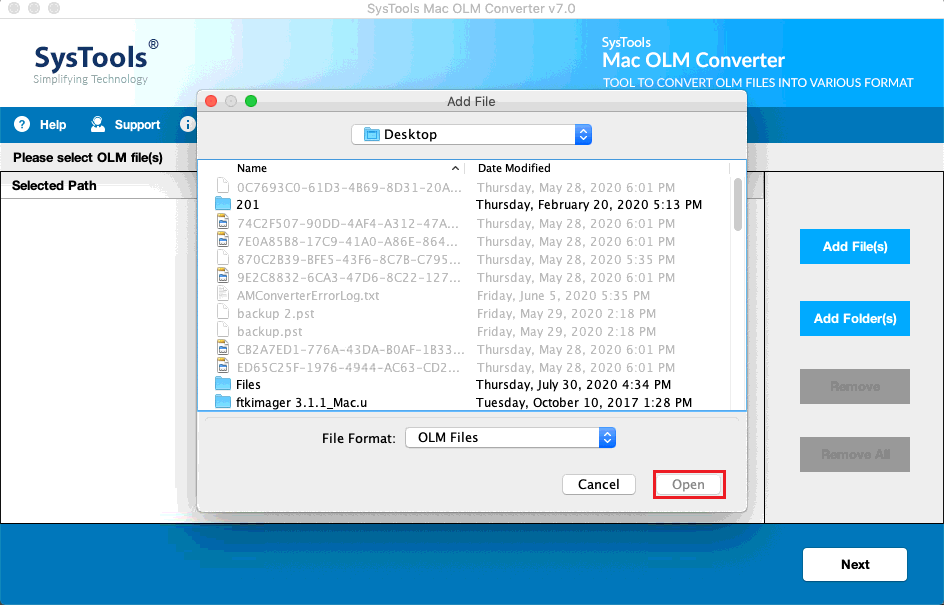
- Then choose Export All folder/ Export Selected folder as required
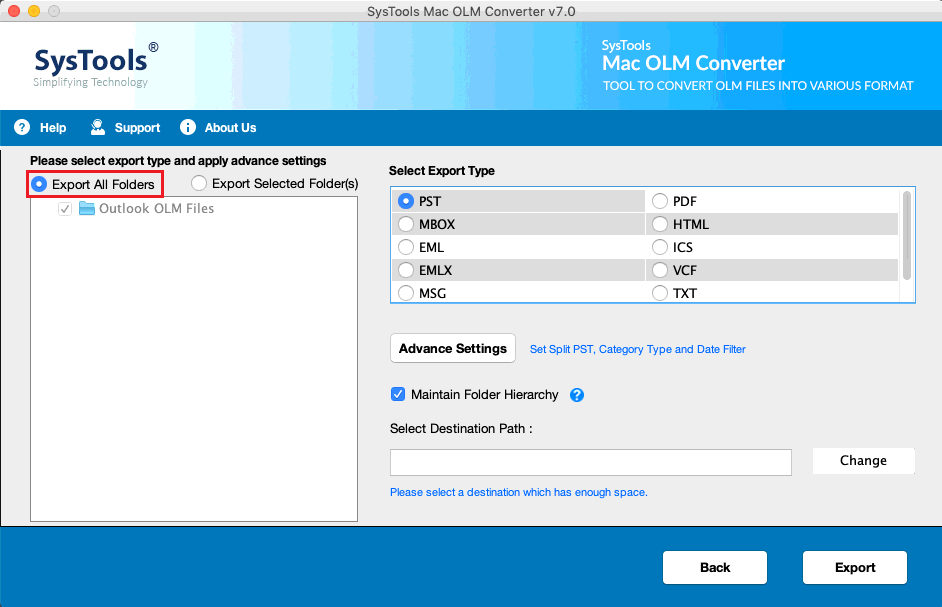
- Select CSV option to transfer OLM to CSV file format
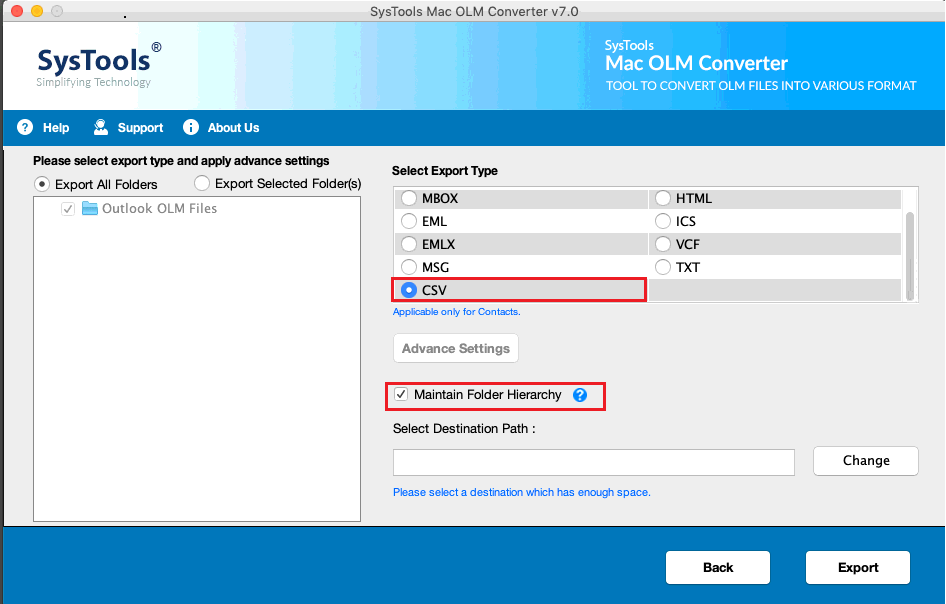
- Locate the destination folder at where you want to preserve your resultant file
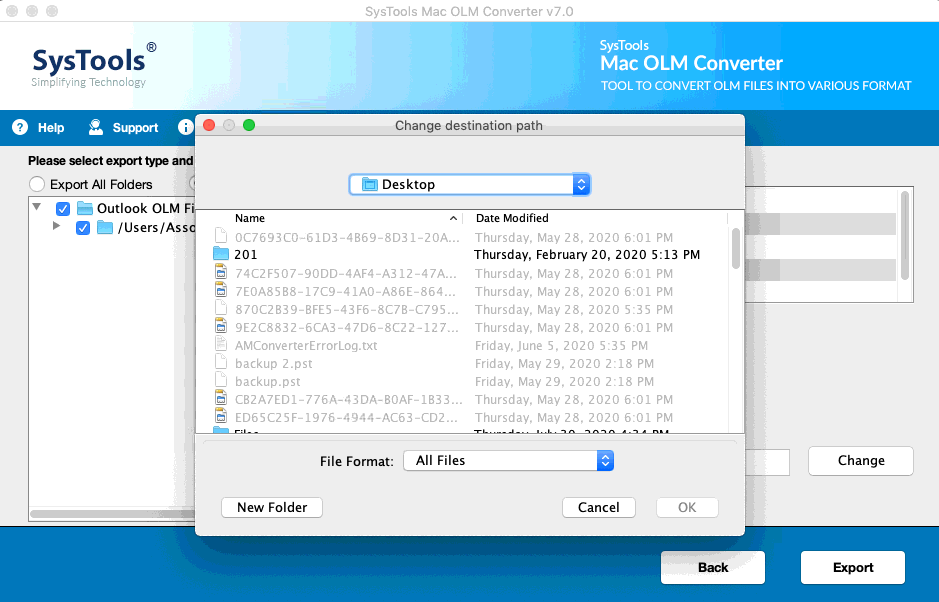
- Click on Export button to initiate the process
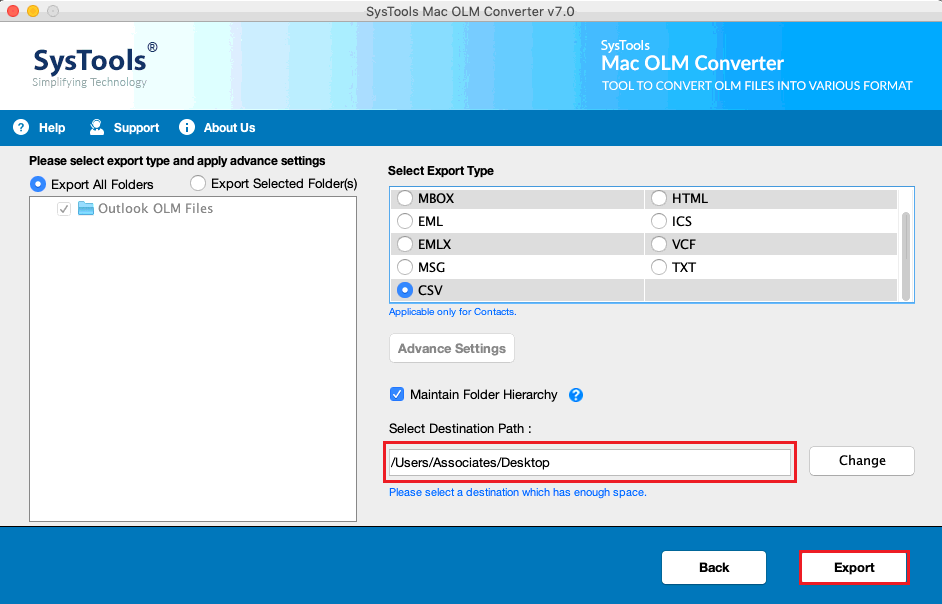
- Wait till the process gets completed then hit the Ok button

Step-2: Import the CSV file into Mac Address book
These steps will import your exported CSV file into your Mac Address Book.
- Open Contacts by searching profile in the application folder or you can directly open the contacts by CMD+F and type contacts into the Finder window
- Navigate the File menu and choose Import from the Mac menu at the top of your screen
- Choose a CSV file from where you have stored it and launch it
- Check Ignore first card to ignore headers in your CSV file
- Click on the dropdown menu next to every item to make sure it’s correctly categorized in contacts. Such as name, phone number, etc.
Tip: You only need to do this at once then it will handle all the rest of your contacts so you don’t need to do this individually.
- Then hit the OK button
Now, you successfully exported Outlook 2011 contacts to Mac Address Book.
Additional Features of Tool
- This tool permits you to export contacts, contacts, etc into more than 8 file formats.
- Allow you to convert Mac Outlook contacts from the OLM file.
- Users can also export selective data by using the data filter option.
- Also, allow the preview of the OLM file before conversion.
- Capable to save Outlook email as HTML in Mac
- Compatible with all the versions.
Summering Up
There are many users who want to export their Outlook Contacts to Mac Address Book and some frequently asked queries are also discussed above. If you are also one of them then go through the complete article and hope you will find the best approach for your query of “How to Export Outlook 2011 Contacts to Mac Address Book”. Follow the steps and you will able to add Mac Outlook contacts to Mac Address book in a trouble-free manner.


