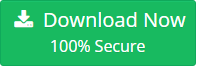How to Export Thunderbird to Lotus Notes – Risk Free Solution
“Are you switching from Mozilla Thunderbird to IBM Notes? Do you have a lot of important data in Thunderbird that you wish to transfer to Lotus Notes? Are you having trouble finding a feasible solution to your problem?” Then, you are in the perfect place. This post will provide you with the most effective solution to export Thunderbird to Lotus Notes easily and risk-free.
With the advancements in technology, a lot of email clients have been developed for user convenience. Each client has its own set of features and users opt for them as per their needs. This results in the common cases of email migration that we see these days. People switch from one email client to another as per their everchanging requirements. One such situation is the migration of users from Thunderbird to Lotus Notes. In this article, we will discuss how to import Thunderbird mail to Lotus Notes in an easy and risk-free manner.
Causes of Thunderbird to Lotus Notes Migration
There are various reasons which affect users resulting in them changing platforms to the one which suits their needs. Some of the common reasons may be as follows:
- Lotus Notes’ advanced features such as contact management, schedule meetings, tasks, browsing etc. are better suited to the need of professionals. Thus, people tend to move towards IBM Notes.
- Security is of utmost importance at the industrial level. Lotus Notes uses IBM Domino as its server and implements a better security module to safeguard its data.
- People are forced to migrate from one email client to another when they switch their profession or their company decides to switch the email application.
Challenges regarding the migration
Thunderbird saves its data including emails, calendar, tasks, etc. in MBOX format. This format is the most commonly used format supported by almost 20+ email clients. However, it is not compatible with Lotus Notes. IBM Notes uses NSF file format to save its data and cant directly import the MBOX data. So we can conclude that there is no direct way to import Thunderbird mail to Lotus Notes because:
- Incompatibility of the different mailbox format of both applications
- No manual process to convert MBOX to NSF
So, what to do? Well, how about using third-party solutions. The only way to export Thunderbird to Lotus Notes is to convert MBOX to NSF using an automated third-party solution. But there’s no guarantee that the chosen tool is efficient enough to perform the conversion without any risks. File conversion is a complex task and hence users must choose a reliable tool for this purpose.
Solution – MBOX Converter
This tool is a tried and tested product developed to carry out the MBOX to NSF conversion in the most effective way. The wide variety of relevant and efficient features makes it the perfect choice to import Thunderbird mail to Lotus Notes. A user-friendly interface laced with numerous features provides accurate results without any risks. Some of the other benefits of using the tool are:
- Converts multiple MBOX to NSF quickly
- Supports both selective and batch migration
- Maintains Data Integrity throughout the process
- No data loss issues after the conversion
- Preserves original folder structure in the output file
- Supports automatic fetching of data from Thunderbird account
Steps to convert Thunderbird emails to IBM Notes
This easy-to-use tool can be easily operated by users from any background(technical or non-technical) to export Thunderbird to Lotus Notes
- Install and launch the tool. Click on Add File button
- Select Thunderbird from the list of options and also choose default profile configured radio button
- Choose a configured identity and click Process to automatically fetch data from Thunderbird
- Click the Export button and choose NSF radio button as the option to export the file
- Shortly all the selected emails will get converted to NSF file.
Steps to import converted NSF in Lotus Notes
Once you have the output NSF file, you can easily import it into IBM Notes in 4 easy steps:
- Launch IBM Notes on your local system
- Go to File >> Import… option from the menu
- Locate and select the converted NSF file. Then, click the Import button
- A dialog box Structured text Import will appear with some advanced settings. Click OK.
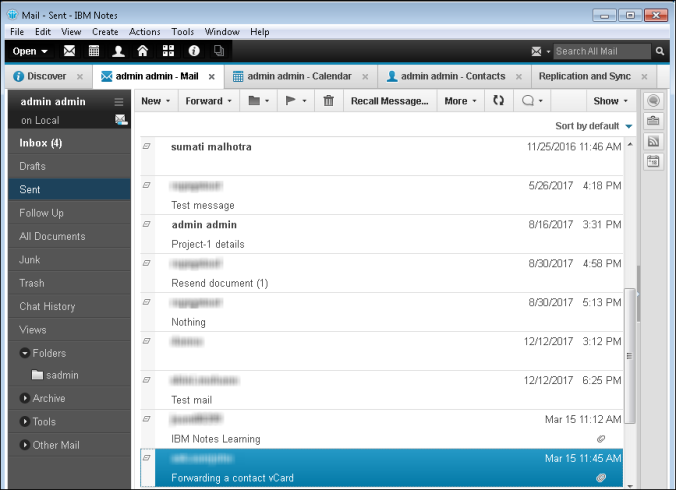
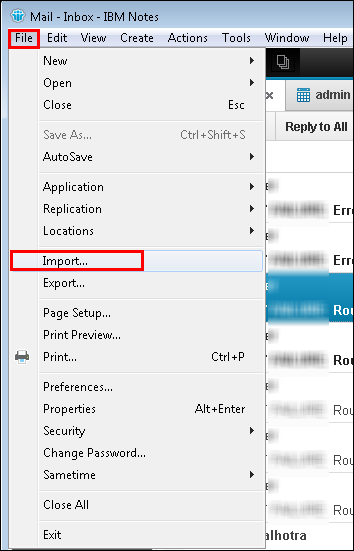
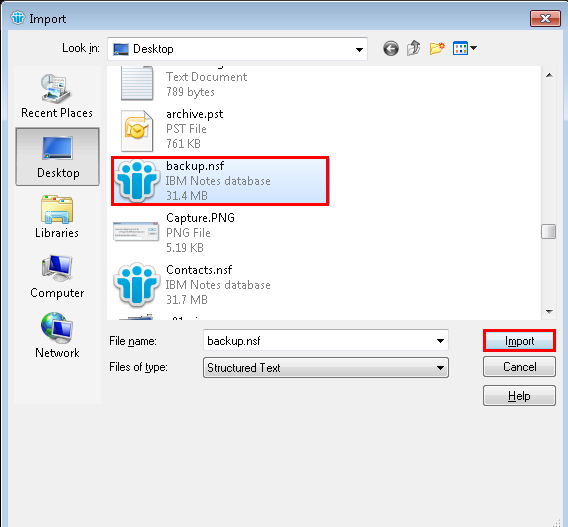
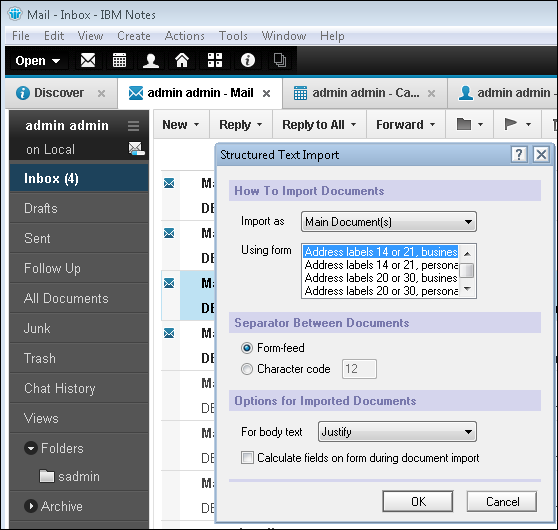
Successful completion of the process marks the end of Thunderbird to Lotus Notes migration.
Summary
This article focuses on the email migration issue of Thunderbird users who wish to move to IBM Notes. There can be some reasons to force this migration and various challenges faced by users to perform it. This post describes both these situations properly to help readers understand them better. Finally, an expert solution is provided along with the step-by-step guide to help users learn how to export Thunderbird to Lotus Notes. The tool is easy-to-use, quick and can effectively perform the conversion without any data loss issues.