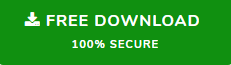Top 3 Methods of Exporting Outlook Journal Entries
In MS Outlook, users have the facility to keep track of their activities using the Journal feature. Since the Journal is a components of MS Outlook, its data is stored in PST and needs Outlook for opening.
But it is possible that you may want to open those entries in some other application outside Outlook. Such situations demand exporting Outlook journal entries in Excel or other file formats.
This write-up will explore top 3 methods of exporting MS Outlook journals in other formats. Read till the end to know the
Reasons for Exporting Outlook Journal Entries
Journal is a feature offered with MS Outlook that records any chosen action related to specific contacts of your Address Book and makes them available in a Timeline mode. Outlook Journals are commonly used to track meetings, phone calls, Microsoft Office files (Word or Excel).
MS Outlook Journal is used to keep the record of any type. It can be something which is not related to your computer, such as phone calls or handwritten letters. To access these data without Outlook or extract these data from any corrupted Outlook PST file, people need to save Outlook journal in different formats.
Methods to Export MS Outlook Journals and Open without Outlook
If you want to move journal data out of outlook and access it using other application on different platforms, you may try any of these methods:
Method 1: Exporting Outlook Journal Entries in PST or Excel File
Using the Native options of MS Outlook, you may export the data on PST or Excel file.
- Open Outlook and go to File menu to select Open.
- Click on Import/Export to open a wizard.
- Select Export to a file and then choose (Outlook Data File (.pst), or Comma Separated Values as the target file.
- Select Journal from the Outlook profile of your choice.
- Click on Browse to select the location for the file. If you chose to export as a .pst, click Finish.
Method 2: Exporting Outlook Journal Entries in PDF
If you want to save all or selective Outlook Journal data in PDF file format, you should try PST Converter Tool.
Step 1: Download and launch the tool on your computer.

Step 2: Click on Add File to add PST file in the software.

Step 3: Preview the data. Select the journal items you want to export and click on Export Selective. To export all the Journal entries, click on Export.

Step 4: Select PDF on the right section and check Journal folder on the left.

Step 5: Browse to select output file location and click on Export button to complete outlook Journal Export in PDF.

Method 3: Use Copy Paste to Transfer Data from Outlook Journal to Excel
Users can also copy-paste the journal data in an Excel file.
- Start Outlook and click on Journal” folder from the left.
- This will open all the journal entries in detail.
- If you are looking for any specific type of data like meeting or phone call, enter the keyword in the Search box, which will appear when you press “Ctrl + E”.
- Click on any journal entry and press “Ctrl + A” to select all of them.
- Then, press “Ctrl + C” to copy.
- Open a new Excel spreadsheet which is blank and select “A1” cell in a worksheet.
- Press “Ctrl + V” to paste the copied items. Now you can save the Excel file with any name that contains journal entries.
Benefits of Using PST Converter over Other Methods
We have mentioned three common methods of exporting Outlook Journal entries in other formats. Of these, the second method is superior to all because of these reasons:
- PDF is a globally accepted format that works on any platform without any additional software.
- In this method, there is no chance of data loss or data corruption. The data is saved in original format.
- The application can export Journal directly from PST file and does not need MS Outlook installation.
- Unlike any other method, it can extract data from corrupted PST file of any size.
- Selective journal entry export is possible using this application without much effort.
- The program also offers various PDF file settings that can be applied within the tool.
Conclusion
MS Outlook Journal is important to its users due to many reasons. Often people search for methods of exporting Outlook journal entries in other formats but fail to do so. To help them in such situations, this blog suggested top 3 methods of exporting Outlook Journal entries in different other file formats. Here, we have also made a comparative discussion of which method is better. Now, it is up to the users which one they want to choose.