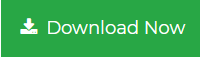How to Extract PDF from MSG File Without Outlook?
Are you also looking different various forums and the solutions to extract PDF from MSG file? If yes, then you do not need to worry as you are not required to search for more. The following write-up describes all the best possible and reliable approaches in order to save MSG file as PDF. Therefore, read this blog to have a complete idea about this migration process.
In today’s era of technology, no individuals use paper letters for communication. Nowadays, home-based as well as business computer users prefer to communicate through emails. While communicating through emails, users establish a relationship with their email clients. Since, these mails are quite important because they contain valuable and useful information. That is why, users always prefer to keep these emails as a backup and extract PDF from MSG file.
According to the recent survey, Outlook is one of the most widely used email client among the enterprise and home-based users. As we all must be knowing that a single message in Microsoft Outlook is saved in MSG file format, which is created by dragging and dropping of emails. In the following-discussed blog, users are advised different ways to convert MSG files to PDF with attachments.
Need to Extract PDF from MSG File
Following are the different reasons which give birth to such condition:
- A PDF file can be accessed everywhere on any computer device.
- It becomes quite simple for the users to share Outlook mails with other users.
- No changes can be done in PDF file without the permissions.
- Can be easily attached with the mails to be transferred through Public Network.
Techniques to Export MSG to PDF
There are two different techniques to batch convert Outlook MSG to PDF. According to the reliability issues, users can choose any of the above-discussed approaches and then accomplish their task.
How to Extract PDF from MSG File Manually?
MS Outlook and Word program installation are required to execute the task manually. When you are having both these applications, go through following steps to proceed:
Note: This Manual Approach does not convert MSG file attachments in PDF file. Because this approach is only capable to save text content of the file. If you want attachments with the email then, you are advised skip this method and read the second approach to convert Outlook messages to PDF.
- Launch Microsoft Outlook on your system and then open the mail that is required to be saved in PDF format. Click on File option → Save As.
- A file saving wizard will be opened where you are required to choose HTML option from Save As Type menu and click on Save option to continue.
- Navigate to the location where you have saved the file in step(b) and after that right click on it. Choose Open With option → Word (desktop) from the displayed menu.
- The MS Word will open in which you are required to click on File → Save As.
- In the Current Wizard, Click on Save As Type Option drag-down menu and then select PDF option. Then, click on Save option to continue to extract PDF from MSG file.
- At last, the file is saved in PDF format so that you can see the location that is mentioned in Step(e).
Automated Approach to Convert MSG Files to PDF With Attachments
The Professional Automated Approach to convert MSG to Adobe PDF. The major advantage of using Outlook MSG to PDF Converter Software is that it is capable to extract PDF from MSG file along with their attachments. The attachments extension remains same as they were before performing the migration process.
Some of the unique features of the Software are described below:
- View emails within MSG files along with attachments without Outlook
- Perform Automatic detection of folder with MSG files
- Convert and Create individual PDF file for Outlook MSG message
- Provides selective email conversion facility
Steps to Extract PDF from MSG File Including Attachments
- Run the program on your local machine.

- Then select the MSG files you want to convert and click the Select button. The software will load them and display the MSG file on the software panel. Here you can preview MSG files

- Click the Export button to continue.

- In the Select Export Type wizard, you must select the radio button for the PDF file.

- Now click the Advanced Settings option and use the filter to convert MSG file to PDF file format.

- Select the destination of the PDF file created by clicking the Browse button. Then click the Export button.

- Here you can see the conversion process on the software board.

- Click the Save button to save the CSV report to each scanned PDF file.

- You can now save and view your compiled reports in your favorite locations.

Impeccable Solution to Export MSG Files to PDF Mac
If you are a Mac user and want to convert MSG files to PDF file format, you should try an extended utility called MSG to PDF Converter Mac. This allows you to perform the export process without data loss and file corruption. It is a powerful utility that allows you to convert MSG files to PDF format, including various file formats. This utility is designed with the latest algorithms to help users overcome the problems they face in manual conversion.
Some of the flawless features offered by the tool are as follows.

- Convert email, contact addresses, calendars, assignments, journals, etc. MSG files
- Supports file conversion to multiple file formats, including PDF files
- The Date Filter allows you to selectively export
- Fully functional with all previous and current versions of Mac OS X.
The Last Words
This above-discussed blog describes the different techniques to extract PDF from MSG file. If users are having few email files without attachments then this method can be used. But, when it comes to huge number of messages and that too with attachments then you must go for the professional third-party approach.