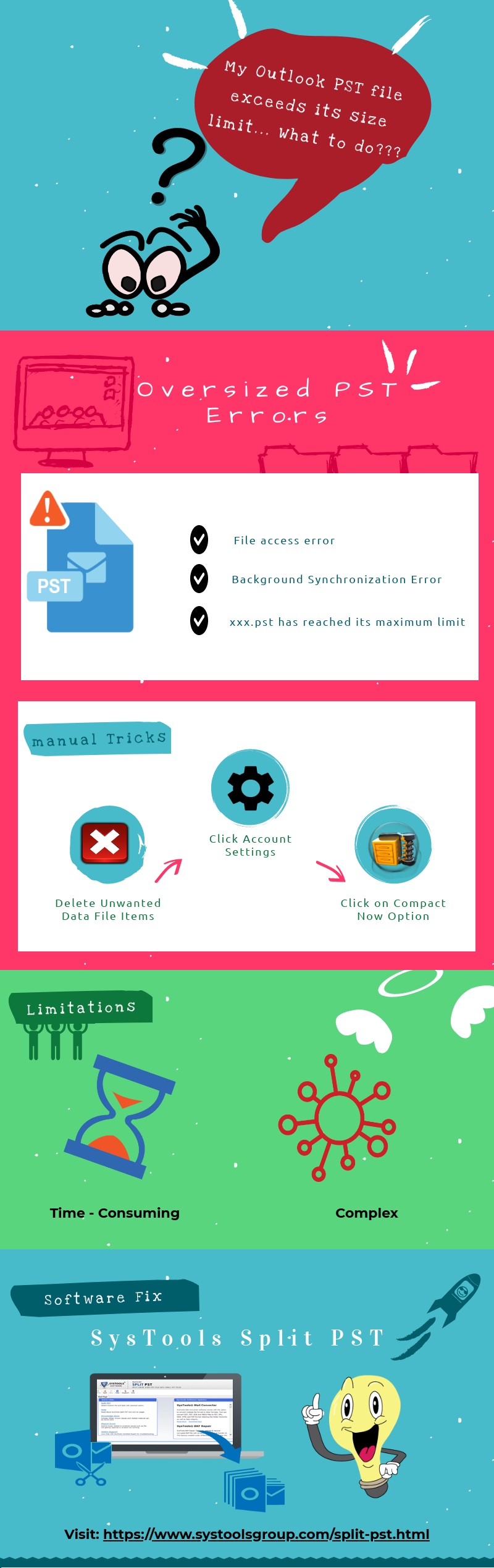How To Fix: Microsoft Outlook PST Exceeds Size Limit Issue
The Microsoft Outlook uses Personal Storage Table file or PST to store email data. It can also contain contacts, notes, attachments, journals, etc. There are some situations in which users unable to access the PST files because of corruption or damage. For the PST file corruption, there are so many reasons present like header corruption of PST files, malware infection, etc. Apart from this, there is one more main reason for corruption that is when PST exceeds size limit.
What is an Oversized PST File?
The PST is considered as the central repository of Outlook. Basically, both the PST and Offline Storage Table file OST possess greater file size limits in MS Outlook 2013 & 2010 because of Unicode format as compared with its previous versions including MS Outlook 2007, 2003, 2002 etc. When PST exceeds size limit it gets oversized and issues may arise thereafter while accessing mailbox items. Because of this oversized PST file issue, there are some common error messages that user encounter as listed below:
- The file xxx.pst has reached its maximum size limit.
- File Access Error: Outlook.pst cannot be accessed 0x80040116.
- Background Synchronization errors.
- Reported error 0x00040820.
- Unknown error has occurred 0x80040119.
Manual Tricks to Fix PST Exceeds Size Limit Issue
Users can easily and efficiently resolve PST file too large problems by using some manual approaches that are described below:
Step 1: First, delete the unwanted data file items.
Step 2: After the deletion process, the user has to open the Folder List view.
Step 3: Click on the Folder List icon or press CTRL + R.
Step 4: Perform right-click on the “Deleted Items Folder”.
Step 5: Click on “Empty Folder”.
Step 6: Click on the “File” tab and after that click “Account Settings”.
Step 7: Click the .pst file that you want to compact from the Data Files tab.
Step 8: Go to the options “Settings–> Advanced–> Outlook Data File Settings”.
Step 9: Click on “Compact Now” from the Outlook Data File Settings dialog box and then click “OK”.
Limitations of Manual Method:
- Time Consuming Process: Reduce Outlook PST file size can take a lot of time. Because it split one by one.
- Tricky Steps: The manual process can be technical jargon for many non-technical users.
- Steps May Vary: In some cases, there is a chance for varying steps based on the version.
- Not A Professional Solution: The professional peoples are searching for the methods which can save time and effort. But this is not such type of solution.
Software Fix to Resolve PST Exceeds Size Limit Issue
To overcome the shortcomings of manual tricks, it is recommended to choose for an automated tool that is to Split PST. The users can try this Splitter tool to break PST into smaller files in an easy and efficient way. Without any hurdle and time, one can reduce PST file size. Moreover, it also provides so many helpful and unique features that are listed below:
- Separate large PST file into smaller parts by size, date, year and folder.
- The software can work with both ACTIVE and ARCHIVE PST file.
- Provision to break all items including emails, calendars, contacts, tasks, etc.
- There is no file size limitation imposed.
- Supports MS Outlook 2016, 2013, 2010, 2007, & 2003 versions.
The Verdict
In this blog, we have described the techniques to overcome PST exceeds size limit issue. Both the manual and automated methods are applicable for the users but due to the above-mentioned drawbacks, most of the Outlook users are turn to choose the third-party solutions like the Split PST. The software quickly and fastly divides outlook PST file without any hurdle.