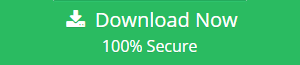How to Import PST to Windows Mail?- Quick Method is Here
Email plays a very important role in communication in our daily life. When switching from one email client to another, data migration is required. MS Outlook is the most popular email client application. However, due to an error, the user has to import PST to Windows Mail. Today in this blog, we are going to tell you about the full way to easily transfer Outlook PST files to Windows Mail.
Outlook PST vs Windows Mail
Windows Mail is the free app that comes with the operating system and is ideal for those who use email sparingly. Windows Mail is a lightweight app designed for managing multiple accounts and relatively moderate email usage.
MS Outlook is the desktop-based email client application. It supports to export emails, contacts, notes, calendar and other data items in PST file format. PST file is the main file and easily import in Outlook anytime using Import/Export feature.
Solution to Transfer Outlook PST Emails to Windows Mail
Use PST File Converter to convert Outlook PST file to Windows Mail in just a few minutes. This is a powerful and quick solution to transfer emails from PST file. It supports to transfer Outlook data file to EML file format so that you can easily import PST to Windows Mail.
The software does not require installation of Outlook application to perform this task. It is capable enough to export emails from ANSI and UNICODE PST files. The tool supports all Outlook versions including Outlook 2019, 2016, 2013, 2010, etc.
Using this tool, it become possible to fix all corruption issues from PST file. It also provides quick preview of all loaded items with all attached information. The software has option to save resultant EML files to the desired folder on the system.
Steps to Import PST to Windows Mail are as follows;
To start transferring Outlook PST emails to EML file format and then import it into Windows Mail, download the software. After that install the tool in your system and follow the below steps.
Step 1. Run the software and add PST files in the panel.

Step 2. Preview items and select require email folder to export.

Step 3. Select EML file format from the Export options.

Step 4. Hit on Browse and select the folder to save output.

Step 5. Lastly, click on Export button to start the process.

It’s Done! Once completion of this task, you can review the resultant EML files from the selected location.
Now, you need to import resultant EML files to Windows Mail to accomplish this task.
Steps to Import EML to Windows Mail are:
Step 1. Open Windows Live Mail.
Step 2. Select or create the folder where your EML messages will be received. It should be under Local Folders.
Step 3. Open Windows Explorer (or another file manager if you prefer) and locate the folders containing your EML files.
Step 4. Select a folder in your file manager and select all of the EML files it contains (Tip: Use the keyboard shortcut Ctrl + A in Windows Explorer to select all files). Drag and drop the selected files into the mail folder of your choice in Windows Mail. Repeat this process for each folder of EML files that you want to import.
Benefits of Using PST Conversion Tool
- It is possible to transfer an unlimited number of data from Outlook PST file without any restrictions.
- The operational end of the process to import PST to Windows Mail is extremely simple, allowing users to switch data without any functionality complications.
- Once you are familiar with the working style, you will also know that the software has all the necessary techniques, offered in an absolutely technical way, so that the conversion of the data is done in a very precise method.
- If you work with the free trial version of the tool, you will know a lot about the software before buying it. So that you can easily operate the full version of the tool for complete data migration.
- The tool supports all versions of MS Windows OS including Windows 10, 8.1, 8, and other versions.
- The software allows you to convert multiple Outlook data files to EML at the same time without any interruption. One can easily export selective and full PST folders with accuracy.
- The best features of this tool are that it shows the full live conversion status and report. This utility allows you to stop and resume the conversion as needed.
Final Words
Hope this article helps you import PST to Windows Mail. Here is all the information you need to know about transferring Outlook PST emails to Windows Mail. To complete this task, we have suggested the best and most effective tool that can help you move emails from Outlook PST file.