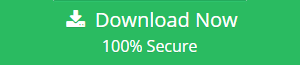How to Recover MDB File Instantly with Perfect Troubleshoot
Microsoft Access is a Database Management System, which is a part of office suite and MDB and ACCDB files are database files of Access, having .mdb / .accdb file extensions. These files contain Access data structure with tables, queries, forms, reports and entries etc. MS Access, being a relational file system, is often incorporated with errors and corruption, which could occur due to software related issue or hardware related issue. We need to recover and recover MDB file to retain better productivity and improved performance of MS Access in order to get the best output.
Suggestion: If you want to repair corrupt MS Access MDB file then, go for a third-party tool i.e., Access Recovery.
Why Do We Need to Recover MDB File?
Database corruption is a common problem when it is not handled with care. Damaged mdb file may give abnormal results on executing queries or may display some error messages.
There are so many reasons that may corrupt or damage the .mdb file. All the possible causes are listed below:
- Virus/Malicious Software: Many softwares such as Trojan will corrupt the database. Infected files may be lost or overwritten and make them inaccessible.
- Interrupted Write Operations: If a database is open and writing the data and suddenly closing the application incorrectly without saving the changes may corrupt the database.
- Faulty Networking Device: If the database reside on server, then client computer tries to access it via network links. If the interface card, routers, hub or any networking components having problem, then the MDB files may corrupted.
- Power Failure: Unexpected Shutdown or power failure while you are accessing the database, may leave your files damaged.
- Mismatch Versions of Jet Database Engine: If you run different versions of Jet Database Engine in your environment, you can also cause corruption of Access Database. Because different Version of Jet write to the database differently and therefore can be the cause of database corruption.
Indication of Damaged Access MDB Database Files
When the database respond the queries in an unexpected and abnormal behavior, it shows that it is corrupted. Damaged databases shows various error messages and leaves us with the need to repair corrupt Access MDB file. Common error messages of corrupted database are listed below:
- Unrecognized Database Format
- Record(s) cannot be read; no permission on ‘xxxx’
- Invalid Field data type
- Unexpected Error
- The database ‘filename.mdb’ needs to be repaired or isn’t a database file
- Microsoft Access has detected corruption in this file.
Methods to Prevent Access Database Corruption
‘Prevention is better than cure’. Before the database gets corrupted, user should use following given measures, preventing it from getting damaged, also avoiding the need to repair corrupt MDB files.
-
- Avoid dropping network connections.
- Avoid incorrect termination of Jet Database connection such as loss of power during database writes, manual shutdown or allowing the Task Manager to shut down the application, so on.
- When you are programming, close all ADO or DAO objects that you have open. Examples include Recordset, QueryDef, TableDef and Database Objects.
- Fatal error always cause abnormal termination. If your database prone to fatal errors, you must resolve the errors before the database get too damaged to open.
- Use the Compact and Repair utility often.
- Avoid a large number of Open/Close Operations in a loop.
- Do not run IPX on your Windows NT Server where Jet databases is located across the network and the client id Windows 95 with IPX/SPX. Instead run TCP/IP on Windows Server and a dual protocol stack of IPX and TCP-IP on the Win95 client.
- Don’t leave the database open for too long time.
- Take a close look at your virus checking software. Scan anything that comes come into your network before letting it loose on your users.
- Rather on sticking every object your databases uses in one massive MDB File, Split the database the front end and back end.
Methods To Recover MDB File
Try the below given guidelines to recover your damaged Access database. If the corruption is left untreated then it is likely to worsen in a short period of time.
-
-
- Backup the Corrupt file: The repair utilities can sometimes have an adverse affect on treating the corruption, if the corruption level is high. Hence, it is better to have the backup of the corrupt file as soon as possible before treating it.
- Delete .LDB File: When an Access Database is opened, another file is created with .ldf extension. The .LDB file is used to determine which records are locked in a shared database and by whom. It is created with the same name as the corresponding database(.mdb).
- Run the Compact and Repair Utility: To run this utility, follow the below given steps and recover MDB file:
-
1. Close the database, if it is open.
2. On the Tools menu, select Database Utilities and then click Compact and Repair Database.
3. In the Database to Compact dialog box, select the file which you want to compact and then click on Compact.
4. In the Compact Database Into dialog box, enter a new name and then click Save.
If the Compact and Repair does not work, message will be received of stating so. It means that damage is so severe that it cannot be repaired.
Note: If the above methods is failed to recover data from MDB file, then create new database in MS Access and import the objects one by one, from the old database to new one. Then create the new relationships. This method resolves problems with damaged system tables in the database.
Conclusion
Microsoft Access doesn’t only play an essential role in the corporate world, but also for common users as well, benefiting in the areas like managing our data, building small database applications and so on. What gives us stress is having errors and corruption in our database but, with a right solution, we can get rid from this corruption instantly. All the aspects that come across while dealing with Access database corruption, are discussed in the above write up, along with the corruption causes, indication of corruption and how can we recover MDB file free with the best solutions. Even if there is a severe corruption and user is not able to fix it, in that case, users can opt to an expert solution i.e, Microsoft Access MDB repair tool, as it is the professional solution to fix corrupted MS Access database and also recommended by Microsoft itself.
Related Article: To know how to repair access database ACCDB file