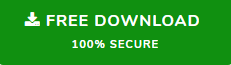How to Save Outlook Autocomplete Email Addresses
Majority of Outlook users instead of using the Outlook address book they use Outlook’s Auto-Complete feature. Because it saves lots of time during composing an email or sending it.
But sometimes users want to export the Outlook cached contacts to the address book because many users realized that the majority of my contacts are not in my contacts folder but it exist in the cached contacts files.
Now, if you are one of them who seeking a way to do that but due to lack of knowledge not being able to complete this then, you are on the right page. Here in this write-up, we are going to discuss the method to save Outlook autocomplete email addresses. So keep reading the blog in order to complete the task.
Reason Why Users Want to Export Outlook Autocomplete Email Addresses
The reasons behind this reporting process vary on the basis of requirements such as:
- Some of the users want to save the cached contacts to the Outlook address book.
- Some users want to keep the backup of their all contacts including cached contacts.
- Some users want to switch from the existing email client to another email client so they need to save Outlook cached contacts.
After knowing the reasons let’s move towards the process to export Outlook cached contacts.
How to Save Outlook Autocomplete Email Addresses
Well if you are looking for the free method to export Outlook autocomplete contacts to folder or Outlook then unfortunately there are no manual methods available that complete this task. Basically, these cached contacts are saved in the NK2 file in Outlook 2007 and below and after that the format is DAT. And Outlook does not provide an option to export these NK2 files or DAT files.
Now, this is the reason that many Outlook users are not able to save Outlook autocomplete email addresses. But this is not the end here in this write-up we are going to discuss one of the best techniques to export Outlook autocomplete email addresses.
Outlook Cached Contacts Recovery is software that provides you the option to export all the cached contacts in multiple file formats. The tool is capable enough to recover cached contacts from Outlook NK2 and DAT files without any data limitation.
Steps to Save Outlook Autocomplete Email Addresses
1. First, downlaod and install the tool on your system.
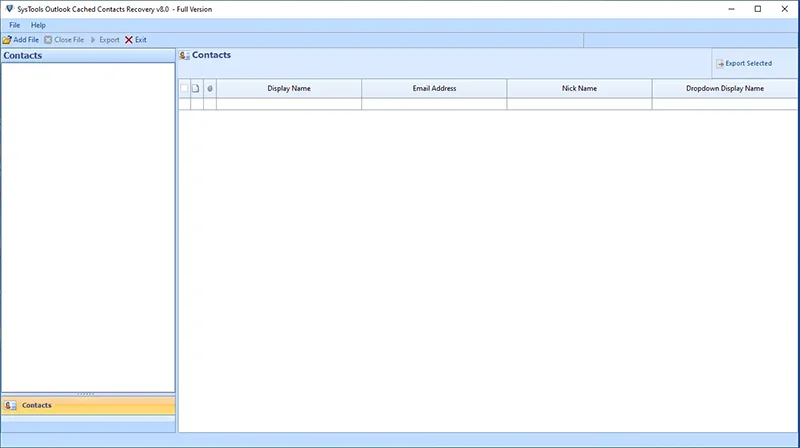
2. Once the installation is done run the software.
3. Now, click on the Add Files option from the top left the bar and choose the Files or Folder radion button to add the NK2 or DAT file.
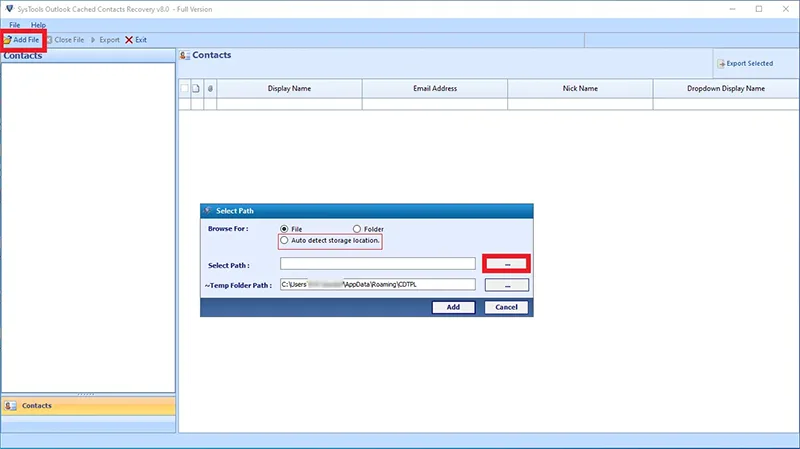
4. Once you added the file you will be able to see all your cached contacts in the tool view area.
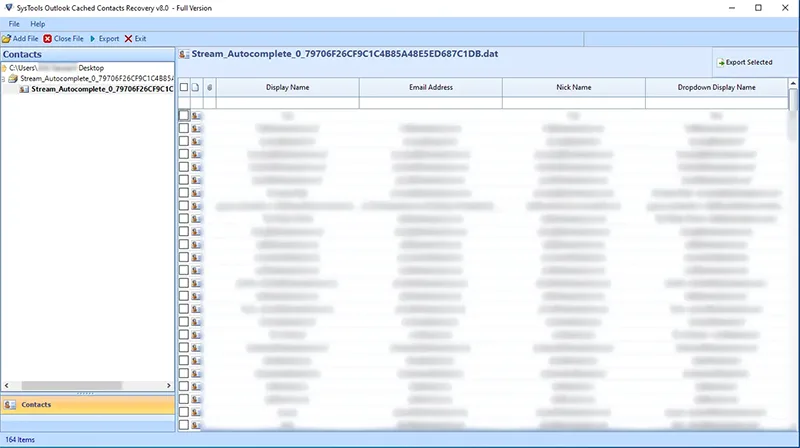
5. Now, select the Export option (Here in this guide we are choosing PST you can choose as per your requirement.
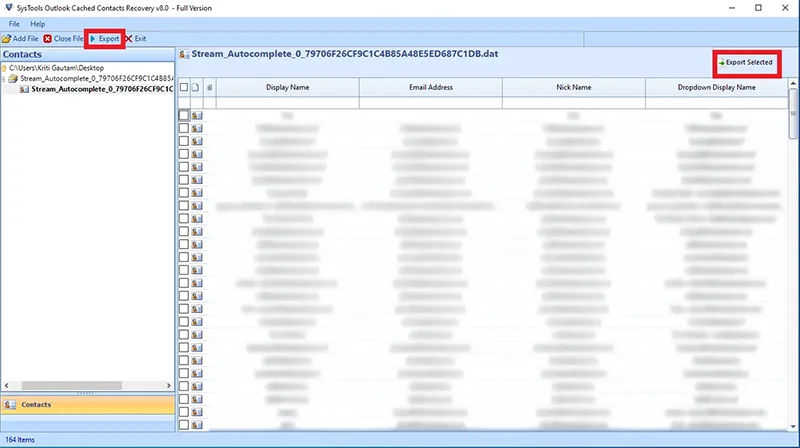
6. After selecting the export option select the destination to the location to save the recovered file.
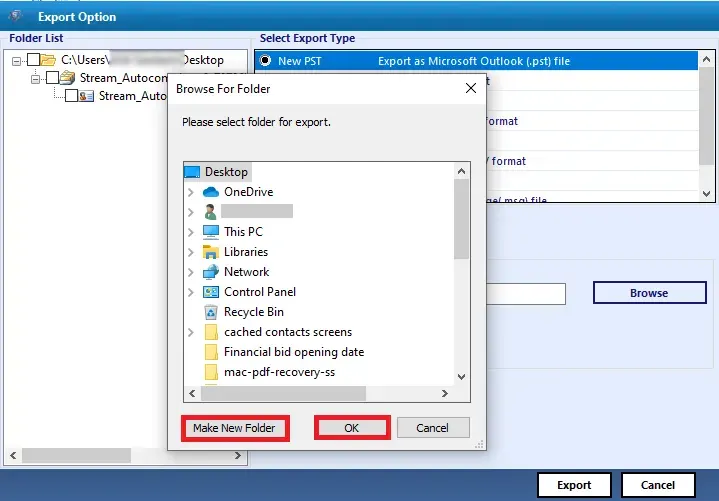
7. At last click on the Export button to save the Outlook autocomplete email addresses.
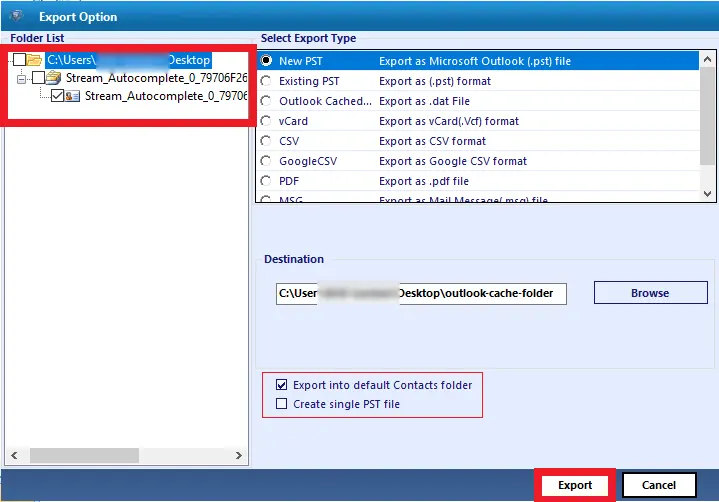
Advanced Features Offered by Tool
Well, as long with export Outlook cached contacts feature this tool also comes with some amazing features which we are going to discuss below:
Multiple Export Option- As we said this tool supports Outlook NK2 or DAT files including that the tool also offers multiple options to export the recovered contacts such as PST, vCard, CSV, Google CSV, PDF, MSG, and HTML.
vCard and Google CSV option- The offers the facility to export Outlook cached contacts into vCard all versions like version 2.1 version 3.0 and version 4.0. Also, the tool offers the special Google CSV option so that users can easily import the Outlook cached contacts to Google Contacts.
Preview Pane- Once you’ve recovered all of your Outlook’s cached contacts. The tool allows you to examine all of the autofill email addresses that have been obtained. In the tool’s preview pane, you can quickly see all of the contacts.
Export Cached Contacts to PDF- This tool can be used to retrieve and save Outlook cached contacts from NK2 and DAT files to PDF. The most common file type for storing contacts or creating backups is PDF. Multiple damaged cached contacts files may be readily converted to PDF without compromising data integrity.
OS Support – The tool is supported by all versions of Outlook including Mac and Windows. In addition, the tool also supports all versions of Windows and Mac OS.
Conclusion
As we said many users use autocomplete features to add contacts while composing Outlook emails. However, sometimes users want to save the cached contacts to address book or some other location but due to the absence of any method users are not able to do this task. Hence, here in this blog, we have discussed one of the best methods to save Outlook autocomplete email addresses. So go through the write-up and save the Outlook cached contacts.