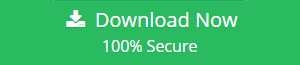How to view EML files?
What are EML files ?
An EML file is an email message that has been saved using the Outlook Express. These files can be created using other emails clients too. It contain the email messages as well as the attachments or files that are sent alongwith the email.
The email message in an EML file is saved in the MIME RFC 822 standard format by Microsft Outlook. It can contain plain ASCII text for the headers and the main message body as well as for the hyperlinks and the attachments. These are exported for the purpose of archiving and storage.
EML files are generally emails in the file form. To view EML files easily , use an email client such as Outlook , Outlook Express , Windows Live Mail or Thunderbird. When an EML is opened in an email client , the user is able to download any attachments that are included in the file , as well as view the proper formatting and the pictures.
Quick Method: If you want to open and read EML files without platform dependency then, go for EML Viewer Tool.
Supported Desktop Email Clients to open EML files:

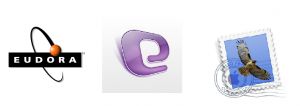
Opening an EML file in Thunderbird:
-
Download free ‘ImportExportTools’ add on and install it in the thunderbird client.
-
Now Create new folder in Thunderbird using Local Folders >> New Folder.
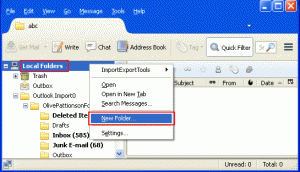
-
Give a name to the folder and click Create Folder.
-
Right Click on the New Folder >> ImportExport Tools >> Import All Messaged from a directory >> Also from its subdirectories.
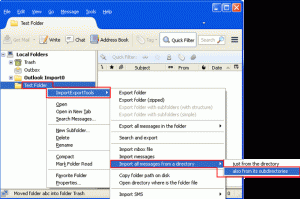
-
Select desired folders containing EML files in your system.
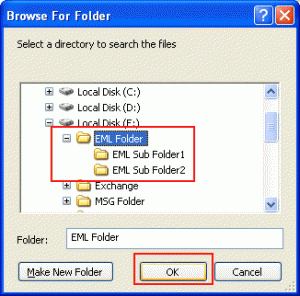
-
In the newly created folder , two sub folders are imported.
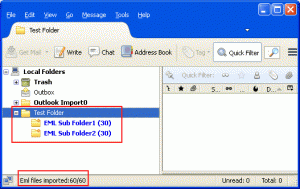
-
Select the folder to see all the imported EML files in thunderbird.
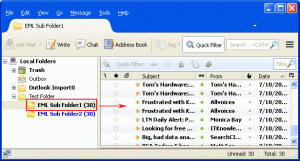
Opening an EML file in Windows Live Mail:
-
Open Windows Live Mail.
-
Select or create a folder where you want to receive EML messages. It should be under Storage Folders.
-
Open Windows Explorer and locate the folders that contain your EML files.
-
Choose the folder where you have your EML messages and select all of them. Drag and Drop the selected files into the mail folder of your choice in Windows Live Mail.