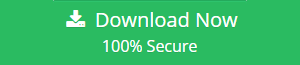How to View OST File with Simple Steps?
The blog will be discussing about OST file and It further describes a way to view OST file. OST stands for offline storage table file and created when Outlook is used in conjunction with Exchange Server while activating cache exchange mode. The main purpose of OST is to be used when the user is not connected to the Exchange server. There are two scenarios where one can use OST file; Microsoft Exchange Server’s Cached Exchange Mode and with Outlook connector. Sometimes a need arises to view contents and other details of OST file as it contains some crucial details of person or organization.
Tip: If you want to open and view OST files in just a few seconds, you can opt for a smart solution i.e., OST Viewer.
Manual Method to Read & View Outlook OST File
It’s very easy to view OST file in your system, just follow up the below steps.
1. Open Microsoft Outlook
2. On the Tools menu, click Account Settings.
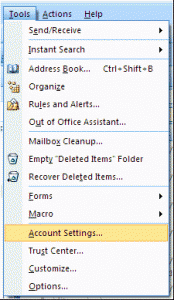 3. In the list, select Microsoft Exchange Server, and then click on Change.
3. In the list, select Microsoft Exchange Server, and then click on Change.
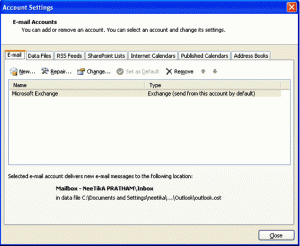
4. The “Change E-mail Account” dialog box appears.
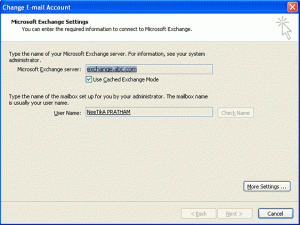
5. After clicking on “More Settings” tab, “Microsoft Exchange” dialog box appears.
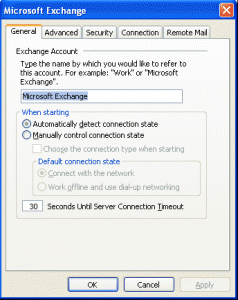
6. Hit the “Advanced tab”. Here you may notice “Microsoft Exchange” dialog box gets changed.
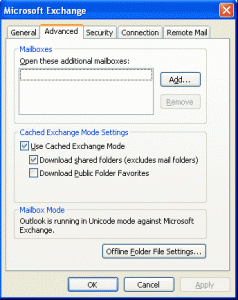
7. Hit the Offline Folder File Settings button. The “Offline Folder File Settings” dialog box appears:
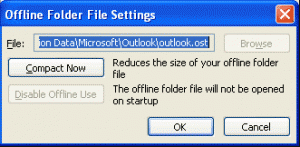
The Offline Folder File Settings dialog box shows the OST file location in Outlook 2007 account.
One can view ost file at »
C:\ Documents and Settings\ john\ Local Settings\ Application Data\ Microsoft\ Outlook\ outlook.ost
However users can view ost file in different location depends on the version of Outlook they are using.
Steps to View OST file in Outlook 2003 and Earlier Versions of Outlook
- In Microsoft Outlook, Go through Tools menu and choose E-mail Accounts.
2. Press the view/change existing e-mail account, and then click Next.
3. Hit the Microsoft Exchange Server, and then hit Change.
4. Hit the More Settings.
5. Hit the Offline Folder File Settings in Advance Tab
Are you using Outlook 2010 and want to view OST file?
If by means you are using Outlook 2010, you need to follow the below steps:
- open Microsoft Outlook and go through File Tab and Select Info tab in the Menu.
2. Hit the Accounts Settings tab
3. Opt for Microsoft Exchange Server in the list, and then click Change.
4. Go through More Settings > Advanced tab then offline folder file settings
All the above steps gives you details about how to view OST file in respective versions of Microsoft Outlook. But you will be shocked to hear that when OST file gets corrupt, you cannot open and view that file. Hence you need to repair OST file using scanpst.exe.
Conclusion:
This method is preferable way to view OST file and it demands the availability of Microsoft Exchange. The user can depend up on any kind of method they prefer to view OST file. But, most of the solutions altering their content quality or data integrity.