How to Import Contacts From VCF File to Gmail – Learn Top Two Tricks
Overview: Looking for answers to Import Contacts From VCF File to Gmail? Assuming it is so, then at that time read this article and understand the process. Here, you will find an easy way to transfer all your contacts from VCF to Gmail. There are many users who need to know how to transfer a VCF contact file to a Gmail account. If you also want to know this then continue reading this article.
Let us Understand this Problem from the User’s Point of View
Hi, I work as an accountant in a small organization. I have to manage many contacts here, so I want to convert all contact files to Gmail but I don’t know any way to convert VCF to Gmail Can you help me to do this?
“A few days ago a colleague sent me 300 VCF contact files and asked me to transfer them to my Gmail account in one day. I found many ways, but only a few VCF files could be transferred from Contacts. So now I want a solution to transfer VCF or vCard contact files at the same time. Does anyone know the solution? Please help me!!!”
Two Workable Ways to Import Contacts From VCF File to Gmail
Users need an advanced method to successfully import VCF contacts into their Gmail account. You will learn this process in two ways: Manual and Professional.
# Method 1: Import Few VCF Contacts File into your Gmail Account Using Gmail
- Run it on your PC and search for Google contacts
- Then login to your Google account
- First, Click on the dot that appears in the upper right corner
- Second, Select the Google Apps icon and press the Contacts tab
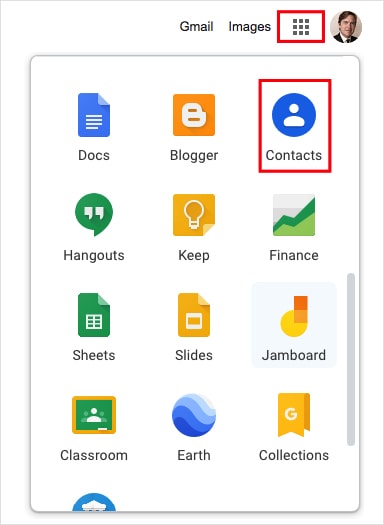
- Now, Click the VCF contacts file and hit the import tab
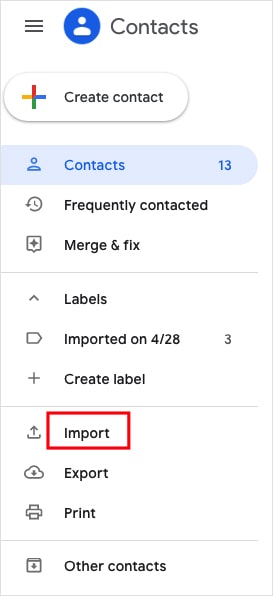
- Press the Select File button to transfer the VCF contacts file to your computer. Choose file tab to import VCF to Gmail
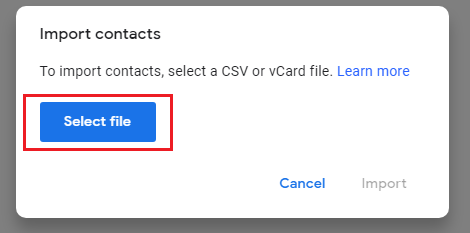
- Finally, Import your vCard file in CSV file format.
Disadvantages of Manual Method
In most cases, when users import a VCF file into Gmail (Google Contacts), they will get some “Unable to import contacts” error, Gmail is temporarily unable to access their contacts, etc. “.
- Within limits. You can only export 20MB contacts or vCard (25,000). For each vCard contact, the file cannot exceed 500 fields, 128 KB, and 1024 characters/fields.
- Make sure your contacts are in vCard or CSV format.
Automatic Solution to Import Contacts from VCF File to Gmail
As can be clearly seen from the above method, import the VCF email to the Gmail account. Users must rely on professional and reliable software applications. VCF to CSV Converter Tool allows you to convert all VCF files to google CSV file format. Tool is an excellent conversion tool. The software supports various files, such as iCloud, Google Contacts, Outlook, G Suite, etc. The software manages your contacts securely and helps you to transfer vCard files to Google CSV format.
Free Demo: You can use the demo version of this software to see how this software works. However, in the free version you can export only up to 10 contacts from vCard to google CSV format. You can check the efficiency of this app by using this demo version. Once completely satisfied, upgrade it to transfer unlimited VCF contacts to the Gmail conversion process.
Steps to Import Contacts From VCF File to Gmail
The working of this utility is very simple and efficient. To understand it easily just follow the simple steps given below:
- First, Download, Install and Run the Software on your Windows Machine
- Next, Choose the VCF file or Folder

- On your System Screen, Preview the VCF or vCard file containing the contact details, individual, etc.

- In the next window, select the radio button corresponding to the GoogleCSV Option. Then click the “Browse” button

- Browse and select the file. Then click the “OK” button on the user interface of the software

- Finally, Press on the Export button to export the VCF file to Google CSV successfully.

Top Benefits and Features of the Software
An excellent solution for converting multiple VCF contact files to CSV and other file formats has many advantages. Check the following points.
- 100% Secure GUI: Professionals with years of experience designed this software to convert VCF to CSV with attachments. Users will find the software interface easy to use and contextually relevant to the process.
- Convert VCF Contacts into Multiple Formats: This is one of the valuable features of the software, which is very useful for organizations. This tool provides a batch mode option which can export multiple VCF contacts and multiple VCF files in batch.
- Option to Sort Contacts in VCF Contacts File: Another great feature of this tool is that it gives you the option to sort all the contacts stored in the vCard file. Users can sort all the contacts according to their needs by date, size or alphabetical order. This feature allows users to easily manage all their contacts and convert VCF to CSV format according to their wishes.
- No Limit On File Size: Use this tool to convert multiple VCF or vCard contacts to Gmail without any restrictions. Users can save unlimited contact files and save all attachments without interruption.
- Supports VCF Files from All Platforms: Users can use this software to export VCF files to CSV and other formats. The exported file is independent of the original application without any problems. It supports VCF files from all platforms like Mozilla Thunderbird, Microsoft Outlook, Gmail etc.
- Compatible With all versions of Microsoft Windows: The software is compatible with all Microsoft Windows operating systems, including Windows Server versions. It can support Windows 11, 10, 8, 8.1, etc.
Over to You
In this article, we discuss how to import contacts from VCF file to Gmail accounts. Also, we discussed these two methods in the previous section. But the manual method also has some disadvantages. Therefore, you need some professional software that has proven to be very powerful. We recommend the best tool to easily transfer multiple VCF contact files to google CSV.

