Import Mail from Mac Outlook to Windows Outlook – Complete Solution
Summary: Effective method to import mail from Mac Outlook to Windows Outlook. An automated tool that converts Mac Outlook OLM file to PST. The all in one solution compatible with all the latest versions of Mac Outlook.
Looking for a way to execute this operation, then stop searching and go through this article. All you need to export the OLM file from Mac Outlook and convert that file into PST format then we import that PST file into Windows Outlook.
We all know that Microsoft Outlook is the world-leading email client available for both the versions Windows and Mac operating systems. Well, this guide can provide users with the best solution to import mail from Mac Outlook to Windows Outlook application.
As we talk about MS Outlook 2019, 2016, 2013, 2011, and Mac Outlook 2016 emails used to export in archive files whereas MS Outlook used to save data in PST file and Mac Outlook deals with OLM file format these files can import in different versions of MS Outlook before moving directly towards the working of the tool let’s have a quick look on the reasons to execute this task.
Reasons to Import OLM file to Windows Outlook
Simply to access the emails of Mac Outlook in Windows Outlook you have to perform this process of conversion. Along with that, there are multiple reasons why users need to import mail from Mac Outlook to Windows Outlook are listed below:
- In case you need to share Mac Outlook emails to someone who has Windows Outlook configured in their PC.
- If you are switching the company and need to take a backup of emails and access them in Windows Outlook.
- Windows operating system has more users as compared to Mac OS X.
- PST file format can easily be imported in other leading email clients.
Effective Ways to Convert Mac OLM
A complete step-by-step solution that assist you to easily convert Mac OLM. And even non-technical guys can easily able to import mail from Mac Outlook to Windows Outlook by just simply following this guide.
- Step-1. Export Mac OLM Data file.
- Step-2. Convert Mac OLM file to Outlook PST format.
- Step-3. Import converted PST file to Windows Outlook.
Without wasting much of your time let’s starts it from the beginning to export Mac OLM data file from Outlook for Mac.
Step 1: Import Mail from Mac Outlook to Windows Outlook
- Open Mac Outlook then navigate to the Tools tab.
- Now, select the Export option to move Mac Outlook data in OLM format.
- From the Export to Archive File option, tick the Mail button and hit the continue button.
- Afterward, browse the destination folder to import OLM file to Windows Outlook.
- Your data will be exported to your destination folder hit the Finish button to complete the process.
Step 2: Automated Tool to Convert Mac OLM file to PST
Now we have the Mac OLM file and to import mail from Mac Outlook to Windows we need to convert the Mac OLM file to Windows PST format using this third-party application. We also have the manual method but it is quite lengthy and time-consuming. Therefore, we are skipping that but if you want to check the manual method you need to go through this article convert Mac OLM to PST manual steps.
- Download and Install the utility to convert OLM file on Mac System.
- Add the Mac OLM file using the Add file and Folder option.
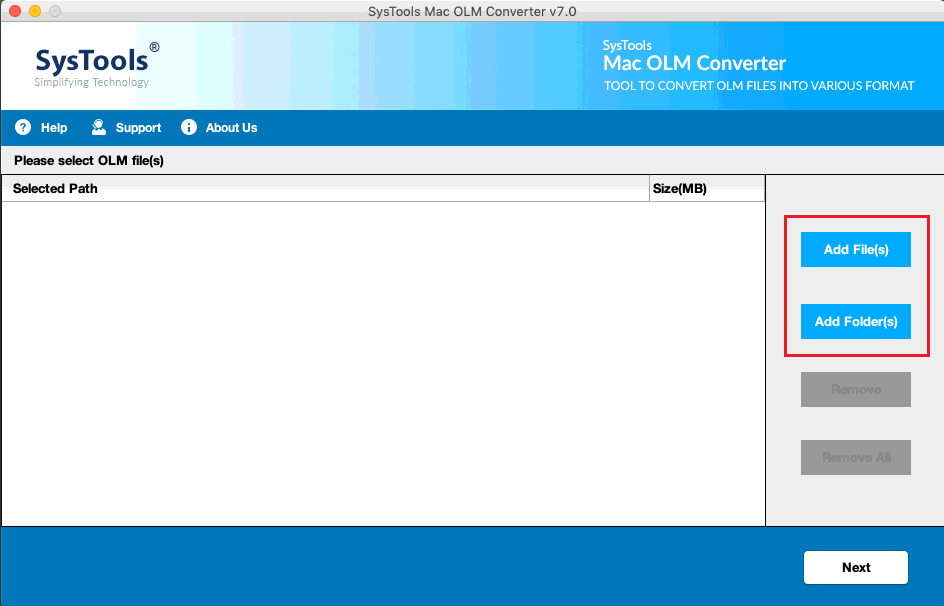
- Now, select the PST file format from Export Type.
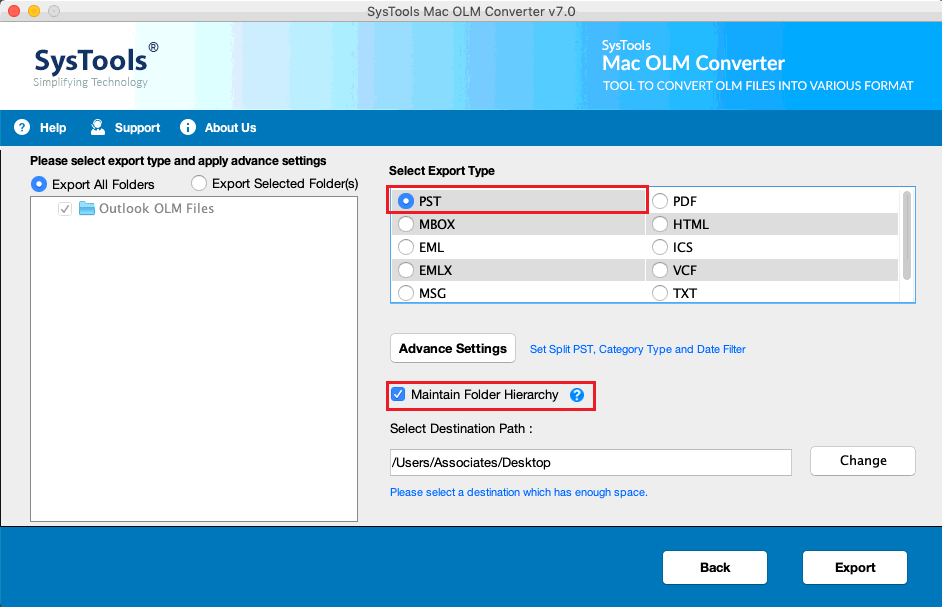
- Browse the destination folder for the resultant file.
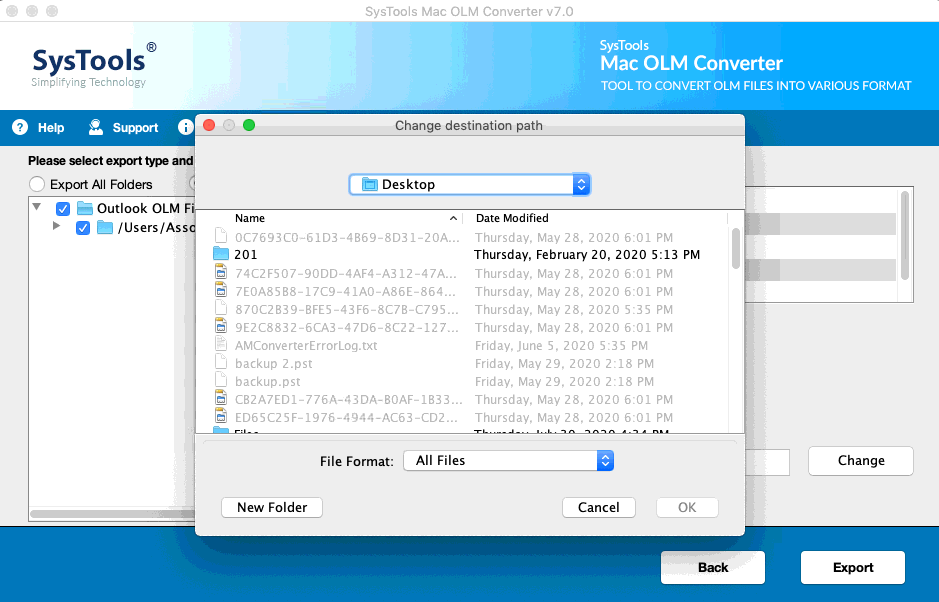
- Hit the export button to begin the process & import OLM file to Windows Outlook.
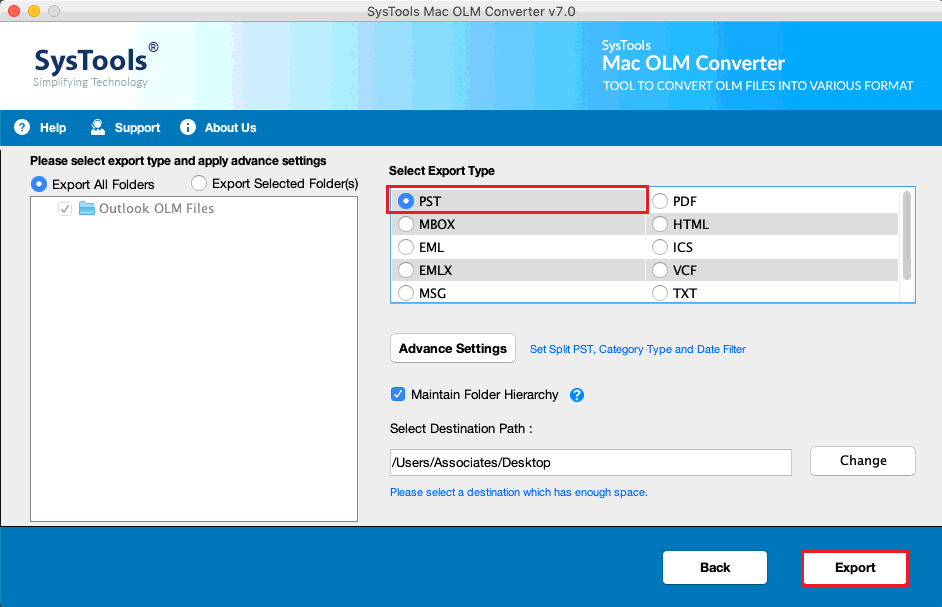
Locate the destination folder and access the PST file. A simple and most reliable solution to import mail from Mac Outlook to Windows Outlook all in tool consists of many additional features that enhance the user experience and reduce the efforts of users to make this conversion very easily.
Step 3: Import PST file into Windows Outlook
- Open MS Outlook and go to the File menu
- Then Open & Export >> Import/Export option
- From Import and Export wizard choose Import from another program or file then hit the Next option
- Browse the PST file then press Next
- Select Import items into the current folder and hit the Finish button to complete the process
Wait for a while and your all crucial emails got migrated from Mac Outlook to Windows in a trouble-free manner.
Conclusion
Professional approach to import mail from Mac Outlook to Windows Outlook using the ultimate tool that keeps your data consistency and manages the original folder hierarchy throughout the process. The tool additionally split the large PST file into smaller ones to avoid the corruption issues and provide many filters to export selective data items from Mac Outlook. Users can also download the demo version of the tool from the site.

