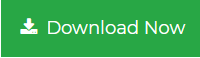How to Import Outlook Emails to SeaMonkey
When it comes to email clients, users have ample options these days. There are various paid and free email applications from which, one can choose according to their choice. During the email client migration, accessing data from the old email becomes important. For example, if you are planning to move from Outlook to SeaMonkey, you must have this question in mind, how to import Outlook emails to SeaMonkey?
This blog comes with an answer to your question. Read on to know the methods of accessing Outlook email data in SeaMonkey email without facing any difficulty. Here, multiple methods will be explained with stepwise guide. But first, here is a user query for you.
“After using MS Outlook for a long time, I have decided to move on to a free email client named SeaMonkey. But before switching, I want to confirm whether I can import Outlook emails to SeaMonkey or not. The reason is that the Outlook data is stored in PST file and it is not possible to open that fie in SeaMonkey. Please let me know if there is a process to import old emails to SeaMonkey.”
Best Way to Import Outlook to SeaMonkey
If you are planning to move email data from MS Outlook to SeaMonkey, it is better to go for PST to MSG Converter. This Windows-based application can easily convert any number of Outlook emails into MSG format. Then users can import those files as SeaMonkey supports MSG file format for opening emails.
Just Download this application and start importing your emails using the following guide.
Step 1. Open Outlook PST Converter and click on Add File to add Outlook data file.

Step 2. After file is added, emails can be previewed. Click Export.

Step 3. Choose required folder to export and choose MSG file.

Step 4. Users can also migrate email sent during a particular date range.

Step 5. Choose file location for saving and click on Export button.

Step 6. After the files are saved, right-click on them to open with SeaMonkey.
Do Not Want to Spend Money? Import Outlook to SeaMonkey Manually
We have encounter many readers who are not willing to purchase software and therefore, search for manual methods. For this, we are going to describe the traditional method to extract emails from Outlook and import them in SeaMonkey.
a. Open MS Outlook on your computer.
b. Select the folder where the desired email are located.
c. When the list of email appear in the detailed pane, drag and drop the email on your desktop using the cursor.
d. The email is saved as MSG format now.
e. Select the converted MSG files and right-click on it.
f. Choose Open with… and then choose SeaMonkey.
Benefits of Using Outlook to SeaMonkey Converter
There are lots of advantages that you will get once you opt for the smart solution. Listed are some of the main benefits:
No Outlook Needed: To perform the manual method, users will need MS Outlook installation. But if you have already uninstalled Outlook or got an orphan PST file, the software is the only possible method.
Bulk Email Migration: In manual method, only one email can be converted at a time. But the software will allow you to convert any number of emails from Outlook PST file.
Reduced Human Effort: The manual method requires constant involvement of the users while the utility can be run using only a few steps. Thus, the automated method takes less time and effort of the users.
Additional Features: The software offers other facilities like date filter and file naming style that are not available in manual method.
Try the Free Version
The trial version of the tool can be downloaded for free for testing purpose. This allows free conversion of first 25 emails of PST file.
Conclusion
People who want to access their Outlook data in a free email client many need to import Outlook to SeaMonkey. But SeaMonkey does not support PST file and that is why, the need to convert the file in a compatible file format arises. Here, we have described how one can import Outlook emails to SeaMonkey using both the smart technique and manual technique. Choose whichever method you like based on your need. But if you are looking for a seamless way to import all emails into SeaMonkey, the software is the best choice for you.