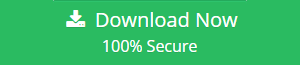Import SBD to Thunderbird with MBOX & MSF File
How to Import SBD to Thunderbird Manually- A Complete Guide
SBD file is mainly associated and utilized by the Mozilla Suite. It is Mozilla Mail Sub-directory, in which Mail folders are stored in two file formats, one is with .msf extension and another is with no extension. Before you begin to import SBD to Thunderbird, you need to understand Files with MSF extension are like inbox.msf, which contains an index to the mail. On the other hand, file with no extension like INBOX is the mail file in MBOX format. It contains the main message of the email. However, there is an optional folder with an SBD extension that contains sub-folders in it.
Now, if a user wants to open SBD file that means they are going to import MBOX file in Thunderbird that comprises of the main content. In order to open SBD file, a user must have correct application install on his PC that supports SBD file type. Therefore, in this article, how to import SBD file to Thunderbird, import MSF to Thunderbird without using third party tool is discussed.
Consider a Scenario:
“An employee of an organization has installed the latest version of Thunderbird on his system. After that he had transfer older MBOX data files of Thunderbird from the Thunderbird folder and then he placed the older folder to latest installed version of Mozilla Thunderbird. Then, he configured his older account with the help of IMAP. Now, the main problem arises and that is with the Thunderbird Mailbox messages. Every time he tries to open the mail message, he was not able to view and read anything and it was a completely empty folder. Now, he is trying to figure out, how to view messages again from the Thunderbird SBD files. Or how to import SBD to Thunderbird in a reliable manner.”
How to Import SBD file to Thunderbird Manually
A user is having a MBOX file of more than 25 MB large so he cannot send it through the mail, but share it through USB drive or some other media. Now, the receiver cannot open it on his PC without importing it to Thunderbird. Therefore, in this segment of the article, manual to import MBOX file stored in SBD folder to Thunderbird is discussed.
Step 1: Import SBD to Thunderbird using ImportExport Tools
To import SBD folder to Thunderbird , a user must have ImportExportTools add-on installed on his Mozilla Thunderbird. Now, to install add-on this utility, follow the steps mentioned below:
1. First of all, a user needs to go to the website mentioned below:
https://addons.mozilla.org/en-us/thunderbird/addon/importexporttools/
2. Now, click on Download Now>> Save file >> OK button.
3. After that, start Mozilla Thunderbird on your local machine.
4. Then, navigate to Tools>> Addons >> Extensions and click on Gear Icon.
5. Now, click on Install add-on from file option and Browse the location where you have stored the downloaded .xpi file and click on Open button.
6. When the installation is completed, click on Install Now button and exit Thunderbird.
7. To verify, start the Thunderbird again and check Tools >> ImportExportTools >> import mbox file command to begin the process to import SBD to Thunderbird.
Step 2: Import SBD to Thunderbird Application
As all the folders are stored as MBOX file in a mailbox. These are the text files with folder name and no file extension such as Inbox file. There is no need to open or import inbox.msf file or inbox.sbd file because there are no messages stored within MSF File, the message is in inbox file (inbox.mbox) only. Therefore, to import SBD to Thunderbird or import MSF to Thunderbird follow the steps mentioned below:
1. Open Thunderbird application and go to the box having three lines
on the right side of window.
![]()
2. After that, click on Tools >> ImportExportTools >> Import mbox file option.
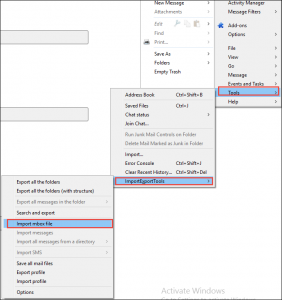
3. Then, you need to select the Import directly one or more mbox file option and click on OK button import SBD folder to Thunderbird which consists of MBOX file.
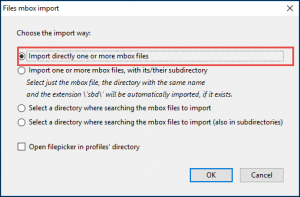
4. Now, locate the file that you want to import and click on Open button .
A user can see that imported MBOX file will instantly appear on left pane of the Thunderbird screen successfully to import SBD to Thunderbird.
Import MSF file to Thunderbird
“I backed up my SBD files to move them to Thunderbird on another computer. After importing them to new Thunderbird, I tried to open MSF file maintained in SBD file and it shows any empty file. So I just want to know how can I import MSF to Thunderbird from older version successfully.”
MSF file is an index file for an email, therefore it is not necessary to import MSF to Thunderbird. As a user move MBOX file to Thunderbird, MSF files gets recreated itself if it is missing.
Conclusion
SBD files are subdirectory files containing MBOX file and MSF file in it. To open an SBD file, one just need to import SBD to Thunderbird with MBOX which contains MBOX only. MSF files are index files so it is not necessary to import MSF to Thunderbird. After keeping all scenarios in mind, we have discussed a manual procedure to import SBD file to Thunderbird. A user can use this method in order to import SBD folder to Thunderbird without any issue.