How to Import vCard to Windows Mail? Error-Free Solution
Want to import vCard to Windows Mail? If so, you have come to the correct blog. In this article, you will learn the best solution to trasnfer vCard contacts file to Windows Live Mail easily. Read the article till the end to learn how to migrate contacts from vCard to Windows Live Mail in an easy way.
Windows Mail is a discontinued email client from Microsoft. It is a freeware email clinet that is the successor to Windows Mail and Outlook Express. You can also use Windows Live Mail on Windows 11, Windows 10, Windows 8, Windows 7, etc.
On the other hand, file with the VCF extension is a vCard file that that is used to store contact information. In addition to an optional binary image, VCF vCard file is a plain text file and can include details such as contact name, email address, Physical address, phone number, and other details identification.
Read More: How to Open VCF File Without Outlook
Reasons to Transfer vCard Contacts File to Windows Mail
Findout the reasons behind the importing process of vCard files to Windows Mail.
- Provides a multi-line message list.
- Supports emojis and provides spell checking.
- Provides photo email functionality for sending and receiving photos via email attachments.
- Renders a simple interface that allows you to change colors, move columns, and change layouts.
Convenient Way to Import vCard Into Windows Mail
Unfortunately, there is no direct way to import vCard to Windows Mail. Because the vCard file format is not supported by Windows Live Mail. So first, move the contacts in CSV format and later import the exported CSV file in Windows Live Mail. To do this task you can use the VCF to CSV Converter Tool. The Software is the perfect solution to easily convert vCard VCF contacts into CSV format.
The tool maintains data integrity as appropriate after migration. This application is completely Windows-based and supports all Platforms like Microsoft Outlook, Mozilla Thunderbird, Gmail, etc. The utility comes up with several of the features that makes it easy for the users to execute the data conversion procedure. The equipment does not require any high technical knowledge to drive the conversion process.
1: Steps to Import vCard to Windows Mail Account
Follow the steps to move VCF vCard in windows live mail file as mentioned below.
- First, you need to Download Software in the system
- Choose Dual Mode Options: Add File and Add Folder
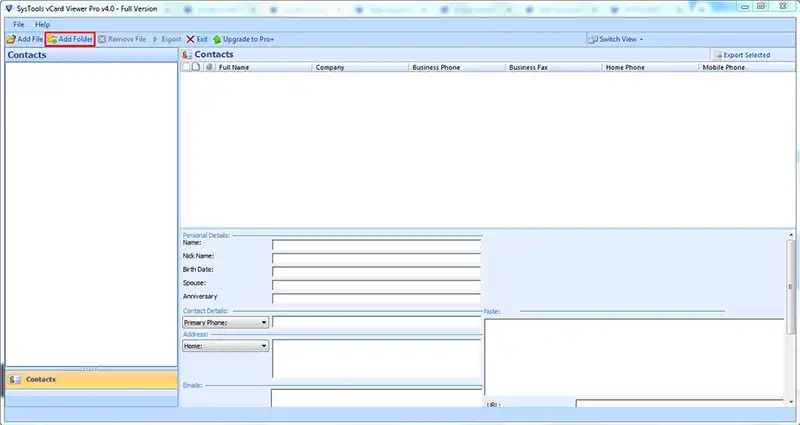
- Hit the Radio button for CSV , and Click the “Browse” tab
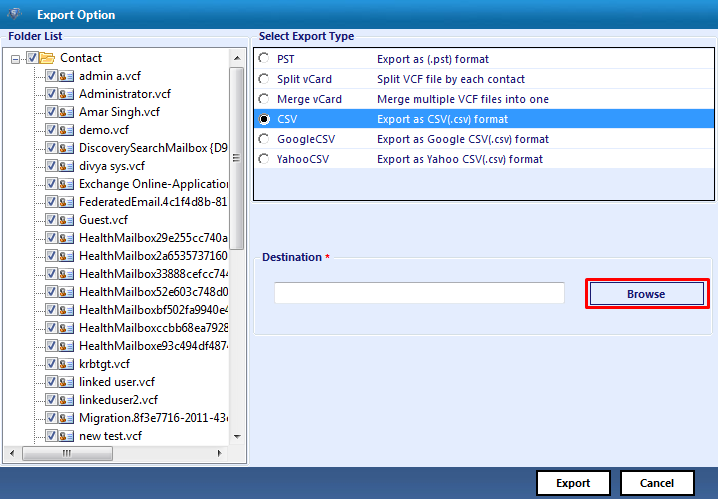
- Click on the “OK” tab on the user interface of the program.
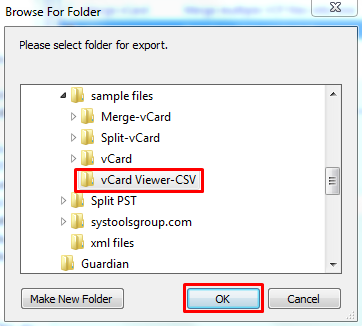
- Hit the CSV file and then click Export to start the export process.
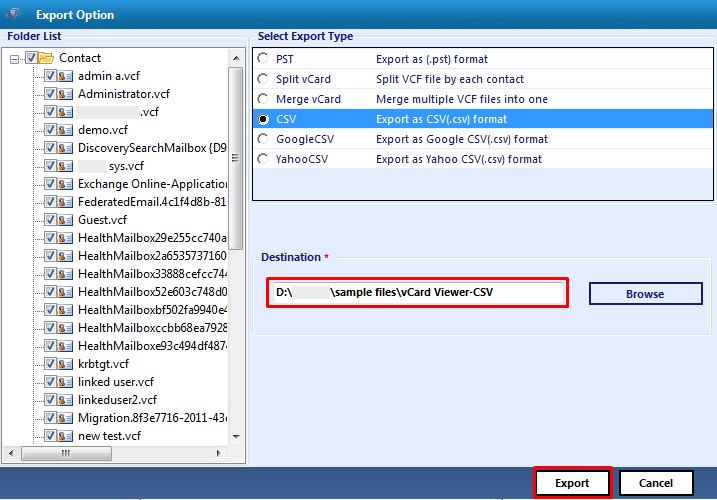
2: Step to Import CSV file into Windows Mail
Now, after moving vCard files you can easily import the CSV files into Windows Mail with the below given process.
- First of all, login to Windows Live Mail
- Select the apps tab in the top left corner and then Click People
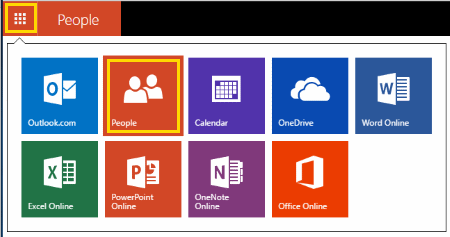
- Click the Manage button and choose on the Add People option
- Hit Start Import option and select Other
- Next, navigate to the exported CSV file by selecting the Choose file option
- Choose the Upload tab which will transfer your VCF contacts to Windows Live Mail.
Final Words
Importing data into any email client sometimes crashes the users. Becasuse to perform the action of transferring data files one needs to find a solution. This blog discusses a secure you the useful software for all types of users to transfer VCF vCard to Windows Mail.

