MacPaw Gemini 2 Review & Its Best Alternative – 2024
User review
“I have a bundle of duplicate files spread across the corners of my Mac. I want to free up the space so that I can work efficiently. Also, these clogged-up identicals are slowing down my Mac performance. I came to know that there is a utility available as Gemini 2 duplicate file finder, is it the best or do you have any other alternative?”
Our Mac is a shelter for several redundant files. These similar files unnecessarily take up a lot of valuable space, downgrading the user’s workflow. Due to this, it is paramount to get rid of similar files and free up disk space to enhance your Mac’s performance. Gladly, we have one of the best tools available i.e. Gemini 2 duplicate finder. Now, the question is – Is it the ideal choice for you, or any alternative is required? Hence, in this regard, we will be discussing a comprehensive overview of MacPaw Gemini 2 review and its best alternative.
| Measuring Aspects | Findings |
| Free Version | Clean 500MB |
| Number of Licenses | Up to 5 |
| Money-Back Guarantee | 30-days |
| Scan Speed | Good |
| Find Similar Files | Yes |
| Ease of Use | 4.5 out of 5 |
| Customer Support | 24X7 |
| Price | $44.95 (1 Mac & Life-time) |
| File Size | 48.4 MB |
| Support | macOS 10.10 and higher |
| Last Update | 2.9.11, 9 October 2023 |
A Brief about MacPaw Gemini 2
Gemini 2 is a duplicate file finder specialized in Mac machines. It has a powerful scanning engine to filter out duplicates that consume your Mac space. With its appealing interface, you can scan the external drives and find the very spot where the duplicates are hiding. Further, it revitalizes your Mac making your experience smooth and error-free.
| Pros | Cons |
| Rapid scanning | No additional cleaning functionalities included |
| Precision in outcomes | Not fully automated |
| Identifies close matches as well | Restricted capabilities in the free version |
| Adapts based on your selections |
The MacPaw Gemini 2 is one of the unmatched software in terms of features. Covering from smart scanning mechanisms to innovative gamification mode, the Gemini duplicate finder app has the lead. With that being said, let’s find out the features that make this tool different:
- Instantly removes identical files.
- Smartly scans your Mac for similar copies, allowing safe deletion.
- User-friendly interface with minimal glitches.
- Option to exclude specific files or folders from the scan.
- Schedule weekly or monthly scans for periodic duplicate file cleanup.
- Features gamification for a more enjoyable user experience.
- Smart Cleanup automatically deletes all duplicates, saving time and effort.
Is Gemini 2 safe to Use on Mac?
Gemini 2 is a safe and secure application to use. Its algorithm is proficient enough to allow no viruses, malware, or any threats. Besides this, the files deleted by the Gemini app go into the trash bin, so that you can retrieve the mistakenly deleted files. In addition, you can create a separate deleted files folder to examine the deleted files.
What is Gemini 2 Smart Cleanup?
MacPaw Gemini 2 utilizes the latest algorithms with a certain set of parameters to differentiate files. Besides this, its scanning engine is robust at automatically detecting duplicates, which can be effortlessly removed with a single click, without the need for any manual review. Further, it ensures that the originals of these files remain on your Mac after the cleanup cycle.
As another layer of security, Gemini 2 scans similar files with minor differences. Then, wait for your review to confirm the deletion process. After the completion of scanning, Gemini 2 shows the measured disk space retrieved through the cleanup of secure duplicated data.
Is MacPaw Gemini 2 Free?
No, it is not available for free. Users can use the limited version to delete 500 MB of duplicated data. Gemini 2 comes with yearly and lifetime plans. The prices may vary depending on the number of Macs you are purchasing. All plans have a 30-day money-back guarantee.
Yearly Plans
One Mac / $19.95
Two Macs / $29.95
Five Macs / $44.95
Lifetime Plans
One Mac / $44.95
Two Macs / $66.95
Five Macs / $99.95
Due to lack in the lifetime and yearly plans pricing compared to competitors, it couldn’t the perfect solution you are looking for!
Ranks
One feature that is unworthy is the user Rank badges. It is because it doesn’t add any value to what the customer is searching for.
Precisely, the concept is more you scan, the higher you rank. The ranks are ‘Newbie Scanner’, ‘Commander’, and ‘Trooper’. Astoundingly, this Mac maintenance tool is copying the traits of a video game.
How to Use Gemini Duplicate Finder?
Now, you have the knowledge of what this MacPaw Gemini Duplicate Finder is capable of. Next, let’s how to use this application to find and remove the duplicate files on Mac through the following steps:
Step 1. Download and launch the software. You will see a big plus sign. This will allow you to add the folders or drives where you want to perform the scanning operation. After you have added the folder, begin the scanning procedure.
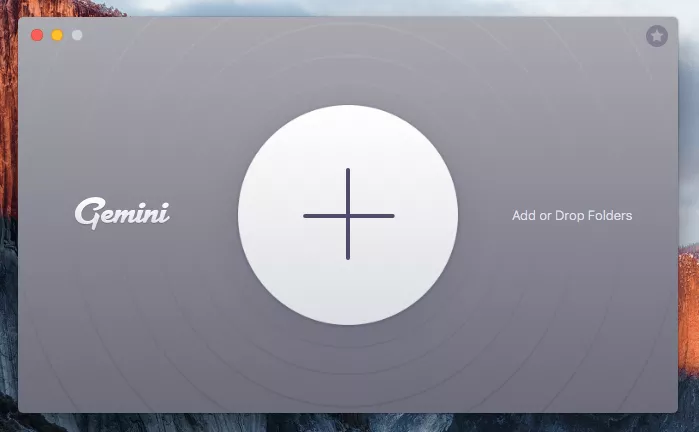
Step 2. Scanning time depends on the size and complexity of the folder. However, Gemini has a fast scanning mechanism that filters out duplicate files in minutes.
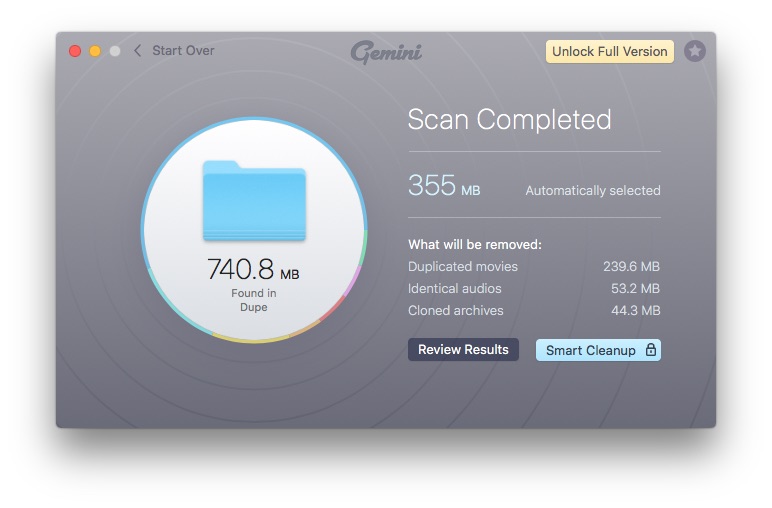
Step 3. Once the scan process is complete, you will have the option to review duplicates before deleting them. This slot includes the ‘Exact Copies‘ and ‘Similar Files‘. Lastly, pick the files you want to remove and you are done.
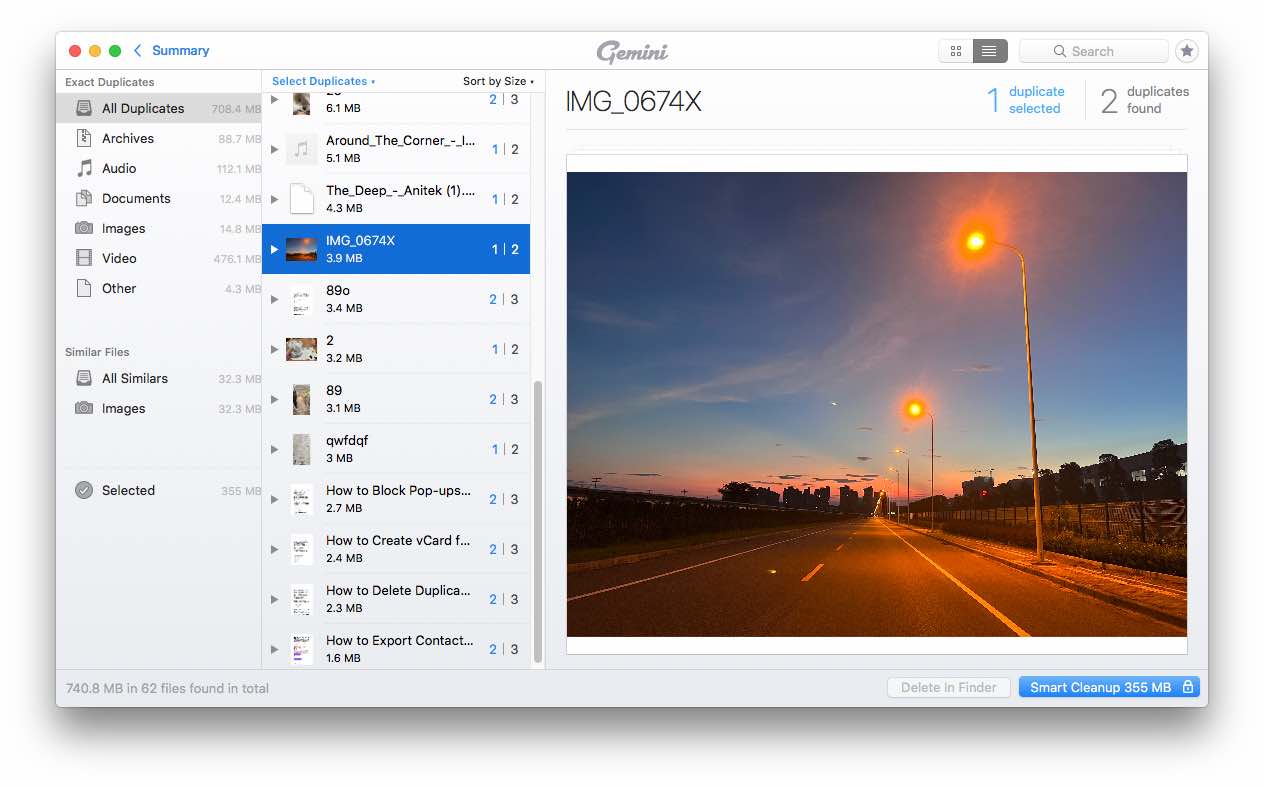
How do I Cancel My MacPaw Gemini 2 Account Subscription?
Follow the steps below to cancel the subscription to your Gemini 2 account using your email:
- Log in to your MacPaw Account at my.macpaw.com.
- Select Gemini 2.
- Click the arrow under the Gemini 2 logo and choose Cancel Subscription.
- Follow the prompts to confirm the cancellation.
In 2-3 minutes, your MacPaw Account may show an Inactive subscription. If it’s still active, refresh your browser page.
Also Read: The different ways on how to delete duplicate PDF files.
Best Alternative of MacPaw Gemini 2 – SysTools Duplicates Finder
About this Duplicate Finder
SysTools Duplicate File Finder is known for its impeccable quality and precision. It is a quality that is not affected by quantity. It is highly customizable, empowering the user to explore the capabilities that are beyond mere standard scanning features.
Compatible with all MacOS X 10.8 (Mountain Lion) and above versions. You can freely download the application on their site and experience the difference from others. Thus, use this tool to make your Mac healthier, free from all disguised and just similar-looking files.
| Measuring Aspects | Findings |
| Free Version | Limited |
| Number of Licenses | More Than 5 |
| Money-Back Guarantee | 30 Days |
| Scan Speed | Excellent |
| Find Similar Files | Yes |
| Ease of Use | 4.7 out of 5 |
| Customer Support | 24×7 |
| Price | $29.10(Lifetime) |
| File Size | 15.4 MB |
| Support | All Versions of Mac |
| Last Update | 3.0, 22 Nov 2023 |
Check out the features of the software to witness the distinction:
- Eliminate duplicates in 70+ file types (images, videos, audio, documents).
- Compatible with external devices (USB/SD/CF cards, hard drives, pen drives).
- Uses MD5 Algorithm for precise file elimination.
- Reliable in normal and recursive duplicate scanning.
- Folder save feature avoids re-scanning large folders.
- Option to scan by file name or content.
- Safe, user-friendly, and free from malware, adware, and pop-ups.
- Flexible option to Move or Delete duplicate files.
How to Identify and Delete Duplicate Files Using SysTools Duplicates Finder?
This duplicate files finder comes with an easy-to-navigate and intuitive interface that can be helpful for the users. To find and remove duplicate files on your macOS use the following steps:
Step 1. Launch the best Duplicate File Finder utility on your macOS.

Step 2. Click on the Add Folder tab to choose the folder or directory where similar files are present. Particularly, the external device location can be USB, memory card, flash drive, etc.

Step 3. After that, choose the desired scan parameters. Select the file type of which you want to perform the scan. Then, tap on the Continue button to begin the detection system.

Step 4. Now, in the tool window, you can preview the duplicate file quantity and size.

Step 5. Finally, click on the Delete or Move button as per your needs.

Final Takeaway
In this write-up, we have focussed on discussing MacPaw Gemini 2 Review and the best-preferred solution where Gemini fails. Gemini has a lot of advantages but one major thing that concerns many is the price factor. Comparative to SysTools duplicates finder, Gemini offers a costly suite of packages with almost the same features. So if that is the case, then why not opt for SysTools.

