Perfectly Guide Methods to View PST File Without Microsoft Outlook
In this article, we are going to explain the step-by-step procedure to View PST file without Microsoft Outlook. Here is the complete solution for all Microsoft Outlook users which is easy and simple to use. Let’s start reading this blog post to get a reliable solution for your problems!
Table of Content
- What is a PST File?
- Instant Solution to Open PST File Without Outlook
- Working Steps to View PST File
- Location, Structure, and Size of PST file
- Manual Method Using Microsoft Outlook
- Methods to View PST Files Outside Outlook
- Converting PST File to MBOX format
- Using Google Takeout
- Read PST File Without Thunderbird
- Observational Verdict
- Frequently Asked Questions
What is a PST File?
PST files are termed as Personal Storage Files. It is a proprietary format that stores the copy of emails, messages, calendars, events etc. This file format is maintained and owned by Microsoft Corporation. To view PST files there are various applications. There are various products of Microsoft that allow the user to read and open a PST file. Some of them are given below:
1. Microsoft Exchange
Microsoft Exchange is a server that is based on RPC (Remote Procedure Call) also termed as MAPI. When a user opens a PST file in Exchange, it is open as an OST file. Exchange services are used by Microsoft Outlook(Windows) and Microsoft Entourage(Mac).
2. Windows Messaging
Windows messaging was earlier called Microsoft Exchange Client. It is also an email client application that is used by windows. There are two versions of Windows Messaging. They are Internet mail and Microsoft Outlook. Out of these only MS, Outlook uses PST files.
3. Microsoft Outlook
After several modifications and changes, Microsoft Outlook read the PST file. It is also an Email client but with advanced features to open a PST file.
4. Entourage and Outlook for Mac
This is also an application of Microsoft that is similar to Outlook. This version works on Mac systems. Earlier this client was unable to import or export PST files. But when some changes are made, this client is able to read the PST file.
Now, we are going to learn about automated tool that allow you to easily view multiple PST files without Microsoft Outlook in just a few clicks. Let’s take a look below for the same!
Instant Solution to View PST File Without Microsoft Outlook
If you want to open and read a PST file without Outlook installation then, you can try Outlook PST Viewer Tool. The software is a complete solution to view all Outlook data items like email, contacts, calendar, tasks, notes, journals in a few easy steps without losing any data. The software is 100% virus-free and can contain PST files in Outlook without any file size limit.
It provides various functions to facilitate this task for all types of users. It works with all versions of Outlook such as Outlook 2019, 2016, 2013, 2010, 2007 and others. The software is capable of using Outlook email, contacts, tasks, notes, journals, calendar items etc. It can be easily operated on the latest versions of the Windows operating system such as Windows 10, 8, 7, etc.
Steps to Open PST File Without Outlook
1: Download and Run Software on your Windows machine.

2: Select “Add File” and browse to PST files with Advance scan option

3: Next, Preview all Outlook PST Emails & Attachments

4: Software Option to Switch View Mode as Horizontal or Vertical

Location, Structure, and Size of PST file
Since above mentioned Email client users and allow a person to read PST files. Hence this article will explain how you can view PST files via these email clients. On the other hand, this article also gives a method if the user wants to open the file in a different format. But first, we need to read PST file structure, location, and types of PST file in brief.
Location of PST Files
The location where the user can open a PST file according to different Outlook and Windows versions. These versions can be categorized as follows:
Outlook Version: Outlook 2007 and Previous Versions
Windows Version: Windows XP
Location:
![]()
Outlook Version: Outlook 2007 and Previous Versions
Windows Version: Windows Vista, Windows 7, Windows 8 or Windows 10.
Location:
![]()
Outlook Version: Outlook 2010
Windows Version: Windows XP
Location:
![]()
Outlook Version: Outlook 2010, Outlook 2013 and Outlook 2016
Windows Version: Windows Vista, Windows 7, Windows 8 or Windows 10
Location:
![]()
Structure of PST files
The common file structure is B-tree. In Outlook, this file structure has 512-byte nodes and leaves. This structure allows the user to search, access to sequence, insert and delete options at same time. This structure allows you to read a PST file and write data in it.
Size of PST files
Outlook Version: Outlook 2002 and Earlier Versions
Default Size: 2 GB
Format: ANSI
Outlook Version: Outlook 2003 and 2007
Default Size: 20 GB
Format: UNICODE
Outlook Version: Outlook 2010
Default Size: 50 GB
Format: UNICODE
Manual Method to Read PST File Using Outlook
PST files can be easily opened in Different versions of Outlook. There are different processes to open PST files in different Outlook versions.
View PST file in Outlook 2007
To read a PST file you need to open it using Outlook user interface. Its steps can be described as follows:
1. Open Outlook 2007
2. Go to menu section File > Open > Outlook Data File
3. Now select a file to open PST file
View PST file in Outlook 2010
To read PST file in Outlook 2010 you can follow steps given below:
1. Open Outlook 2010
2. Go to File > Account settings > Data files > Add
3. Now select the PST file and Click OK. This will open your PST file
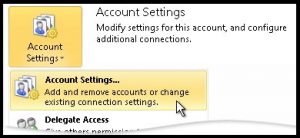
View PST file in Outlook 2013 and 2016
To open PST file in Outlook 2013 and 2016. Follow the steps given below:
1. Open Outlook 2013/2016
2. Go to menu click File > Open & Export > Open Outlook Data File
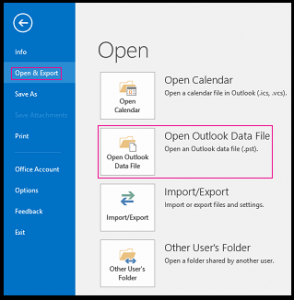
3. Select the Outlook Data file you want to open
4. You may also select Outlook Folders you want to open
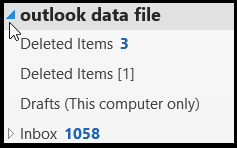
Method To View PST File Outside Outlook
The most Comfortable way to open a PST file outside Outlook is to Convert your PST file into Other Format and then open and read the PST file. This process can be done in two ways: Manually and Use a paid or unpaid software. The manual process to view PST file is explained below:
Converting PST File to MBOX or Any Other Format
1. Open Outlook Account
2. Configure a Gmail Account (IMAP connection) in Outlook
3. Now copy all your emails into this account manually
4. Now to convert this PST file to MBOX. To perform this there are two ways
Method 1: Using Google Takeout and Read PST File In Thunderbird.
a. Go to Google Takeout. While your Gmail account is Open.
b. Create an archive
c. A file is Emailed to you. It is a MBOX file and can be open with any email client that uses MBOX file
Method 2: Read PST File Without Thunderbird
Since all your Emails has been copied to your Gmail account hence, You can open PST file by following steps given below:
a. Go to Email client
b. Now Configure Gmail Account in it (IMAP connection)
c. Your emails will be automatically transferred.
5. If you want to convert and view PST file into other Format (other than MBOX) then follow the steps given below:
a. Configure your same Gmail account to that email client (IMAP connection)
b. Your emails will be automatically transferred.
Note: To view PST file, a user must follow the terms. Same Gmail Account must be configured with each client. Different Email clients have a different procedure to configure Gmail accounts. All Gmail accounts Must be configured with IMAP connection.
Observational Verdict
In the above article, we have explained how to View PST file without Outlook. Here, you get all the possible solutions to make the viewing process easy & simple. The manual method you see is length and time taking process which is not good for non-technical users. And, there are some other challenges to perform this method. But, no need to worry! According to our expert suggestion we recommended you to go with an automated tool which has no restrictions. Users can view a single or multiple PST file without Outlook installation in their system.
Frequently Asked Questions
Q 1: How Can I View PST File Without Microsoft Outlook?
A 1: Using the above automated tool users can easily view PST files without any MS Outlook installation in their PC.
Q 2: Is it possible to view several PST files together using the tool?
A 2: Yes, using this tool users can easily view several PST files together without any data loss during the process.

