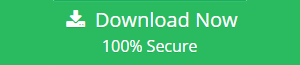Know How To Migrate all Mailboxes to Exchange Online with a Cutover Migration
During migration from an existing on-premise/on-site Exchange server, users can transfer all the email messages, notes, calendars, tasks, items, and contacts from Exchange to Exchange Online. For this there are three kinds of migration available which are:
- Third-Party Application
- Cutover Migration
- Staged Migration
- Exchange hybrid Migration
All these processes copy the items present in emails. Users can even access Internet Message Access Protocol (IMAP) migration from online Exchange servers. In fact, if user’s Exchange server is older than Exchange 2003 then IMAP migration is possibly the only option available. But here, we will only discuss the cutover migration process to migrate Exchange 2010, 2013, 2016 to Exchange Online.
It is a known fact that Exchange Online is a web based email server of Microsoft Office 365. Basically, Cutover migration is performed to transfer desktop based mailboxes to the web. This migration is an easy solution of Exchange migration for small as well as large-scale office purposes. The main criteria of any organization for performing this type of migration is that it should have less than 2000 mailboxes in size. In this content, we will throw lights on every topic that is related on how to migrate mailboxes to exchange online with a cutover migration.
Reliable Solution to Migrate Exchange Mailboxes to Exchange Online
This is the best and most trusted solution by experts if you want to migrate Exchange mailbox to Office 365. The wide range of features and easy of usablity gives this utility an edge over other available solutions. Users can try the free demo version of the application and try all the feattures before purchasing the licensed version.
Steps to Migrate Exchange On-Premise to Exchange Online
- Run the software on your Machine and choose Source and Destination options.
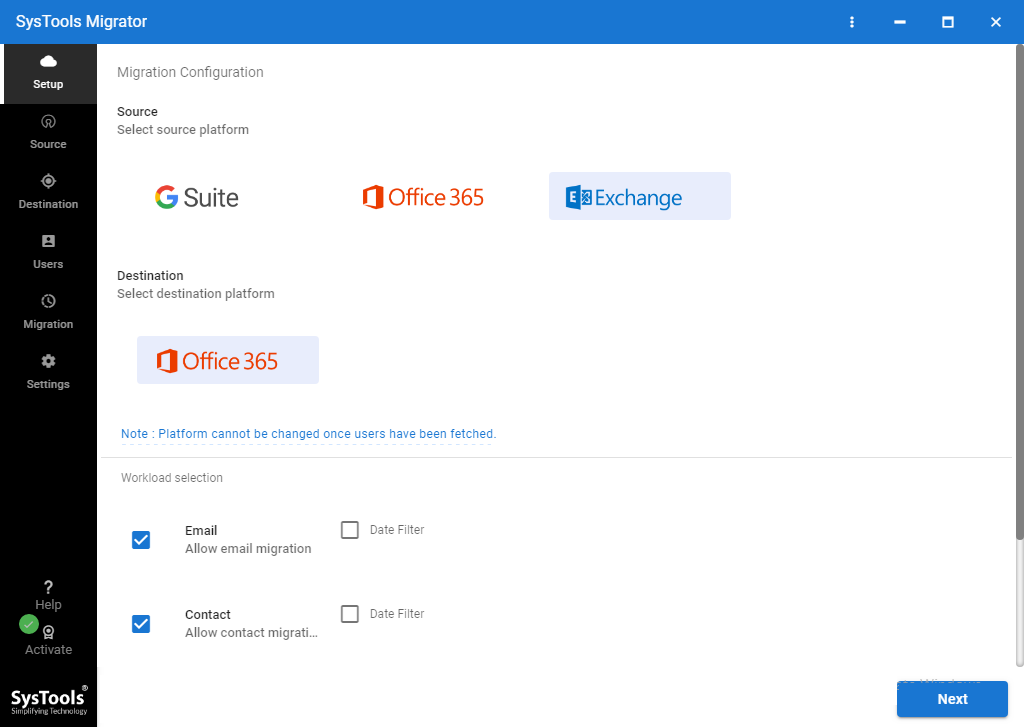
- Apply Category-Based and Date-Range filter are per your requirement.
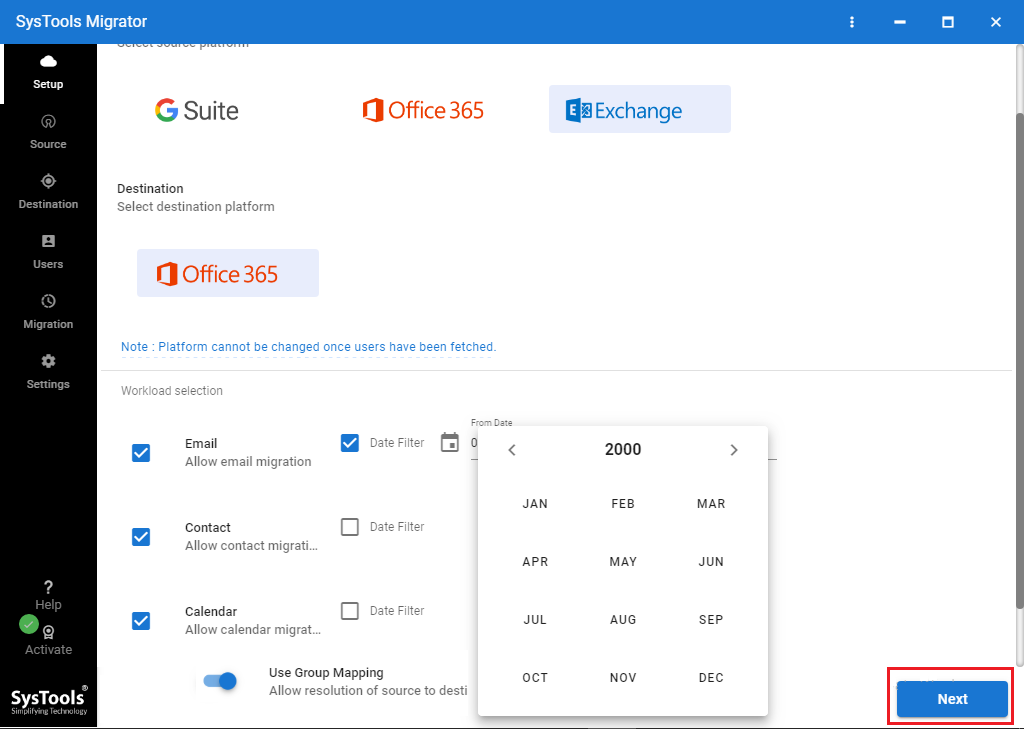
- Fill Exchange Server Details and Office 365 Admin details & Validate them.
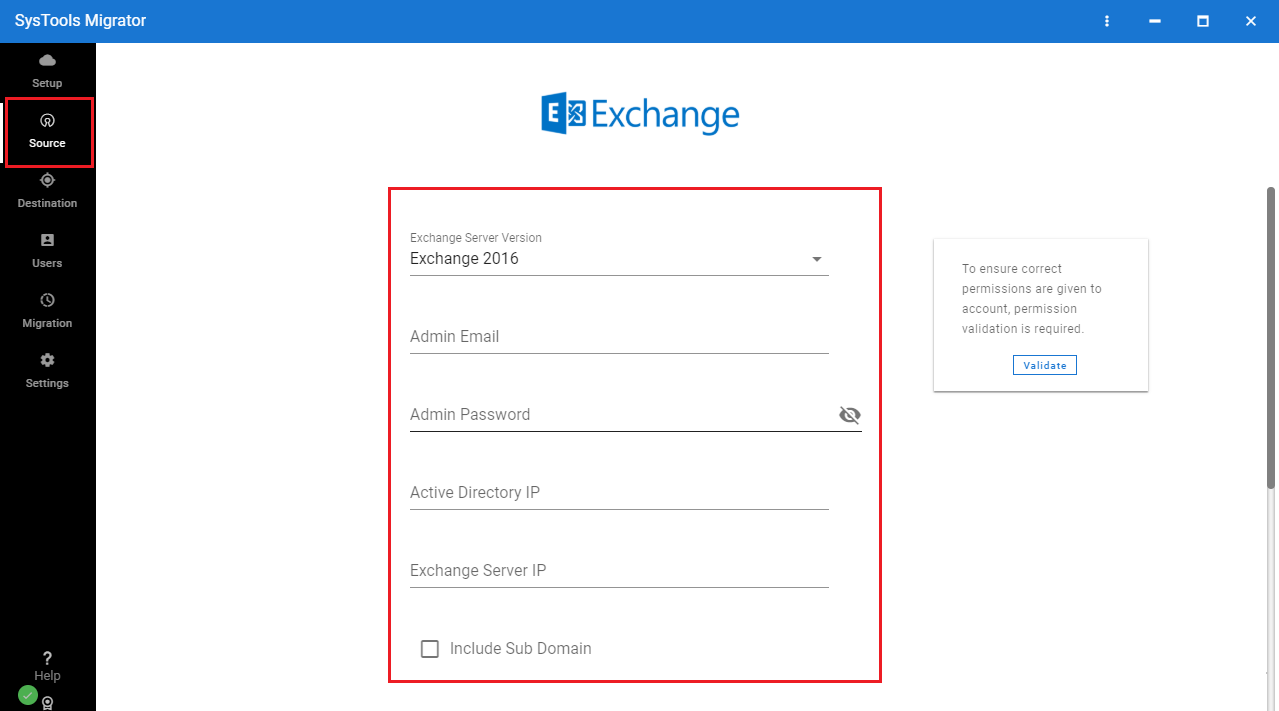
- Fetch or Import Users from Exchange Server and Map them with Destination Users.
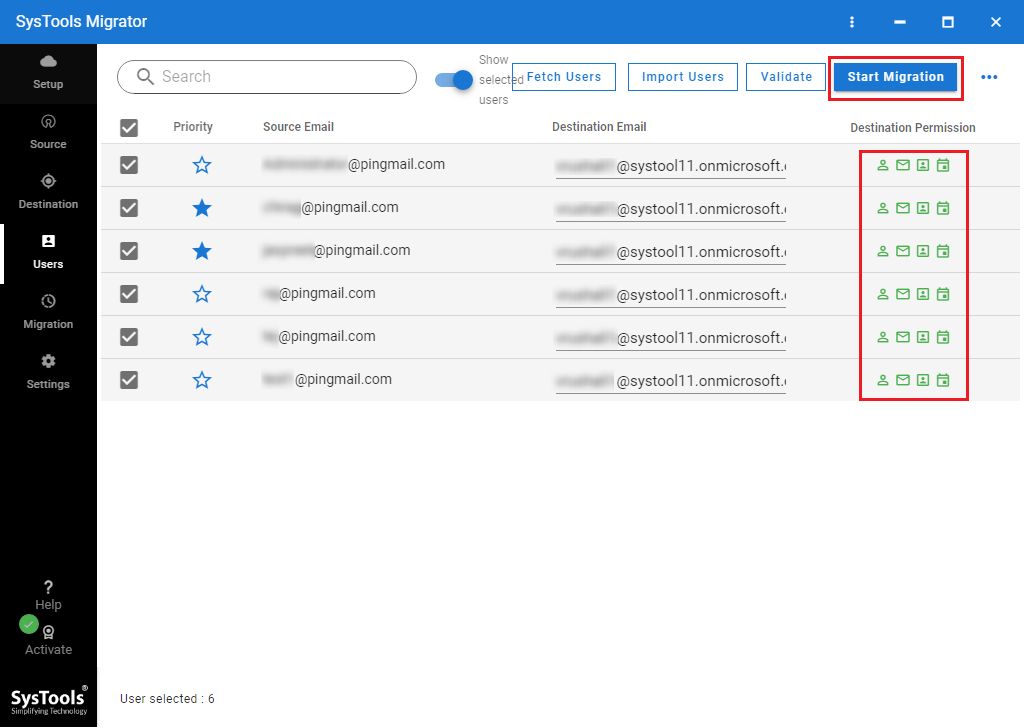
- Map Source & Destination Mailboxes and click on Start Migration button.
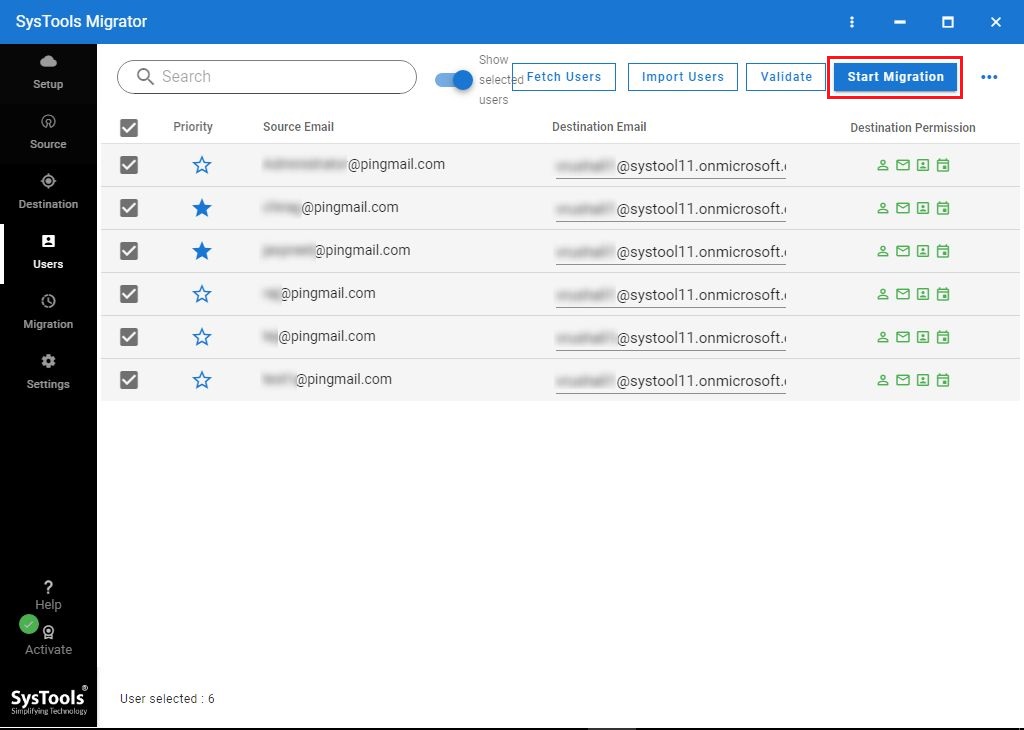
- Once the migration process will be completed, you will get Detailed Report.
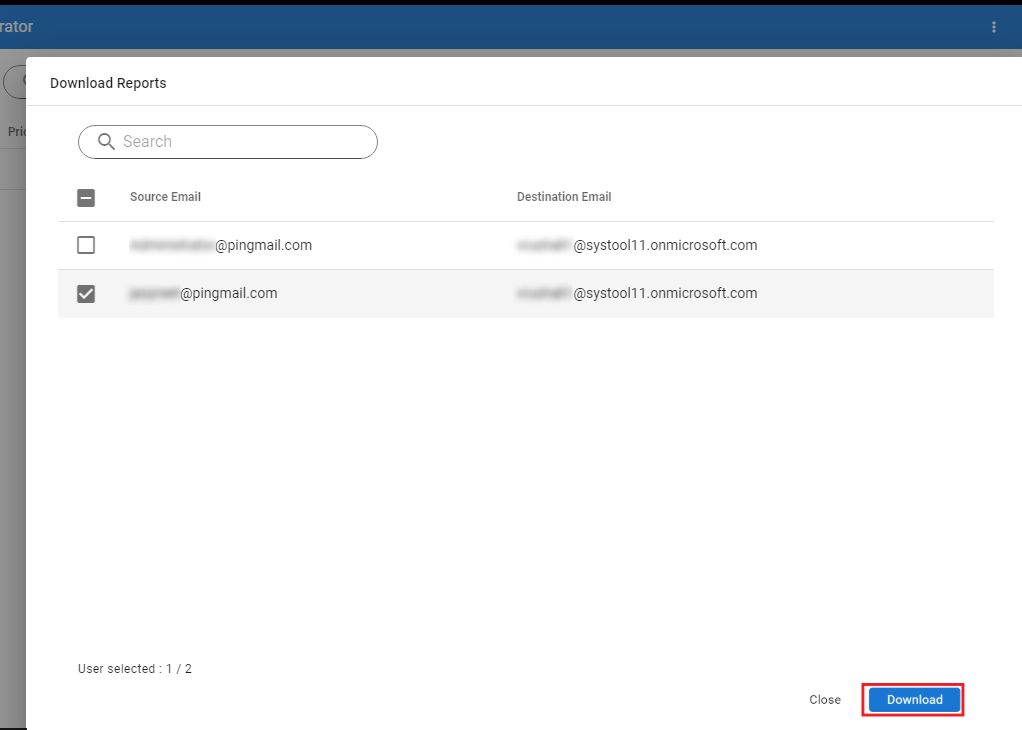
Important Points On Cutover Migration
There are certain points that users can consider before running a Cutover migration which are as mentioned below:
- Entire company’s mail can be exported to Office 365 in just a few days and user account can be easily managed in Outlook 365.
- Not more than 2000 Mailboxes can be migrated to Outlook on the web. The number of recommended emails are 150 mailboxes.
- Primary domain name must be utilized as on-site Exchange Organization, which must be accepted by Office 365 as an owned domain.
- After migration gets completed, every user gets his own on-premise mailbox on Exchange which is a new user for Office 365.
Impact on Users
As the users are exploring Outlook 365 and On-premises Exchange, more and more organizations are switching towards cutover migration of mailboxes to migrate mailboxes to exchange online. After-effects of this setup can affect the users so consider these below-mentioned points:
- System configuration: Administrators must configure, update and utilize the system in a good manner for proper utilization of Outlook 365. By this, users can have credentials every time they wish to log in. After users update their system, they can also mail from Outlook 2016, 2010 or 2013.
- Email Routing Delay: All the emails that are sent to on-premise users whose mailboxes were export to Office 365 are on a hold until its MX record is changed. Due to this email routing, sometimes delay is experienced.
Cutover Migration: Working
This transfer of mailboxes to Exchange Online uses PowerShell for cutover migration to Office 365. Under this, the user has access to Office 365 wizard to copy the data in case there are less than 151 mailboxes. Then at the same time, they can add all users. Here the entire working about how Administrator performs this migration is discussed in detail:
- Notifies users about the latest modifications and also verifies the domain ownership with the registrar.
- Organizes all online servers and generate empty emails for user’s security that are present in Office 365.
- Connects to on-site Outlook Web Access (OWA) and also gives license to the users of Office 365.
- Verifies the running of cutover migration and moves all the mailboxes for Outlook on the Web.
- Configures, verifies the emails, and also deletes the batch migration for direct routing to Office 365.
- Finishes the post-migration tasks and sometimes even decommissions on-site Exchange Servers.
- Sends letter of welcome to all the Office 365 users to give proper introduction and instructions.
Post-migration Tasks
To execute the Exchange 2016, 2013, 2010, 2007 to Exchange Online migration user can follow these instructions. Start by setting up the Online Exchange Server with the help of exchange Admin Center. After wards, users can change the MX recorder of the organization. This change allows users to directly send emails in Outlook 365. Moreover, users need to set up DNS (Domain Name Systems) servers and change MX record of organization for direct routing of all the emails to office 365.
Conclusion
Exchange to Exchange Online migration (Cutover) is the rising need of hi-tech users when they need to import their desktop based mailboxes to online Exchange servers. Thus, in this content there is detailed knowledge on how to migrate all mailboxes to Exchange Online with a cutover migration and other know-hows have been shared with the users to make this migration simple.