Migrate Apple Mail to PDF – Complete Guide
Both Apple Mail and Adobe PDF are an entirely different platform, one is an email client used for sending and receiving email messages and the other is just a PDF file that store textual and image information. Conversion of Apple emails MBOX to PDF file format is the major question that comes in the client’s mind. Don’t worry we will tell you why you need to migrate Apple Mail to PDF. In this section, we would be covering the reason and process that will help you to convert Mac Mail to PDF format. Let’s take an example that will help you to understand better.
“A user shifted from Mac OS to Windows and then wishes to keep all emails of Apple Mail safe and secure. The conversion to PDF would fulfill this. Moreover, the conversion from Mac MBOX to PDF cannot be performed, if the Mac user possesses the MBOX files to Windows system.”
Why Convert MBOX File to PDF
The merits of the PDF file format over any other types of files for storing the data or emails safely and with ease make it a prominent file system. PDF files have a number of highly useful features which help email users to save and view email messages in a structured manner.
Some of the facilities that PDF file format provides are:
- PDF documents are not platform dependent which means that we can access our emails on systems like Windows, Mac or Linux without any internet connectivity.
- PDF files can be protected with the password which makes them more safe and secure.
- The integrity of the email contents such as fonts, headings, images etc remains the same on any system.
In the next section, we would be covering primarily two methods to convert Apple Mail MBOX to PDF. Manual Process and Advanced Solution that we have discussed to export Mac MBOX to PDF with attachments have their respective benefits.
Tip: To avoid hassles that come in using the manual technique to migrate Apple Mail to PDF can be reduced by using expert solution i.e., using a software Mac MBOX Converter.
Migrate Apple Mail to PDF File Manually
- Double click on Apple Mail application to open it
- Then select Print option from Mail menu.
- Now select PDF option using the drop-down menu and then select Save as PDF option
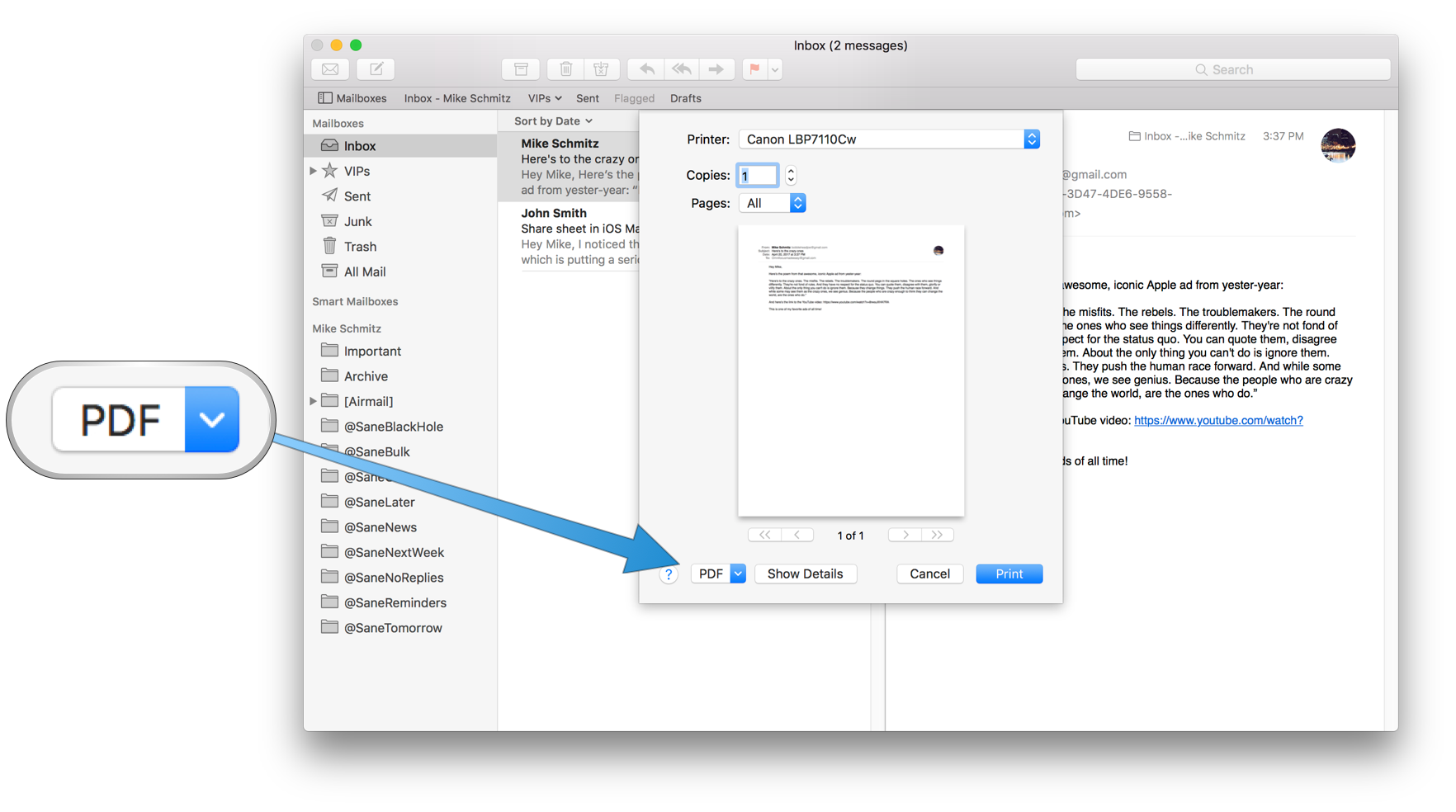
- Browse the location where you want to store the email.
- Give a name to assigned or newly created PDF and click to Save button.
- The process to export Apple MBOX to PDF will successfully complete.
Drawbacks of Manual technique
Limitation of the manual method to migrate Apple Mails to PDF is that the conversion can only be performed one single email one by one. For batch convert Apple emails to PDF user need some method which is fast and reliable. Moreover, the process to select emails each time is the very tedious process and takes a lot of time.
Automated Approach- The Superior Solution
Drawbacks associated with manual approach can be very difficult to interpret. Use a third party, automated solution to migrate Apple Mail to PDF format. The process of conversion is very easy to perform and free from all hassles. With the use of this tool, a user can convert batch Apple Mails to PDF. It not only saves a lot of time as well as make the process much more easier. Also, this software is compatible with all the versions of Mac OS X that will make you free from the question “How to convert Apple emails to PDF”
Conclusion
Search for a safe method to convert precious email data to another format without being corrupted is the most searched query on the web. Most of the Apple users are recommended to migrate Apple Mail to PDF document because PDFs are capable to provide data portability, security, and integrity. The drawbacks to export Apple Mail MOX to PDF manually could take a lot of time so, the automated approach is a much better option.

