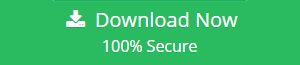How to Migrate Domain Email to Gmail Manually?
Users can now migrate domain email to Gmail while keeping their existing addresses. The Google’s webmail interface called Google Apps which is exactly like Gmail handles your domain’s email. The users having their own domain can move their entire mail infrastructure to Google Apps while retaining the email addresses.
Quick Tip: Try Google Drive Migration tool to transfer Google Drive to another drive. The tool also provides various features so as to simplify the migration process.
Advantages to Configure Domain to Gmail Account
- The speed and uptime of Google
- The long-term stability
- The Gmail interface can be used as the user domain’s webmail or IMAP/POP.
- Your domain mail can be pointed to the new Gmail interface.
- All of your addresses can be retained and a clean identity can be presented to everyone.
- Google gives good spam protection
- Google provides full IMAP and SMTP support
- Both the incoming and the outgoing mail are given SSL support
Points Needed before the Process
- The owner of the site having your domain name must be prepared and must permit the transfer.
- Make all your emails details up-to-date. All the transfer confirmation will be sent by Google Domains to the registrant email in the current register.
- If you have recently purchased or transferred your domain then you will have to wait for 60 days with the current registrar before you can transfer your domain to Google Domains.
- If the registry at your current domain has any outstanding administrative action against your domain, then the transfer from the domain to Gmail cannot be possible until the matter is resolved.
- If your domain has been auto-renewed within a span of last 45 days, then you may have to request the refund from the current registrar. When your current renewal is canceled at the current registrar, you will not see an increase in the registration expiration date when you are given a year as an add-in by Google Domains.
Manual Method to Migrate Domain Email to Gmail
Step 1: Preparation before the Transfer
- At Google Apps, create your free account.
- Prepare your domain for transfer.
Step 2: Obtain Transfer Code
- Unlock your domain. This domain lock or the transfer lock prevents the domain email from getting transferred. Follow the instructions in your current registrar to unlock the domain for transfer and obtain the authorization code.
- You must make your WHOIS data public. This is a private registration which will be made public while you complete the transfer process. This information can be private again after the successful transfer of your domain.
- The transfer confirmation notice will be sent to the registered email with the WHOIS contact information.
- Get the authorization code from the current registrar. This transfer code is a unique character string.
Step 3: Perform the Transfer of Domain Email to Gmail
- Log in to Google Domain with the account that you have created to make the transfer.
- The domain ownership is to be verified with Google.
- Press the Refresh button if the screen indicates that the domain is still locked. It may take about 20 minutes for the change to be affected.
- Click the Confirm option to verify the registrant email address.
- Type in the authorization code in the Get authorization code box. Click on the Accept and Proceed button.
Step 4: Import Domain’s Web Settings
- This is an optional choice and you can decide whether or not Google Domains should detect and import your current web settings.
- When you press the Detect and import my domain’s current settings, the DNS resource records are displayed and a lookup is performed by Google Domains.
Step 5: Transfer of Domain
- The details of the current and new expiration date and prices are displayed. Click on ‘Accept and proceed’ button to pay for an additional year of registration.
- Enter your contact information through the Confirm contact information dialogue.
- In the Payment method dialogue, the payment details are to be filled.
- An email will be received to the registrant email id of your domain for approval of the transfer. After you have approved, it takes up to a week for the previous registrar to release your domain.
How to Perform Domain to Domain Migration ?
There are some situations in which a user might look for some solution to move emails from domain to domain account. At that point of time, there is no such reliable manual solution available that one can try to migrate data between domains. Thus, a user is suggested to try Migrator tool given below:
This software will make this migration task easy for the users. Moreover, it is capable to move emails, contacts, calendars, and documents also from one domain to another.
Conclusion
This blog deals in detail about the manual method to migrate domain email to Gmail and also the use of the automated tool so that there is an effective transfer, which is hassle-free to the user.