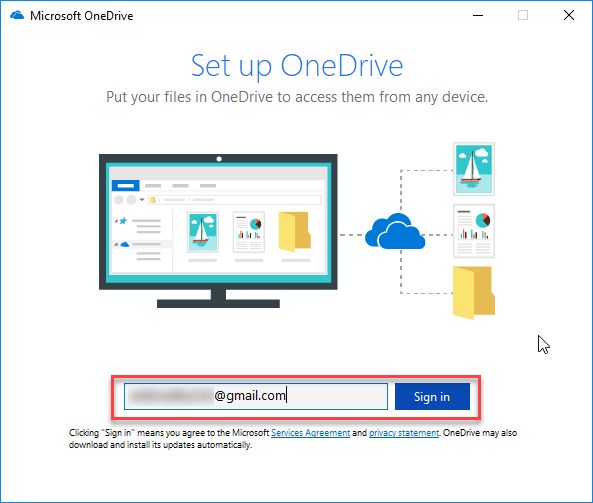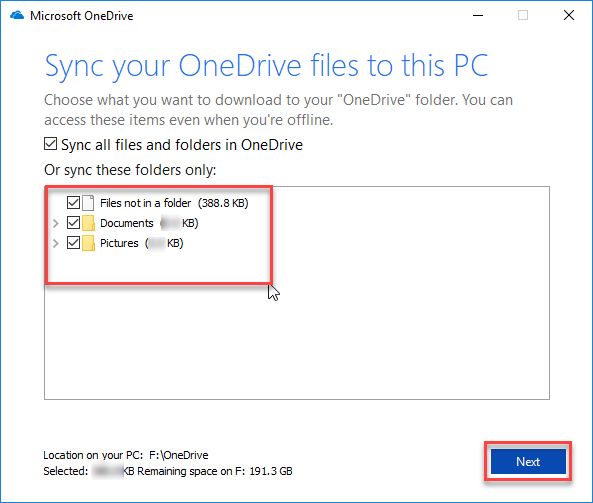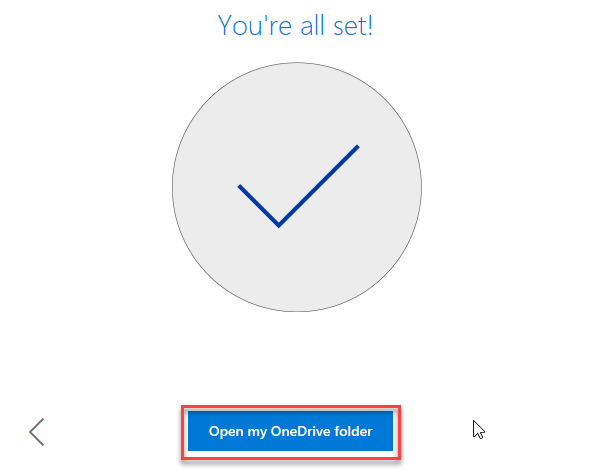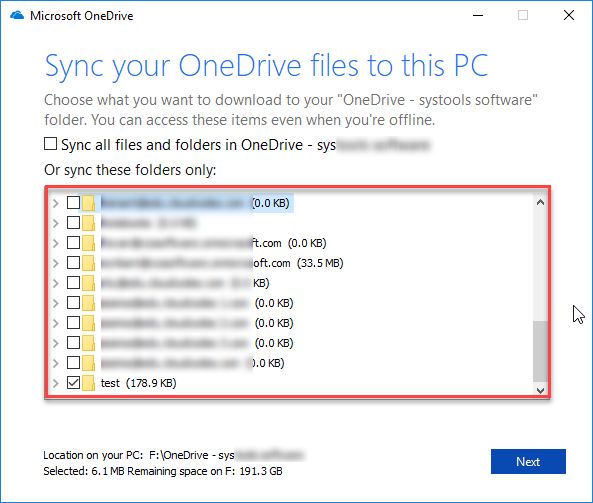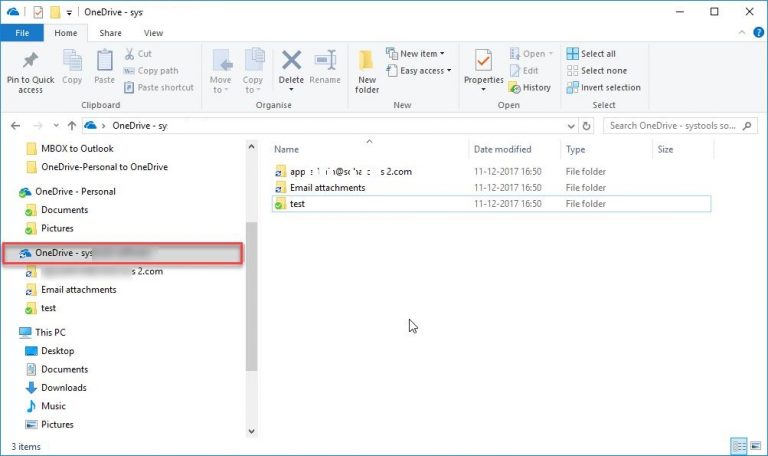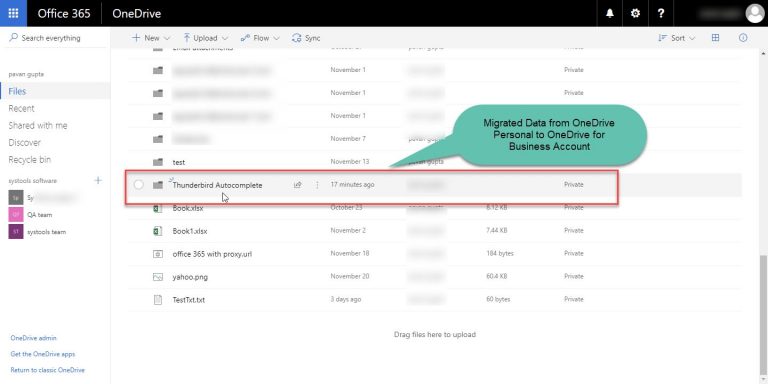Tips to Move Personal OneDrive to Business OneDrive Using OneDrive App
Migrate OneDrive Personal to OneDrive for Business
OneDrive from Microsoft is a part of the Office suite with Outlook and is a personal place to store your files, photos, music, videos and can be shared with friends and family or can be accessed later with any device. Formerly known as SkyDrive, this online backup and syncing service is flexible and can be accessed from all the devices and operating systems. One would do the mistake of assuming that OneDrive Business Account is an updated version of OneDrive with some extra features for business. But OneDrive Business Account is much more and is a library managed by your organization for storing and organizing all the work-related documents. OneDrive Business as an integral part of Office 365 or SharePoint Server lets you work within the context of your firm with many valuable features. This emerges need for OneDrive to OneDrive for Business migration
Why You Need to Move files from OneDrive Personal to OneDrive for Business: One Drive vs OneDrive for Business
One Drive
OneDrive cloud storage service by Microsoft will be found in the personal Outlook account and is linked automatically to Windows 10. OneDrive is to store files, photos, and music and share it with friends and family. With OneDrive you can co-author on Office documents and use the Office suite to work on your files. It allows versioning of documents so you can revert and simple external sharing. It can generate an HTML code and hence it allows embedding your files somewhere else. But an organization credential cannot be used to log in. OneDrive is essentially meant for individual use and cannot be shared with organization users because it has basic document management and less storage by default.

OneDrive for Business
OneDrive Business Account is a special version to users of Office 365 Business plans and Share point team sites. This Business Account for OneDrive is managed by the organization and is used for storing and collaboration of documents and files with colleagues. It has the same features as OneDrive but with the additional organizational and administration abilities to suit the business environment. OneDrive Business Account lets the user download files which are stored in SharePoint Server or SharePoint document library. You will have to use Business Account for OneDrive if you want to access the SharePoint features that the organization uses.
OneDrive for Business has advanced document management with features like granular sharing options, anonymous guest links, and complete control over versioning & expiration dates. Also, its security and better control features are account organization, retention and document policies, advanced authentication management, mobile device management and e-discovery of content. There are some limitations that come with the use of OneDrive for Business. It has a hardcoded sync limit of 20,000 items and each file is restricted to a 2GB maximum size. Thus you will be forced to use the web interface if you store large files in the cloud.
How to Convert OneDrive Personal to OneDrive for Business
For Manually Transferring the Data you need to follow 2 steps:
Step 1: Configure Personal OneDrive Account in Ondrive app on Windows
- Firstly Install App & Sign in Using OneDrive Personal Email ID
- Then Choose Files to be synced with the local system
- Finally, Choose “Open my OneDrive Folder”.
Step 2: Configure OneDrive Business Account on Windows
- Sign in to OneDrive Business Account
- Choose the Sync button on the top bar of the panel as shown below:

- Sign in Using OneDrive Business Email ID
- Then Choose Files to be synced with the local system
Step 3: Transfer OneDrive Personal to OneDrive for Business
- Open Both OneDrive Account in File Explorer
- Now Drag Folders from Personal Account into the Business Account
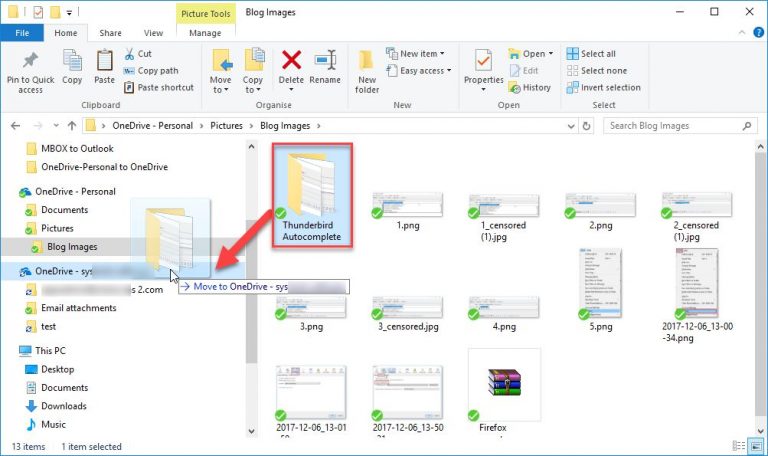
- Now you can preview the files within OneDrive Business Account
Best Solution to Migrate Personal OneDrive to OneDrive for Business
Now that you have known the merits and demerits of both OneDrive Personal and OneDrive for Business, a professional tool will come in handy when you want to migrate from one version to another because the manual method for migration may be too complicated and time-consuming. The OneDrive Migrator is a professional tool that helps to move data files and documents from OneDrive to another OneDrive account efficiently and reliably. It is also capable of migrating permissions and deleted items to another OneDrive account while keeping the folder hierarchy intact as the original even after migration. It has the option to move shared files while you transfer OneDrive Personal to OneDrive for Business. The migration of personal OneDrive data items using the admin or individual user account is possible with the OneDrive Migrator.
Conclusion That Follows
This blog describes and explains the potential differences as we see between OneDrive for Business and personal OneDrive. Also, it is always recommended to not-so-technical users that they comfortably use a good 3rd-party tool to Migrate OneDrive Personal to OneDrive for Business; as such tools are quick in performance, reliable to use and hassle-free with data items migration from one OneDrive account to another OneDrive account. Using a professional tool for such purposes is never a fail, as such tools are created, designed and developed with scrutiny under the careful supervision of technical experts; and thus the end product is nothing less than perfect. Also, expert-created tools work expertly and you also do not need much technical expertise to use them as they are simple and intuitive too.