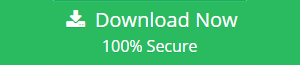Migrate to Office 365 From Google Apps: Easiest Method
The cloud has become an essential platform for many organizations to store valuable data. For optimizing our businesses on the Cloud platforms, we all are well aware that Microsoft Office 365 and Google Apps are the most popular and key competitors. If you are currently using G Suite and are planning to migrate to Office 365 from Google Apps? Well! Then, you’ve found the perfect article that explains how to migrate mail from Google Apps to Office 365 account.
Why Users are Migrating to Office 365 From Google Apps
• Work anytime, anywhere
• Effortless collaboration
• Low-Cost Subscription
• High-security features
• Approach to latest tech easily
Techniques to Migrate Mail from Google Apps to Office 365
There are two options, manual tools, and third-party tools, depending on size and budget. If you don’t have a lot of data and you don’t have the technical expertise, you can easily migrate manually, but your contacts and calendars will not be migrated.

Migrate Entire Mailbox From G Suite to Office 365
For a hassle-free migration, it is advisable to use SysTools G Suite to Office 365 Migrator Software. This automated solution to migrate google apps mail to Office 365 will help you to export mailboxes including emails, contacts, documents, attached files, calendars.
It is the best software in case you have to migrate mail from Google Apps to Office 365. Also, this software is equipped with a wide range of prominent features that make the conversion process extremely simple and hassle-free. Take a look at some of its best features which are mentioned in the section below:
Key Features: Migrate to Office 365 From Google Apps
Completely G Suite to Office 365 Migration:
This software has the efficiency of migrating complete data from G Suite to the MS Office 365 platform in a short time span. Users can also transfer contacts, calendars, and documents from G Suite to Office 365 account, along with their email data, by maintaining the quality and integrity of the data.
Track Migration Status:
Through the user-friendly interface, users can view the live status of the migration and accurately track the transfer of Google mailbox data. You can track the progress of your migration in three different stages: Pending, In Progress, and Completed. Users can also view all ongoing migrations from the All tab.
Priority Based Migration:
With this tool, users can easily select the number of user accounts needed to migrate to Office 365 from Google Apps from a given list of source and destination users. Apart from that, the software has a user preference option that migrates a particular user’s mailbox in front of other selected users.
Multiple Migration Options:
This utility offers three types of migration options: Incremental Migration, Batch Migration, and Concurrent Migration.
- In Incremental migration, users can migrate only the newly arrived data to your Office 365 account. This in short means that there will be no duplication of the data.
- Batch migration let users mailbox gets migrated in the batch mode. It allows migrating to office 365 from google apps from one platform to another at the same time.
- Concurrent migration allows migrating up to 40 user accounts concurrently.
Detailed Report Generation:
After the migration process is complete, the G Suite to Office 365 migration software provides a summary and detailed reports on the migrated data. The summary report shows the number of successful and submitted mailbox items (emails, contacts, calendars, documents). Detailed reports include complete information about each mailbox data, including source and destination IDs, file names, folder names, status, errors, and sizes.
Concluding Statement
In the above article, we have discussed the professional method to migrate mail from Google Apps to Office 365 account. The manual method has it’s own shortcomings like it demands good technical knowledge as well as plenty of time. So, select the technique which suits your requirements!