Mount DMG In Windows – A Complete Guide
In this blog, we will discuss that how can we mount DMG in Windows. But, before going further first we have to know about a DMG file in brief.
What is DMG?
Mac OS X Disk image file can access DMG file extension, which is a digital reconstruction of a physical disc. DMG is generally a type of file format which is used to store compressed software installers and to avoid the usage of the physical disc. The earlier versions of Mac other than OS X 9 support Disk Image files, whereas Mac previous version uses IMG File format. DMG files can be easily accessed with the help of Mac but the main challenge is to open Mac .dmg in windows as sometimes at workplace there is a need to mount DMG in Windows.
Need to Mount DMG in Windows
DMG files are Mac OSX Disk Image files. As they are Mac installation files and the users cannot install these programs on Windows. So, to read a Mac DMG file in Windows we have to download Windows version of the program with the .exe file extension. Without Windows, we cannot go through the files in DMG format. Therefore, sometimes this can become the major issue for a user to convert/ extract DMG in Windows.
The need for the conversion would be more clear from the below queries taken from some forums:
Query 1:
I was using Mac operating system in my workplace from a long time and now I am switching from Mac to Windows. I do not know how I access my data in Windows. Someone has suggested to Mount .dmg to Windows format. Is there any method for it?
Query 2:
I have copied DMG files on Windows but the icon is not visible properly and I cannot access my files on Windows due to some error. What to do now? I need to open the .dmg file in Windows 7 urgently.
Query 3:
Is there any manual way or a software to read a Mac DMG file in windows? As one of my friends has an orphan DMG file having some official information and he needs to access that .dmg file urgently. Can anyone help?
Query 4:
I have a Disk Image file and I have to send the data after adding some more information to it. But, I am not able to open it. Can anyone please suggest how to read the .dmg file in windows 7?
Methods to Mount DMG in Windows
There are two ways to view DMG files in Windows as mentioned below:
Solution 1. Convert DMG Files to ISO
In this method, you need to execute a simple command in Command Prompt by following the systematic steps and can run .dmg on windows:
Step 1: Firstly, you need to download dmg2img zip file.
Step 2: When the downloading part is done extract data from dmg2img to a new folder.
Step 3: Now, hold down the Shift key on the keyboard then do a right-click on the new folder and click on open command window here.
Step 4: After all these steps now, you need to execute this command mentioned below.
dmg2img and click enter. (Here in the mentioned command replace it with the path to the DMG file that you want to convert to ISO and with the position that you want to give to converted file).
Solution 2. With the Help of DMG Viewer
There is a software namely DMG viewer that open Mac .dmg in windows and view all the Disk Image files on windows operating system. The application is designed in such a way that it only needs DMG files to view the data by following mentioned steps.
Step 1: After downloading, open the application on your system.
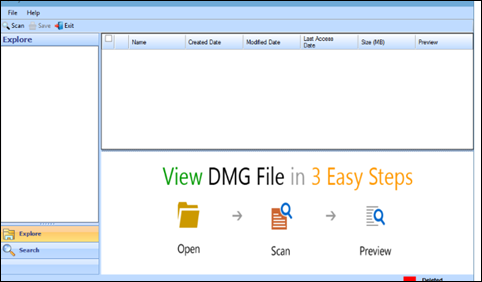
Step 2: Click on the Scan button to add single or multiple .dmg files.
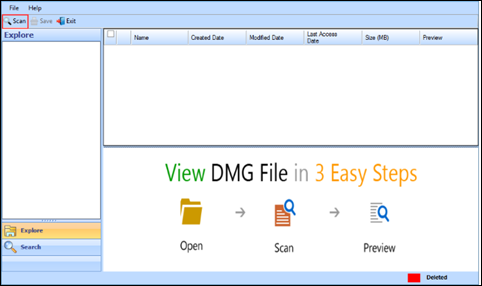
Step 3: Now, you can see two options on the screen select any as per the need. If you want to view all the files select on All and if not select the file type. After this, select mode file or folder.
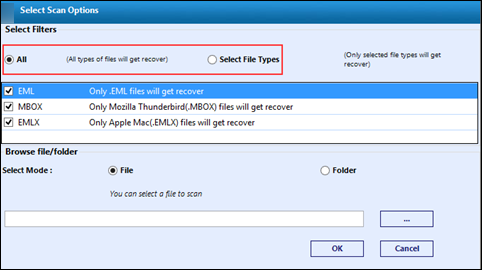
Step 4: There you can see the option of select mode, which has two options one is file and other is the folder. You can select any of them as per your requirement. If you select the file it will add a single file at once in file mode and if you select a folder it will add multiple DMG files at once.
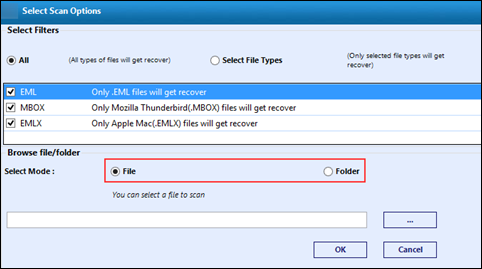
Step 5: Click on the browse button to locate DMG files from the system and to add them.
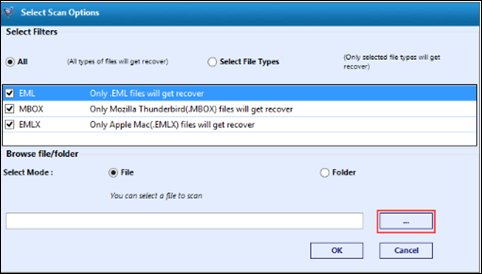
Step 6: Select a .dmg file and click on Open button.
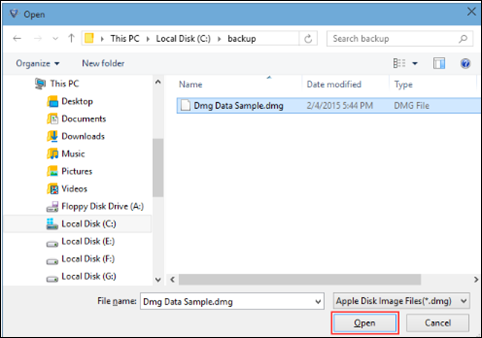
Step 7: Now, click on the preview hyperlink to preview individual email.
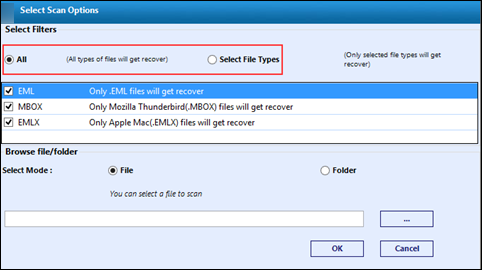
Step 8: You can have a detailed view of the emails with the help of different tab offered by the preview window.
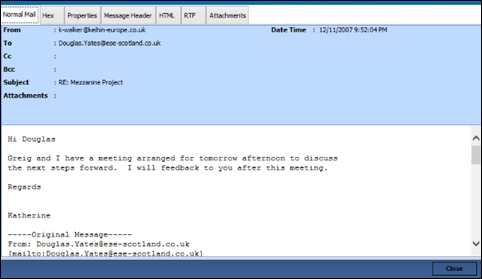
Step 9: Click on search option to look for text, images, and emails in the selected folder.
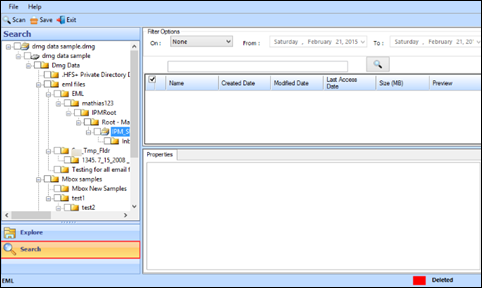
Step 10: Select the folder and then type the extension of the file you are looking for. To begin this you need to click on Search button. As shown below the given fig.
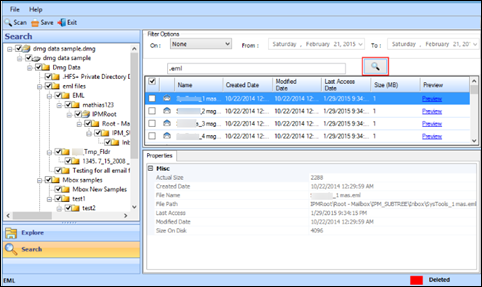
Step 11: Now, Click on save button to extract the selected data.
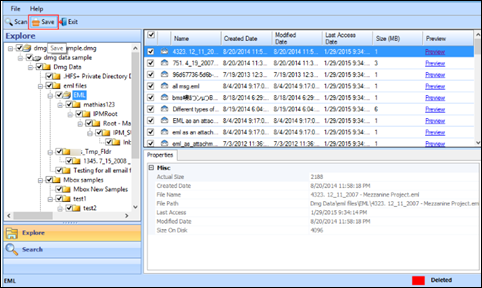
Step 12: Select the destination where you want to save the extracted data. Make a new folder or select an existing folder to create a new folder for extraction.
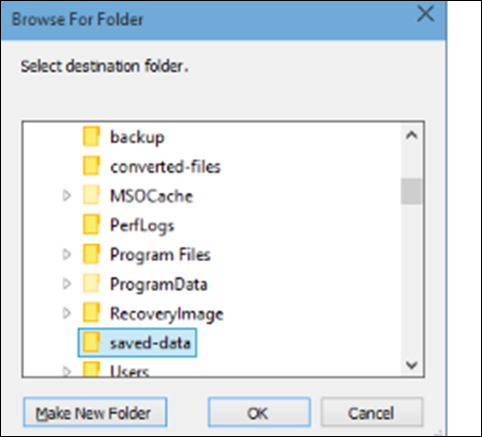
Step 13: Once export all the files verify output at the destination location.
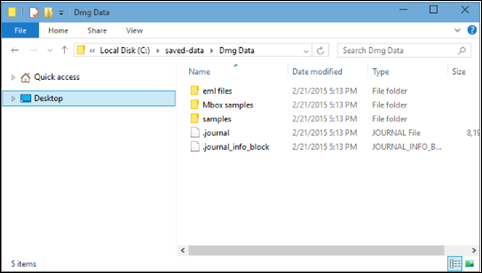
Conclusion
As we have discussed in the above blog, the need to open the Mac DMG file in Windows with some of the user queries. As sometimes the user needs to mount DMG in windows and faces some problems while doing that, so we have also mentioned the ways to open the .dmg file in windows. These methods can be easily utilized by the user accordingly.

