What is Outlook OAB File & Open Offline Address Book
A Complete Detail About Outlook Offilne Address Book File
What is Outlook OAB File?
OAB stands for Offline Address Book. It stores all properties of Outlook user such as his name, phone number, email address, etc. It is a copy of Outlook user’s address list, which contains contact details of an individual account on Outlook application.This articles describes What is Outlook OAB File & its specification in detail.
Technical specification Of OAB File
| Developer | Microsoft Corporation |
|---|---|
| File Type | Address Book |
| Full Form | Offline Address Book |
| File Extension | .oab |
| Platform Supported | MS Outlook Express, Microsoft Outlook |
| MIME Type | application/octet-stream |
What is Outlook OAB File Location
- For Windows Vista/7/8/10 users
drive\Users\user\AppData\Local\Microsoft\Outlook
- For Windows XP/Server 2003 users
drive\Document and Settings\user\Local Setting\Application Data\Microsoft\Outlook
How To Download OAB File?
For different MS Outlook versions, there are different methods to download Outlook Address Book file. Go through the below-mentioned steps to download Offline address book:
For Outlook 2016/2013/2010
- Start Outlook program on your system.
- Click on Send/Receive>>Send/Receive Groups.
- Then, select Download Address Book.
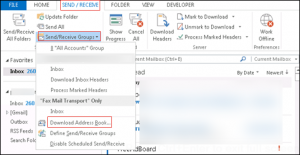 For Outlook 2007/2003/2000
For Outlook 2007/2003/2000
- Open MS Outlook application on your machine.
- Then, go to Tools>>Send/Receive>>Download Address Book
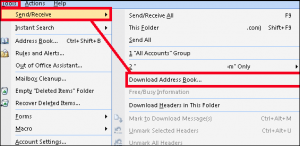
- Now, choose Full Details from Information to download option
Note: Exchange server environment is necessary to download Outlook Address Book(OAB) file.
How To Open Outlook Offline Address Book OAB File?
After Understanding What is Outlook OAB File Let us understand How to Open these files.The simplest and easiest way to open Outlook Offline address book is to double-click on it. However, sometimes a file does not open by double clicking because you do not have correct software applications installed on your system to open OAB file. In this situation, you can use a third party utility to open or view the Outlook Offline Address Book file.
Errors In Outlook Address Book File And Their Relevant Solutions
There are certain errors that arise in Outlook Address Book File. Due to these errors, the OAB file gets corrupted and the user requires to recover Outlook OAB. In this section, we are going to discuss Outlook Address Book file errors and the relevant solutions to fix OAB file errors.
Error 1: 0X8004010F error
This error occurs in Outlook 2007 and Outlook 2003 in two conditions:
- User tries to synchronize Outlook OAB List with cache mode Enabled

- User tries to synchronize Outlook OAB List without cache mode Enabled
Solution: Fix 0X8004010F Error
Go through the below-mentioned steps to fix 0X8004010F Error:
- Open Internet Explorer web-browser and then go to the top right corner. Choose Internet Options.
- Now, click on Connections>> LAN settings
- Select the check box for Use a Proxy server for your LAN and Bypass proxy server for local address. After that, click on Advanced Settings.
- Enter the Fully qualified domain name (FQDN) details of Exchange 2007 CAS server and then click on OK button.
- Now, restart the Outlook program and then check whether Exchange server is running Outlook OAB generation or not.
- Next, go to Internet Explorer and then unchecked the Check Box for use a Proxy server for your LAN and Bypass proxy server for a local address.
- Now, try to download Outlook OAB file again
Error 2: Space Limitation Error
This error occurs when the users have limited space in the hard drive and they tried to download an updated Outlook OAB file.
Solution: Space limitation can be removed by moving address book to another location. Follow the below-mentioned steps to move OAB file from one location to another:
- Click on Start icon. Type Run and then press Enter key
- Now, type regedit and then click on OK button.
- Find and then click on registry subkey according to proper version of Outlook
For Outlook 2016 and 2013
HKEY_CURRENT_USER\Software\Microsoft\Office\x.0\Outlook\Profiles\Profile_name\ 13dbb0c8aa05101a9bb000aa002fc45a
For Outlook 2010 and earlier versions
HKEY_CURRENT_USER\SOFTWARE\Microsoft\WindowsNT\CurrentVersion\Windows Messaging Subsystem\Profiles\Profile_name\13dbb0c8aa05101a9bb000aa002fc45a
- After that, go to Edit Menu>>New and then click on String Value Edit Menu>>New and then click on String Value.
- Type 001e660e and Click on Enter key001e660e and Click on Enter key.
- Then Right-click on 001e660e and then click on Modify001e660e and then click on Modify.
- In value data box type path name where you want to store the Outlook OAB file and then click on OK button value data box, type path name where you want to store the Outlook OAB file and then click on OK button OK button.
How To Remove Outlook Address Book
Follow the below-mentioned steps to delete Outlook Address Book file:
- Open MS Outlook on your machine.
- Go to File>>Info>>Account Settings.
- Now, click on the Address Books tab. Select the address book, which you want to delete and then click on Remove button.
Conclusion
Outlook Offline Address Book (OAB) file is a collection of Outlook address book, which contains the name, email address and other contact details of Outlook users. In this post, we have discussed that what is Outlook OAB file, the location of OAB file, how a user can download and open OAB file. We have also discussed the errors in Outlook Address file with their respective solutions.

