How to Print EML Files to PDF – Here is the Complete Guide
Summary: Looking for an easy solution to print EML files to PDF? If so, now you have nothing to worry about!! In this article, we will share both manual and automatic methods to export EML files to PDF with attachments.
User’s Scenario to Print EML to PDF File Format
“A few days ago, the team leader provided about 100 EML data files for some research purposes. I have finished my research and now I have to present it to my superiors. So, I am trying to Print these important EML files into PDF format. so that these files can be accessed on any platform. But the problem is that I don’t know anything about converting EML to PDF files. can anyone suggest thanks! “
Why is it Necessary to Print EML Files to PDF?
PDF is a portable file format that can be used on both Windows OS and Mac computer systems. Here are some common reasons to print EML file to PDF:
- To print all the attachments in your mailbox, you need to convert your email to PDF format
- Users can protect PDF documents with password security
- The PDF format is very useful for government presentations.
Print EML to PDF Format -Using Microsoft Word (Manual Method)
- Navigate to the location where the EML file is stored and right-click on one of them.
- Select the Open With option from the menu that appears, and select MS Word from the extended menu.
- Then MS Word opens. There, you need to click the Office icon and select the Save As option
- When the Save As window opens up, hit on the drop-down menu for Save As Type and choose the PDF option.
- You can also change the current name and location of the file. After that select the save button.
Major Drawback!!
If you have multiple EML files and need to print multiple EML files to PDF files with attachments. then it is not possible with manual methods.
- Since it can only print one EML file at a time, it wastes your precious time in a one-to-one process.
- Does not work if MS Word or Thunderbird is not installed on your desktop.
- There is no guarantee that the data will be secure or retained.
Therefore, it is advisable to choose an amazingly secure and reliable EML to PDF Converter Software.
Free Solution to Print EML Files to PDF [Using Professional Solution]
EML to PDF Converter Tool is the best solution to convert multiple EML files to PDF with attachments. It effectively prints EML files in PDF file format without losing a single part of the database. And It also ensures that no data is lost during the process of exporting EML to pdf format. This application supports all versions of the Windows operating system whether it is Win 7, Win 8, Win 8.1, Win 10, etc. Also, one can use this tool for both personal and commercial use. This program does not require technical knowledge to run. Not only beginners but also experts can use it to get the desired results
Steps to Export EML File to PDF are as follows;
- First, Download and Run the Software on your system
- Click on the “Select File or a Folder” option to Select EML files
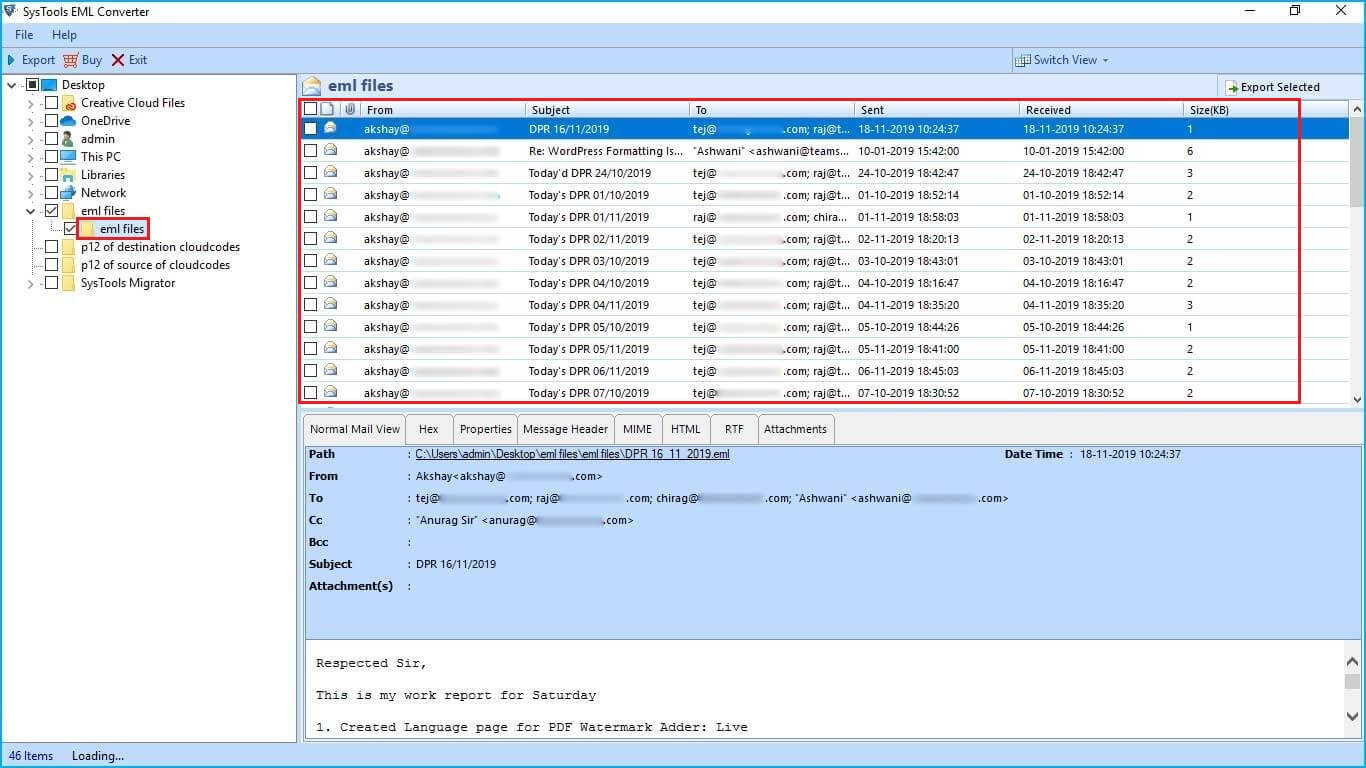
- Click on the Export tab and select the PDF Radio button. After that, you can apply the Advance Setting button.

- Click on Export button

- That’s how you can Print EML to PDF instantly.
The Concluding Statement!
As we told you above, how to print EML files to PDF file with attachments. Here we have discussed both manual and automatic solutions for the same. Users can select any methods according to their needs. According to me, you should go with an expert method i.e. EML Converter as this utility provides you the best migration solution. In addition, the software comes with a demo version which is available for free. Download the free trial to test the software’s features and functionality. After getting complete satisfaction, buy the licensed version for complete conversion.



