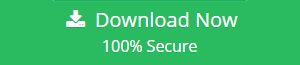How To Recover SQL Server Corrupt Backup File (.bak)?
“Hello, When we restore database from backup using SQL Server management studio, it shows that some information is lost. We don’t understand what is the problem with it. Is the backup file is corrupted? If so, how can I recover SQL Server corrupt backup file? Please guide me with a reliable solution. Thanks.”
This blog describes the best and easiest way to repair corrupt SQL backup file and how to restore .bak file in SQL Server. Here, we will introduce the SQL Backup Recovery software that helps to recover SQL Server corrupt backup file efficiently. So, read on to get the most suitable solution.
Reasons – Why SQL Database Backup Got Corrupted?
Here, we will discuss the possible reasons behind the corrupted backup file. Some of them are-
- Your system is suddenly system shutdown due to power failure while the database is opened.
- Virus attack on your system where you save the SQL Server backup file.
- When you are upgrading from SQL Server 2014 to 2016 that may also cause corruption issue.
- Sometimes, some errors are already present in SQL Server and when you create backups that are also corrupted.
How to Check SQL Backup is Corrupted or Not?
Use the following command to verify that your backup is corrupted or in good condition.
Check BAK File On Disk
RESTORE VERIFYONLY FROM DISK =
‘D\backup\databaseName.Bak’
GO
Check BAK File on Disk For Particular Backup
RESTORE VERIFYONLY FROM DISK =
C:\AdventureWorks.BAK WITH FILE = 2
GO
If the backup is valid, the SQL Server Database Engine returns a success message. If there is any errors or corruption, follow the given command to recover SQL Server corrupt backup file.
CONTINUE_AFTER_ERROR
Solution to Restore BAK File Which Is In Healthy State
If your backup file is in good condition, then you can easily restore .bak file in SQL Server using SSMS software and T-SQL command.
Restore Backup Using Transact-SQL
- Connect to the SQL Database engine
- Click on New Query
- In the RESTORE statement, specify a logical or physical backup device to use for the backup procedure
RESTORE DATABASE
AdventureWorks2012
FROM DISK = ‘Z:\SQLServerBackups\AdventureWorks2012.bak’
Restore BAK File Using SQL Server Management Studio
- Connect to the correct instance of the MS SQL Server database engine. Next, go to the Object Explorer and click the server name to expand the server tree.
- Go to Databases and select required database
- Right click on the database>> Tasks >> Restore >> Database
- On the General page, in the Restore Database window, click From Device
- Click Browse >> set “Backup media type” as File >> click Add button and select .bak file
- In the Destination for restore section, select the database in which you want to restore. Next, in the Select the backup sets to restore section, select the .bak file you selected
- In the Options page, select “Overwrite the existing database (With Replace)” under Restore options. And, also select the required option under the Recovery state section
- Click OK to perform the restore database from bak file process.
How to Recover SQL Server Corrupt Backup File?
Unluckily, there is no official method to repair corrupt SQL .bak file. You need to use a third-party solution like SQL Backup Recovery software. This tool will help you to fix corrupted BAK file with all data items like tables, views, triggers, columns, etc. It is able to repair highly corrupted SQL backup file in just a few simple steps. The software first repairs corrupt file and then restore .bak in SQL Server Database using login credentials. It supports to recover corrupt backup file of SQL Server 2017, 2016, 2014, 2012, 2008 and other below editions. You can easily repair MDF, NDF and LDF database files which is saved in SQL Server BAK file.
Steps to Repair & Restore BAK File In SQL Server
First, download the SQL BAK File Repair Tool and install in your any Windows system. After installing the software, follow the given below instructions:
Step 1. Click Open >> Browse to add .bak file in software panel

Step 2. Select SQL Server versions, if you don’t know the actual version, simply click on Auto Detect option

Step 3. In order to restore multiple bak files, click on the Multiple Backup File Option

Step 4. Click on the Recover button to start recover SQL Server corrupt backup file process

Step 5. After recovering the data, the tool shows a preview. Now, click on Export

Step 6. Choose Export to SQL Server Database or SQL Server Compatible Scripts and enter required details

Step 7. Next, in the Select Destination Database section, select Create New Database to restore SQL BAK file to new database. Otherwise, you can select Existing Database

Step 8. From the Export section, choose Export with only schema or Export with schema & data as per your need

Step 9. In the end, click on the Export button to start the process.

Concluding Words
In this blog, we discussed the step by step guide of how to restore .bak file in SQL Server which is in a healthy state. And, also know suggested the best solution to recover SQL Server Corrupt Backup File and restore them to the SQL Server Database. Easily download the software and repair corrupt SQL .bak file with all database objects.