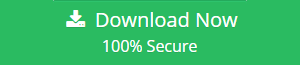How to Remove Password from EPUB File – Quick Glance
The below write up describes EPUB files, Digital Rights Management, Software used in reading EPUB file, EPUB conversion, and PDF password remover. To understand EPUB files deeply one should stick to the article. The article will describe deep knowledge regarding how to remove password from EPUB file.
So, let’s begin with EPUB files.
Tip: If you want to convert eBooks of EPUB format to PDF files then, you can use EPUB to PDF Converter tool.
What are EPUB files?
EPUB files are ebook file ending with an extension of .epub. One can easily read and open these kinds of files on Android devices and smartphones. International Digital Publishing Forum also named as IDPF incarnated the file format. It is widely used format for reading software like iBook in iOS, and Google Books in Android phones. For hardware readers, it is used as a medium for reading the online books.
EPUB Files are created and sent to users as a single file folder. Moreover, EPUB files are like ZIP archive file comprising of web composition that includes CSS styles, HTML pages, and pictures along with its meta-data. Latest edition served by EPUB file is EPUB3version of EPUB. With HTML5, EPUB file is made more interactive for users.
To remove password from EPUB File, users should first understand the concept of DRM.
DRM
Electronic Books studied on personal computer, or e-Book reader or e-reader application makes use of technology namely DRM to reduce printing, sharing, and copying e-books. E-books are bound to be used by a limited number of publishers and reading devices.
Intrusive DRM are eBooks purchased and are supported by only one type of device. The below write up describes how to remove eBook DRM, so that one can read these files on multiple devices.
1. Install Calibre
Calibre is free utility. Users make use of Windows edition on System having Win. 8.1 and 64 bit. If one does not have folder, make new one. Users even plug in the type of e-readers read by them. Depending up on the choice of selection, one is provided with a range of options. Fill all those options and then start Calibre for the first time. Calibre supports various kinds of plug-ins.
2. EPUB Reader
EPUB Reader is a free utility to view EPUB files. One can even open and read eBooks and documents with the utility. The interface of the software comprises of two parts:
Left part shows the document chapter directory
Right part consists of a browser that shows content of the document.
This utility is very easy to use. Moreover, it is a freeware i.e., completely free to use.
Features present in EPUB File
Some of the prominent features of EPUB files are written below:
- Page Bookmarking is allowed in it
- An option of Library for customized searching is available
- It changes text size as per display of screen
- Like HTML it supports raster, vector images, CSS with its meta-data
- Highlighted features can be marked by the users
- A user can make Notes while reading eBooks
- It renders users with an option of Editing Display i.e., font size, background colors, and many more.
All features mentioned above makes the EPUB files more interesting for users.
Errors present in EPUB Files
If the users want to remove password from EPUB file then they should first remove all the errors present in the EPUB file. If there will be errors present in the file then it will difficult to remove password. Most common errors that occur in the EPUB files are as listed below:
- Addition of Document not possible
- Cannot open this file format
- Unable to open zipped EPUB file
- Error in book format i.e., book cannot be opened
- EPUB file corrupted or invalid.
An Expert Solution to Remove Password from EPUB File
For removing the passwords from the EPUB files, one needs to import EPUB file to Portable file format. One is restricted to perform the conversion manually, as it has no manual method to perform the same. So, we have designed an expert utility with the help of which, one can batch convert EPUB files to Portable Document Format. The EPUB to PDF converter software renders an option where one can add folders with multiple EPUB files and then can save it to a portable document i.e. PDF file format. One can easily import a variety of EPUB file folders and then download it either from web or any other source.
In addition to it, one can even set the password on the PDF file. The EPUB converter utility allows the user to set password as user’s choice on the PDF file. One can even set the same password for output files by marking the feature set same password to all PDF files.
Now the main concern is how to remove password from a password protected file?
The PDF Unlocker utility helps one to remove the owner level password from PDF files. Moreover, if one has applied a user level password on PDF file it can also be removed.
Steps to Unlock PDF
- Open PDF unlocker, hit on unlock button
- Hit Browse option and find the file on the system, open it
- Opt for the desired PDF file and click Open
- Permission on PDF file shows all activities on documents are blocked
- Select the destination folder for saving PDF file
- Hit on Browse button and choose the file location
- Make a separate new folder to save unlocked PDF
- Hit on OK
- Click on the Unlock option
- If password is not provided, software renders with alert message
- Type password and hit on OK
- The utility generates a success report that file is unlocked.
Final Words
From the above mentioned write up one is clear regarding each and every concept. The above article illustrates what are EPUB files, DRM, and errors in EPUB files, how to remove password from EPUB files. Utilities like PDF password remover make it easy for the users to perform password removal effectively.