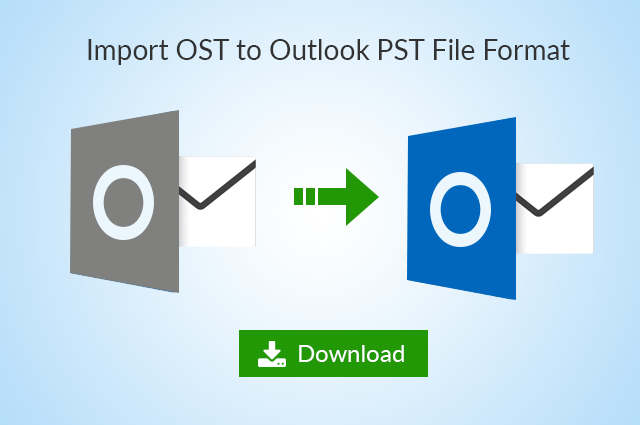Repair OST File in Outlook 2016, 2013, 2010 & 2007 Using SCANPST.EXE
The Offline OST files are used when an Outlook account is configured with MS Exchange Server by enabling MAPI protocol. This allows user to work with Exchange Server in offline mode & the changes made are synchronized with the server when there is connection. These OST files are very much prone of being corrupted, there are several issues associated with it. The inbuilt utility can be further used to repair OST file, but is not that much effective. That is the reason the users are advised to use the tool efficiently.
User Query
“I have received some OST files from my senior, they told me that these files are corrupted. By using these files I had to prepare presentation for my evaluation. However, I was unable to repair these files of MS Outlook. Now, I’m left with no idea whether it is possible or not possible. It will be great if you can suggest me with any simple & fast method to recover OST file.”
In this blog post, we are going to discuss methods to repair OST file using scanpst.exe utility. Further we will discuss about a third party utility i.e MailPro+ OST to PST converter to simplify the process.
Manual Ways to Recover OST File in Outlook Using Scanpst.exe
Before Outlook 2010 version, Outlook comes with an inbuilt utility scanost.exe to repair corrupt OST file. But, now it has been replaced by scanpst.exe which recovers both OST as well as PST files. So, let’s explore the mechanism to repair offline OST file with the help of scanpst.exe utility. Following are the steps:
There are some account types like MS Exchange Server which uses an offline Outlook data file (.ost). This file type stores copy of information that is saved on the mail server. If any time you encounter problem with an offline Outlook data file, then the file can be deleted & recreated by downloading a copy of your data items again. Thus, we don’t suggest to recover OST file, so if your OST file data isn’t usable, then you should recreate/rebuild it.
- Exit MS Outlook
- Now, open Control Panel, view search control panel box, in that type Mail, & then choose Mail.
- In the mail setup box, Select Email Accounts
- Now, select the data file tab, & then choose Exchange account, After that open file location on the mini toolbar.
- Close account settings & the mail set up dialog box, now return to the file explorer window.
- In the following file explorer window, right click on the Exchange data file, & then choose delete.
Note: The next time you will start MS Outlook, a new .ost file will be created for the account.
There are many situations where users could not fix the damage in the OST file using this utility. Since it works for minor errors, thus, it is not advisable to use this with highly corrupted OST files. The recovery option may not be possible if the users has large sized mailbox & if the internet connection is also slow. To repair OST file you can use scanpst.exe also but you first need to verify the Outlook version. Then, you can run the recovery process by locating the OST file.
Try Automated Solutions to Recover OST File from Corruption
If a user has a damaged or corrupt OST file & scanpst.exe does not works, then the only reliable option left is to use a third party utility such as MailPro+ OST to PST Converter. This efficient tool has a capability to repair OST file that are corrupted or damaged & convert that OST file into healthy PST file format without the need of Outlook installation. It also does not effect the original formatting of the items after converting it into PST file format. It can easily export OST file emails to PST along with attachments & provides 7+ mail preview modes. You can try the software & can export bulk convert OST files.
Conclusion
In the following write-up, we have discussed that OST files that are highly corrupted or damaged cannot be repaired by using scanpst.exe utility. However, one can use the third party tool & repair OST file & export it into PST file format.