How to Reset Mac, Macbook Pro & Air to Factory Settings
This is a widely faced situation, where a user need to reset Mac to its factory settings and want clean up every single data inside iMac. People have asked many queries regarding their need to reset Mac. Some of the commonly faced scenarios are:
- User have exhibited their interest to reset iMac so that they can sell their iMac clean. This requires the need for users to factory reset iMac settings.
- The users who once were an owner to a lightning speed mac is facing problem due to its slow response. This can also be solved by resetting Mac.
- To reset iMac first you need to have a complete back up your entire data. You can also Backup your data using Time Machine to any external hard drive.
Steps to Reset Mac
(Note: Before resetting iMac make sure that your Mac is connected to a wifi)
1. Shut down your Mac.
2. After shutting down the Mac Press Power + Option Key on your keyboard
3. This will result in a window that allows you to select among the following options:
- Macintosh HD
- Recovery HD
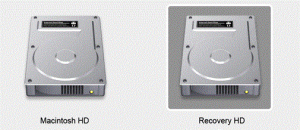
4. Choose the Recovery HD option that allows you to reset your iMAC, Macbook Pro & Air to Factory settings. Click on Next Button.
5. OS X Utilities window will pop up. Open and Select Disk Utilities option and further click continue.

6. On the left side of option pane select the Macintosh HD and Choose Erase button from the above navigation bar.
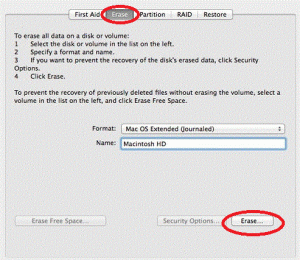
(Note: Please make sure that everything in your Mac is backed up and saved successfully)
7. Click on Continue button. This will totally erase your hard drive and now you have blank hard drive. With no OS installed.
8. Click on “Reinstall” from OS utilities and continue option will lead you further to reset Mac.
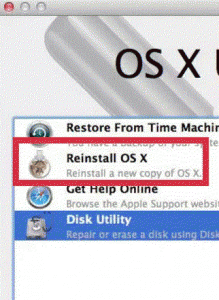
9. Make sure that your mac is connected to wifi so that you can download the software from Apple.
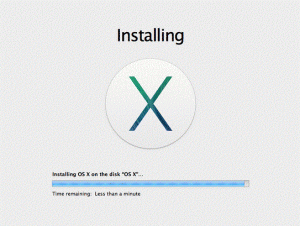
10. Select the “Agree” to install the software into you Mac.
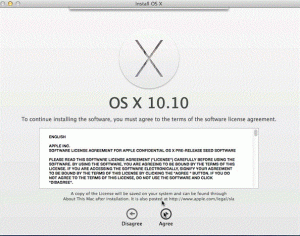
11. Choose Mac HD that you emptied earlier. It might take a few minutes to download the software from the internet.
12. Now you can Mac to automatically boot up and this will automatically install the software which you installed before. This might take 30-40 minutes.
13. After the installation is completed. Your Mac is once again like a brand new one.
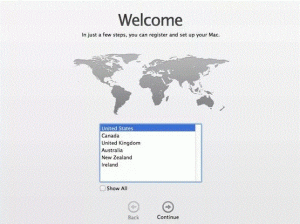
14. Reset Mac is successfully completed and finally you can be an owner to your brand new Mac.
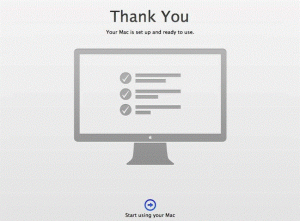
Since this problem pertaining to reset Mac had been a query to many users, I hope this blog can solve all your queries and you can have a new Mac in your hand, just as you brought your Mac home for the first time.

