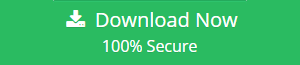Tips and Tricks on How to Resolve Oversized PST File Issues
There are often issues encountered while copying or downloading email messages. These problems usually occur due to a large Outlook PST file issue. It is a common issue in earlier versions of Outlook. Version 2007 and below have only 2GB of limited mailbox space for backup. This creates errors and bugs that hinder smooth communication for a user. To resolve oversized PST file issues, effective maneuvers need to be undertaken. These are steps that can fix the issue and save important data from corruption.
Instant Solution: Try PST Splitter tool to resolve issues related to PST file corruption. This tool can also split PST into 2 files without any issue.
What is an Enlarge PST File?
This is an Outlook data file that has reached the threshold limit for allotted size. It is a personal storage file that contains complete mailbox data stored locally on the user machine. A large Outlook PST file can store emails, contacts, calendars, journal, notes in a single file with .pst extension. When this file reaches 50GB mark for Outlook versions 2010 and above, it starts generating errors and issues. Following are some of the issues caused by oversized PST file corruption:
- Outlook error 0x00040820- This is the type of error is encountered while sending and receiving emails in Outlook 2010. It is a synchronization error in a data file that is oversized.
- Other Synchronization Issues: This kind of issues are faced when synchronizing two mailboxes of different version and different PST file size.
- ‘The file abc.pst has reached its maximum size’: This is a usual error message displayed asking to delete some items that are no longer needed. It is an indication that PST file has become too large to copy.
- Error while Accessing File: This is an error encountered while accessing big PST file that has been corrupted. An error code 0x80040116 is thrown saying that the abc.pst cannot be accessed.
How to Avoid Oversized PST File Issues?
The most common reason for PST file becoming too large are the number of attachments with each email. This makes the PST file too large and thereby leading to corruption and error issues. The only way to handle with the .pst file issues is to deal with email attachments effectively. Following are some of the ways through which errors can be avoided:
- Regular Cleanup of Mailbox Folders: There are a lot of emails carrying heavy attachments that may not be needed any longer. These messages can be easily deleted to free some space on the mailbox. Use shift+delete to permanently remove data without saving them in the deleted items folder.
- Archive Complete Mailbox folders: There is an option in later versions of Outlook to archive complete mailbox folders to a PST file. This way there is a backup of entire mailbox stored in a separate location. Regular data can be deleted to free up some space and remove oversized PST file problem.
- Backup Individual Folders: A new .pst file can be created for folders other than the original mailbox folders like Inbox, Contacts, Calendars etc. This can be achieved using the Import and Export Wizard provided by Outlook. It is an inbuilt feature to create separate PST file for mailbox data.
How to Deal with PST File Oversized Problem?
There are multiple issues that arise due to corruption caused by the large size of the PST file. These often hinder the sending and receiving of emails procedure. Each time an email is sent or received an error message ‘PST file too large’ is shown. It affects smooth communication and working of an organization. It must be dealt immediately to restore communication.
Solution#1 Using the Inbox Integrity Checker
This is an inbuilt tool provided by Microsoft to repair any minor corruptions in Outlook. It is called the Scan PST tool. It can recover recently lost or missing an email from a .pst file. It can repair any type of corruption including oversized PST file problem. Follow the steps below to remove the PST file corruption.
- First, go the Outlook Mail folder and locate the scanpst.exe file and double click on it.
- Next, Browse to the folder path where the PST file is saved and click on the Start button.
- Make sure to check the Make backup of scanned file before repairing option.
- Then, Set a location for the resultant output file with .bak extension.
- Finally, start the Repair option to remove any discrepancies found in a PST file
Solution#2 Using An Automated Solution
The Scan PST can easily repair any PST file corruption. If this tool does not achieve that then, one can opt the above tool. It is an effective, third-party software that can deal and repair the oversized PST file issues. It is a completely reliable tool that truncates PST file into multiple smaller ones. It can split both UNICODE and ANSI PST file. It is compatible with the .pst file from any version of Outlook 2000 or above.
Final Word
There are lots of errors and issues generated if the PST file size is not checked regularly. Make sure that all unnecessary emails are deleted regularly. Also, clear out the deleted items folder and Spam folder regularly to clear out space on the mailbox. This minor steps can go a long way in solving the PST file oversized issue. Different approaches have been discussed in the article to fix oversized PST file issues by using the manual as well as automated solutions. You can try any of the methods to avoid ‘PST file too large’ error.