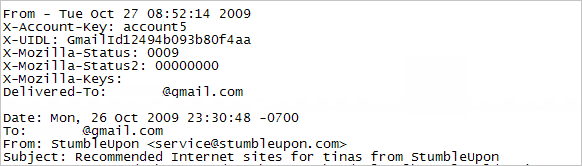Retrieve Deleted Messages from Thunderbird Easily!
When technologies are grooming each day then you don’t have to worry about any change. In the earlier days when user don’t have any option to recover any of the deleted message, the first question that arises in the mind was – Is Thunderbird email recovery possible? If yes, how would I implement it?
If you have gone puzzled with the same questions, then you come to the right place. Now recovering deleted emails in Mozilla Thunderbird is not a tough task. After the user have emptied the trash it is now possible for savvy business users to get the data back. In this particular section we would be covering the basic keypoint to recover the deleted emails from the Thunderbird account. Recovering deleted messages from Thunderbird would enable the user to get all the data back and allows the access to all those data that they have deleted from their account.
Pre-Requisite
If the user right-clicked the Trash folder and then select Empty Trash or hits Delete on individual emails in the Trash folder, then they would easily recover the deleted emails. In this whole process the deleted files are stored in the back-end and the data is preserved there. The only thing the user need to know to recover deleted mail from Thunderbird is, where actually the file is.
The other face of this problem is, selecting the Compact option when right clicking some folder or trash folder, would no longer recover deleted email. The reason behind this is quite simple. After compacting these files the identity of the mail get changed in the database, and user will never locate all these file. Below we would be covering method to retrieve deleted mail from Thunderbird if the user has not compact the mails.
Step to Recover Deleted Email Thunderbird in Windows/ Ubuntu
To recover deleted email in Thunderbird Ubuntu/ Windows is not an issue any more. Follow these steps:
- Go to Folder Options under the tools menu, and click on View. Make sure that you have enable the hidden files, folders in your drives
- Navigate to your Thunderbird profile.
Default location of Thunderbird
For Windows User– “C:/Users/USER NAME/AppData/Roaming/Thunderbird/Profiles/PROFILE/THUNDERBIRD ACCOUNT
For Ubuntu User– cd /home/yourusername/.thunderbird/user.default/
- Then open Inbox file with Notepad or in text editor. (As per your operating system). Locate your deleted email by searching the document in Trash.msf file.
- Locate the particular line before the email text that reads “X-Mozilla-Status: 0009″ (number may differ). The user need to change the number to four zeros (″0000”) and then save the document and exit Notepad.
- Close Thunderbird, if it is open, then re-open it. Your recovered emails will appear in the Inbox as unread emails
Windows User Gets a Benefit to Automate this Recovery Process
To recover deleted messages from Mozilla Thunderbird, all you got to do is convert Thunderbird to PST, using Thunderbird to Outlook converter wizard. This tool will add the Inbox or Trash file and will enable you to convert MBOX file to Outlook format. Or the user can use the tool interface to spot the deleted mails. And message will be restore from Thunderbird Mail. As an expert I would recommend all the windows user to use this wizard. User might not see all those mails in Thunderbird but can easily be invigilated in Outlook.
Verdict
Management of the emails in the Thunderbird account is the most primary task for the users. The data of the account needs, the proper management and the sync. with the environment. We have covered the methods that will help the user to recover deleted emails from Thunderbird account. Other than this we also have provide the information that will help the user to better understand about compacting and empting trash.