Get Solution to Print Multiple Emails to PDF in Outlook 2019, 2016, 2013
In some cases, a paper copy of an email or attachment is strongly required: quotes, invoices, contracts, art, etc. The built-in features of Microsoft Outlook perform up to 80-85% of the standard tasks in this area. This software makes it easy to work with emails with attachments. If your business needs higher action – additional applications can meet your needs. This article provides the best solution to print multiple emails to PDF in Outlook 2019, 2016, 2013.
Print Selected Emails to PDF with Outlook
The ability to print emails in Outlook is similar to printing Word documents. If you need to print multiple emails for a record, you can print without opening all emails and go through the printing process from the File menu. However, this can only be done in the Outlook client, not in the Outlook app.
1. Select required emails which you want to print
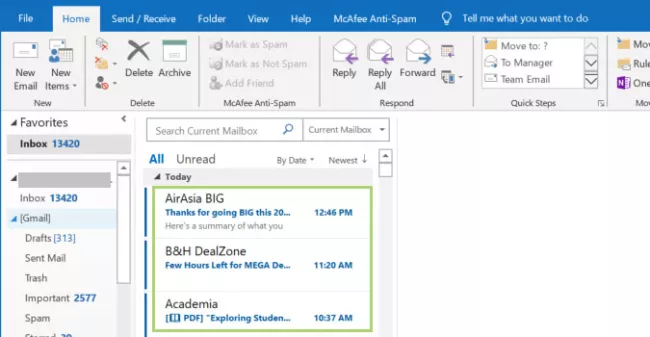
2. Click on File option from menu bar
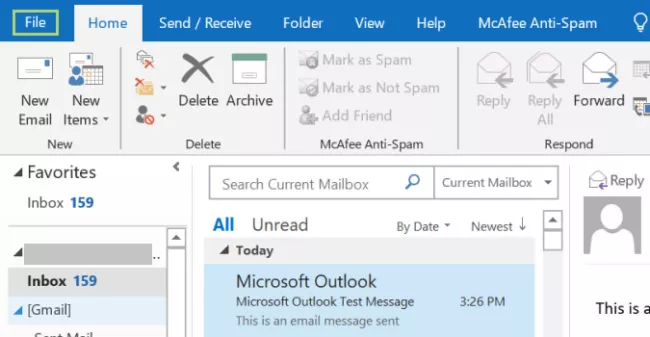
3. Select Print option to proceed further
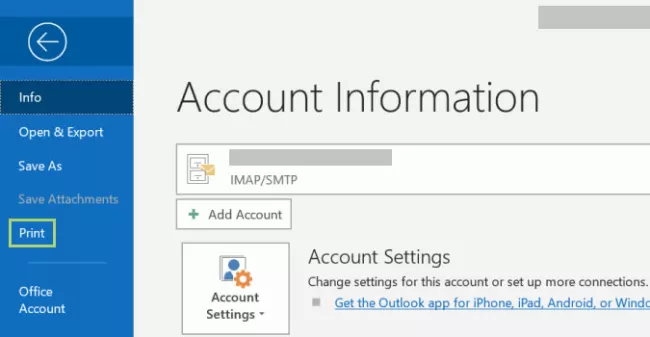
4. Select Microsoft Print to PDF option from drop down
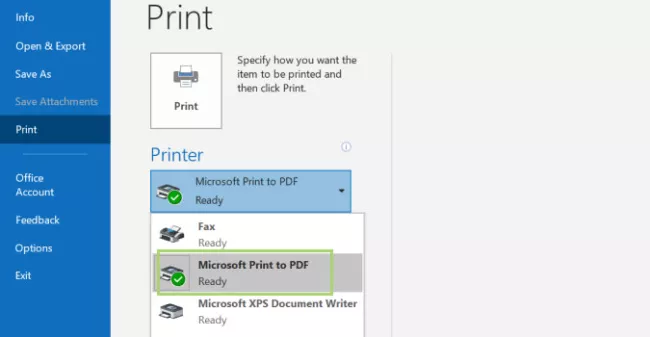
5. Click on Print option to save selected emails into PDF.
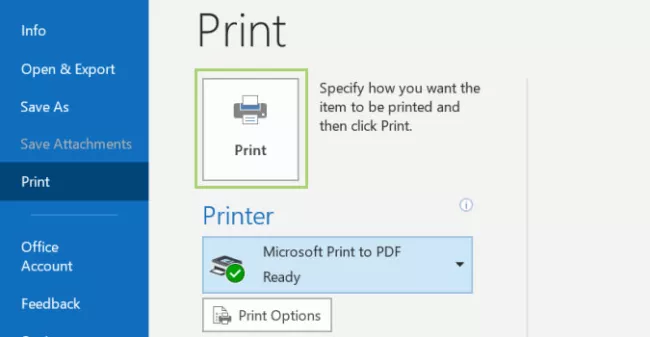
Print Multiple Emails to PDF without Outlook
PST to PDF Converter is a best solution that allows you to export Outlook PST files to PDF format. This software allows users to print PST emails with attachments and convert it to PDF. You can easily apply the PST file to PDF export process by using tools without Microsoft Outlook on Windows operating systems such as Windows 10, 8.1, 8, etc.
Steps to Print Multiple Emails to PDF:
Follow the below mentioned steps to export or print Outlook emails into PDF:
1. Free Download and Launch PST to PDF Converter
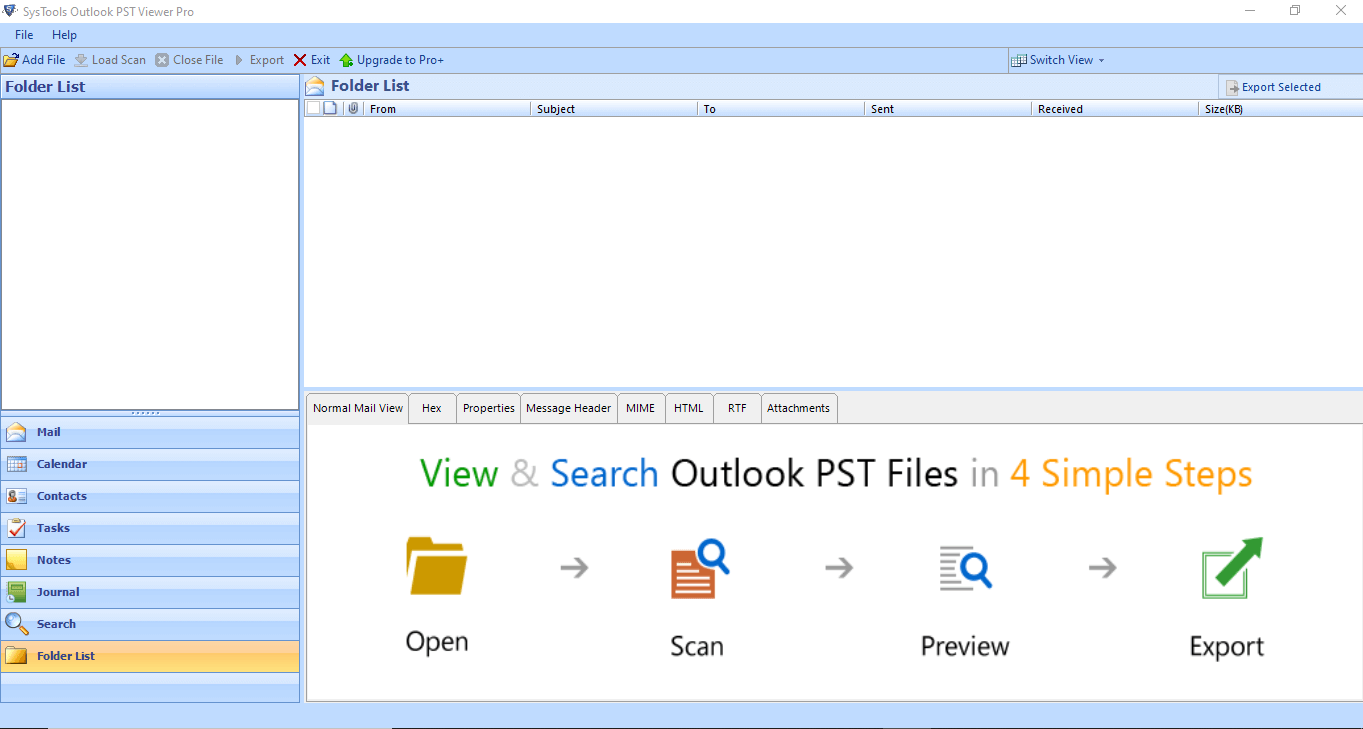
2. Option to Select File or Search File

3. Preview Outlook Emails with Attachments

4. Export Option: PDF and Print with Advance Settings
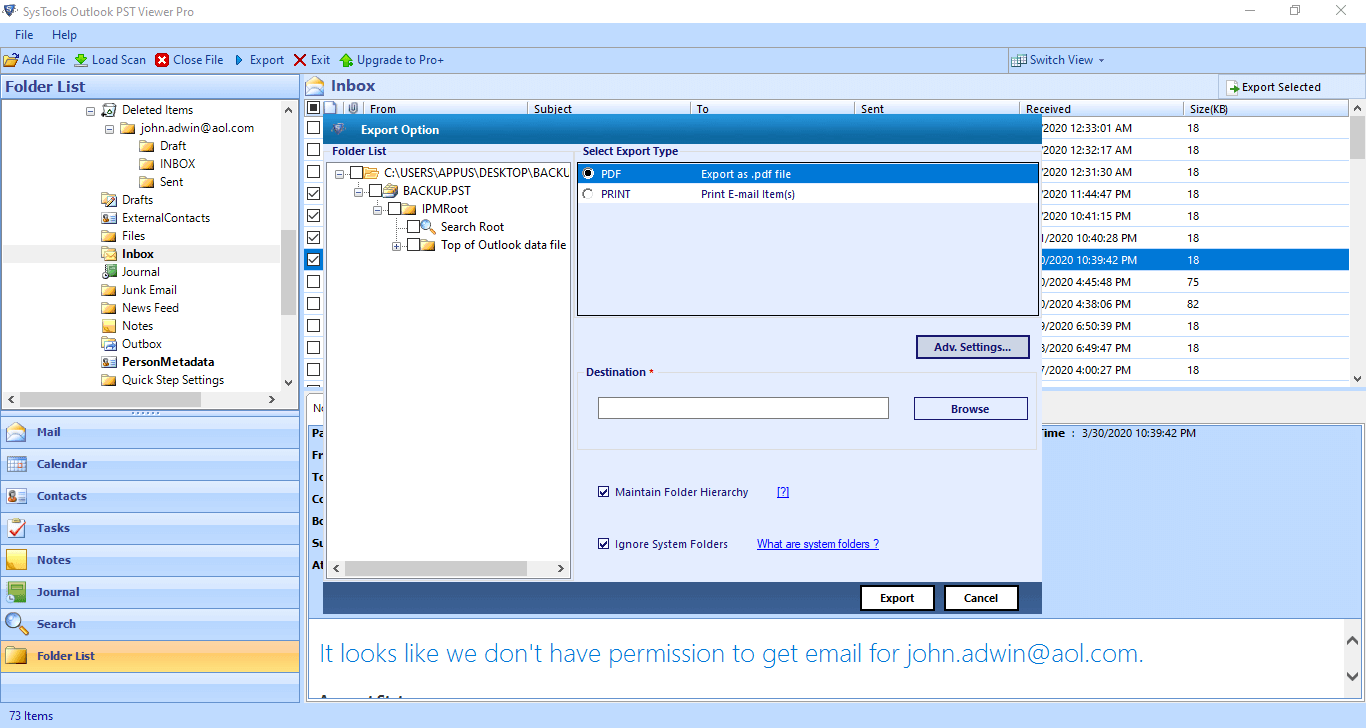
Conclusion
In this blog, we described the best two solutions to print selected or multiple emails to PDF format. Choose any of the methods according to Outlook availability to print multiple emails to PDF in Outlook 2019, 2016, 2013.


