Synchronisation Problems Of Lotus Notes When it is not Installed/ Configured Properly
Email client helps a user to configure one or more email addresses to receive, read, compose and send emails.
Lotus Notes is an email client of IBM. The server software is called IBM Domino and client software is called IBM Notes. All the files in Lotus Notes stored in NSF file format. Notes client included Replication facility. Lotus Notes support email, journals, contacts, address book, bookmarks, templates, tasks etc.
The replication facility of IBM notes and Domino is not limited to email, contacts, and calendar. It supports all data that stored in NSF file format. Creation of a local replica of an NSF file on local hard disk, It helps users to use IBM Notes and Domino databases while working offline. When a network connection exists, Notes synchronizes data between the server and client.
Users will be able to install Lotus Notes on their local machine by going through the following instructions:
These are the two steps,
- Installation
- configuration
Client installation
Follow these steps for Lotus Notes client installation:
- Open Lotus Notes 8.5.1.
- Double click on setup.exe
- When installation window appears, click on Next button.
- On the Licence Agreement Screen, Select I accept terms of the license agreement, Click on Next button.
- Customer Information screen will appear. Choose Select anyone who uses this computer, Click on Next button.
- Installation Path Selection screen will appear, leave it as default, Click on Next button.
- From the Custom Setup Screen, click the Sametime (integrated) and select Do not install Click Next button.
- On the Ready to Install the Program screen, leave all the option as defaults and click Next button.
- Lotus Notes client will install on your computer. When it was done, click on Finish button.
Configuration:
Follow these steps to configure Lotus Notes to access your email account:
- Double click on Lotus Notes 8.5.1 icon on your desktop.
- The welcome screen will appear, Click Next button.
- Enter your Full Name and Domino server field, Click Next button.
- Select Set up a connection to Local Area Network (LAN), Click Next button.
- Type Domino Server Name.
- From Drop down menu select TCP/IP as network type.
- Enter Server Address and click Next button.
- Click on the Browse from the Notes Id File screen, Select your ID file then Click Next button.
- Click Yes to copy your ID file to the data directory.
- Enter Password.
- On the next screen, Click Finish.
How To Sync Lotus Notes Email With Gmail
Lotus Notes is an enterprise level client server based email application. Suppose you have a large number of email locked in the Lotus Notes file format and user want to put it into a more accessible format, So they will integrate into Gmail account. The user can configure their Gmail account with Lotus Notes. For configuration, they have to create two accounts in local contacts. One is for accepting incoming email and other is sending outgoing email. And also they need to create a New Location for this process.
For synchronizing Lotus Notes email to Gmail user have to follow these three important steps.
- Incoming account configuration
- Outgoing account configuration
- Create a New Location
Step1:
Incoming Account:
Here user needs to fill the details in three tabs. Basic tab, Protocol Tab, and Advanced Tab
- Click on contacts icon on Lotus Notes window, then
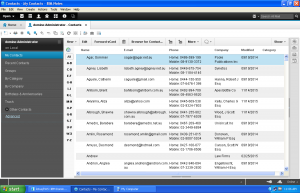
- select Advanced option.
- Select Account option from New drop down menu.
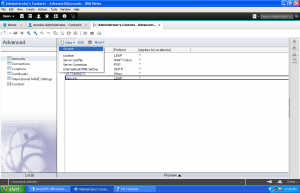
- In Basic Tab –
Fill the details in fields of Account name, Account server, Login name, password, and SSL. Select first checkbox for location option.
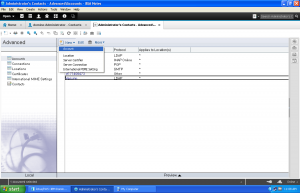
- In Protocol Configuration Tab –
Fill the details in fields of Sent Folder Name as [Gmail]/Sent Mail and Drafts folder name as [Gmail]/Drafts
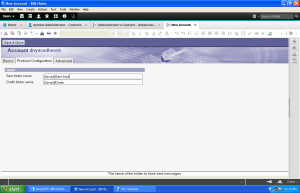
- In Advanced Tab –
Fill the details in fields of port number, Accept SSL site certificates, Accept expired SSL certificates, Send SSL certificates when asked (outbound connections only), Verify account server name with remote server’s certificate and SSL protocol version. Then save and close.
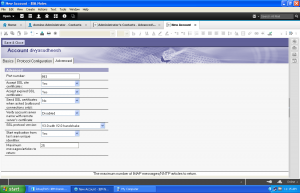
Step 2:
Outgoing account:
Here user needs to fill in two tabs. Basic Tab and Advanced Tab.
- First, the user needs to select Account option from New menu.
- In basic Tab –
Fill the details in the field of the Account name, Account server, Login Name, Password, Protocol, and SSL. And check the first field for only From location option.
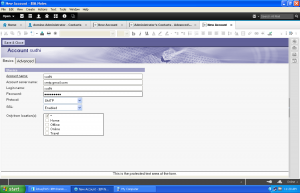
- In Advanced Tab –
Fill the details in the fields of Port Number, Accept SSL site certificates, Accept expired SSL certificates, Send SSL certificates when asked (outbound connections only), Verify account server name with remote server’s certificate and SSL protocol version. Then save and close.
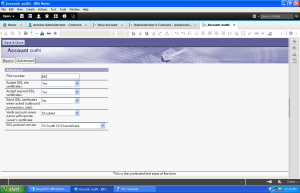
Step 3:
Create a New Location:
For creating a new location user needs configure mainly Basic Tab, Server Tab and Port Tab.
- Open Contacts and select an Advance option. Then select Location from New menu.
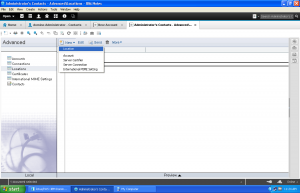
- In Basic Tab –
Fill the details in the fields of Location Type, Location Name, Internet Mail Address and leave the rest as it is.
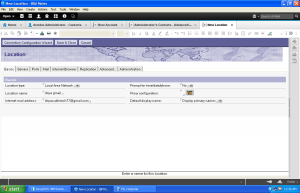
- In Server Tab –
Fill Home/Mail server as imap.gmail.com
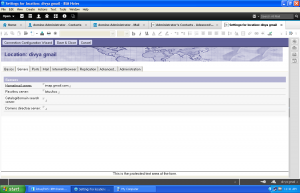
- In Ports Tab –
Ensure TCP/IP is checked.
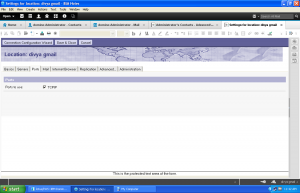
- In Mail Tab –
Fill the details in the fields of Mail file location, Internet domain for Notes addresses when connecting directly to the Internet and Send outgoing mail. Leave the rest of the fields as it is. Then save and close. - Now switch location to Newly created location with
File > locations > Switch to Location > Select new Location Example “Divya Gmail”. - Select your target folder that has an email in Lotus Notes that you want to access through Gmail account. Select all the documents in the folder and copy from it then paste the documents into newly created IMAP Gmail account. All of those documents have been replicated over to the Gmail account.
Issues while sync email with Gmail:
- Error logging into server imap.gmail.com.
- The server is not responding.
- Difficult to create a location.
- Find hard to get the migrated messages in Gmail.
- Time taking the process for copying all the Lotus Notes email to Gmail.
If you have lots of email on your Lotus Notes server, the amount of time it takes to transfer will depends on the network connection and the amount of data. Sometimes the user may feel difficulty follow these long processing steps. So any trusted third party software tool can provide easy step to convert Lotus Notes email to Gmail.
How To Sync Lotus Notes Contacts With Gmail Contacts
A user may save their important contacts information in Lotus Notes. By synchronizing user can access their contacts without opening Lotus Notes. Gmail is a great interface to access their stored contact information. Through import option provided by Gmail, the user can easily import their CSV file into Gmail account. Synchronization of contacts can be done in two steps.
Step 1: Export Lotus Notes contacts into .csv file format.
Step2: Import .csv contacts file into Gmail account.
Step 1:
- Open user Lotus Notes account then Select Contact icon from Lotus Notes Window. Contacts list will be displayed. From More option dropdown menu choose Export contacts option.
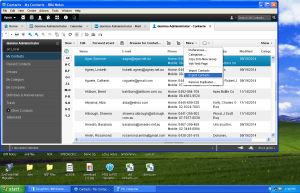
- Export Contact window will appear. Choose the appropriate option by click on the Radio button given and Browse the location to save file. Click Export button. Contacts will be saved in CSV file format.
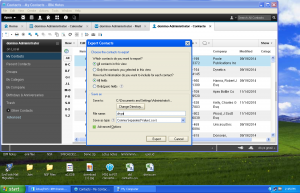
Step 2:
- Open your Gmail account. From Gmail dropdown option selects Contacts.
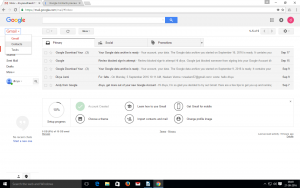
- Contacts list will appear, then from more options select import. Import contacts from another account window will appear. Select CSV or Vcard file option.
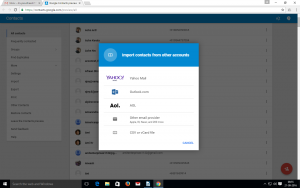
- Browse the saved CSV file from your computer to import, by click on import option. Now, the user can see all Lotus Notes contacts in Gmail account contact list.
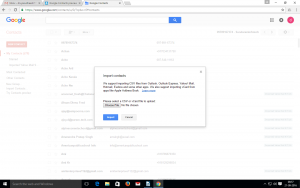
Issues while sync email with Gmail:
- Scan option is not available.
- Exported CSV file contains duplicate contacts.
- A limited amount of contacts can be imported.
- Data integrity is not assured.
The user can follow these processing steps to do the Lotus Notes contacts Synchronization with Gmail contacts. But sometimes CSV file import cause lots of hurdles. It may not support CSV file format, so user leads to change it into Vcard file format. Data integrity is not assured in this process. That means, maintaining the originality of data and contact fields while synchronizing Lotus Notes contacts into Gmail contacts. So any trusted third party software can provide a complete solution for above discussed problems.
How To sync Lotus Notes Calendar To Gmail Account
It’s difficult to access your IBM Lotus Notes calendar from outside Lotus Notes. Google has a great interface to access its calendar, here a user can use google as a bridge to Lotus Notes. Synchronization of Lotus Notes calendar can be done in two steps.
Step 1: Export Lotus Notes calendar into .ics file format.
Step2: Import .ics calendar file into Google calendar.
Step 1:
- Open user Lotus Notes account then Select calendars to export into Google calendar. Click on the file menu and select Export option.
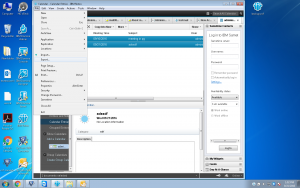
- Then select file type as Calendar file (.ics) and type your file name. The ICS file will be stored in your selected computer storage location.
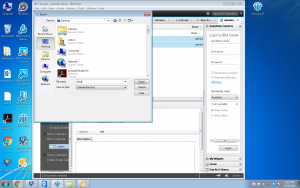
Step 2:
- Open user Gmail account by their personal credentials.Open Google calendar. Select Import Calendar option from Other calendar drop down menu.
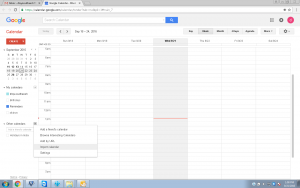
- Choose the ICS file that already saved in the user system and clicks on import button.
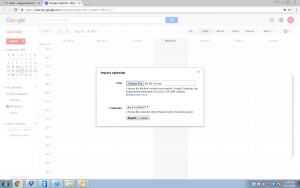
- Lotus Notes ICS calendar will be imported to Google calendar.
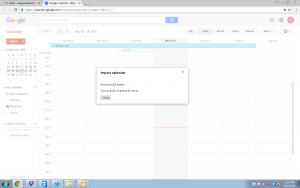
Issues with sync Lotus Notes calendar with Google calendars:
- Difficult to find out the duplicate file from exported ICS file.
- File size limitation.
- Data integrity is not assured.
But it’s difficult to create ICS file for each Lotus Notes calendar and import them into Google calendar. So any third party Software tool can easily do synchronization of Lotus Notes calendar with Google calendar.
Conclusion:
We discussed Lotus Notes installation and configuration method and users faced problems while synchronizing Lotus Notes email with Gmail, Lotus Notes contacts with Gmail contacts and Lotus Notes calendar with Google calendar. In the case of calendar and contacts synchronization, user faced difficulties are:
1)To find duplicate data from the exported file
2) data integrity.
By synchronizing Lotus Notes email to Gmail the main problems are server accessing and hard to get the migrated messages in Gmail. It can be solved by using any trusted third party software tool.

