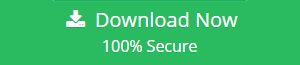How to Transfer Google Docs to Another Account in a Trouble-Free Manner?
“I have a Google account which has only 15 GB storage capacity. So, I was thinking to copy Google docs from one account to another. Because I do not want to lose my Google Docs file. So, I have created a new Google account for storing the data from an old account. But I am not aware about how to transfer the data. Can anyone tell me how to transfer Google docs to another account?”
Google Drive is the safe place to store all important files in the cloud, edit documents, and share files, spreadsheets, and presentations with other collaborators. It becomes more popular among all end users due to its lots of security features. Despite having its benefits, users want to migrate Google docs to another account since they need more storage space. But it may be an extremely challenging task for some users to migrate Google drive data using manual methods. Therefore, in the upcoming section of this blog, we will discuss a solution for Google docs transfer ownership between domains.
Reasons to Move Files From Google Drive to Google Drive
As Google account offers only 15 GB free storage space for its end users, most of the users create more than one account to get more free space. Thus, it is necessary to transfer Google docs to another account. If a user has enough free space with a monthly subscription, then he or she may also create a new Google account with a different name. So, in the upcoming section, we will discuss a complete method to move files from Google Drive to Google Drive.
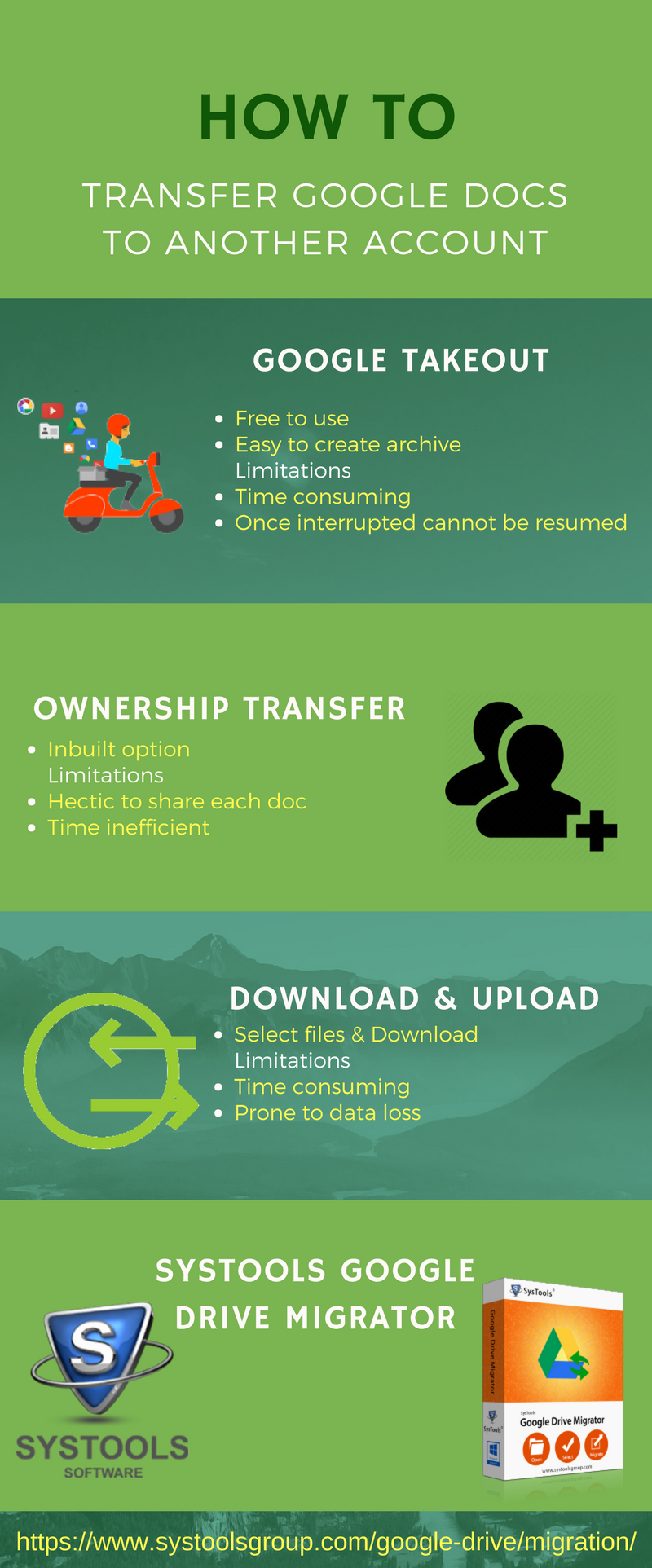 How to Transfer Google Docs to Another Account?
How to Transfer Google Docs to Another Account?
In order to copy Google docs to another account, go through the following steps that help to perform the migration using Google Takeout:
1. To start the procedure, sign in to the Google account.
2. After that, go to the to Personal Info & Privacy >> Control your Content
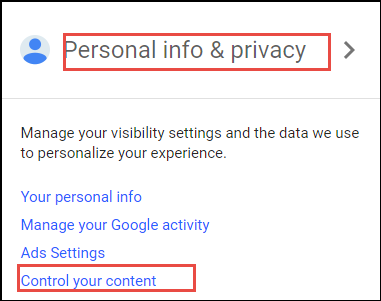
3. Now, click on the Create Archive and select the data to be included in an archive from the listed Google products
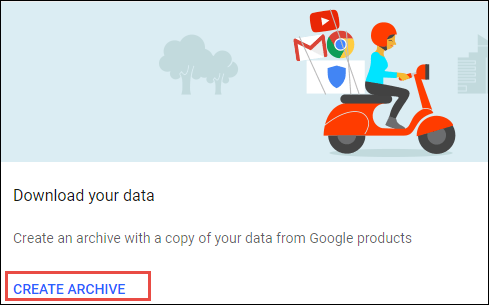
4. Further, click on the Next button & select the file type and Maximum Archive Size
5. Then, select send download link via email as the delivery method & click on the Create Archive option.
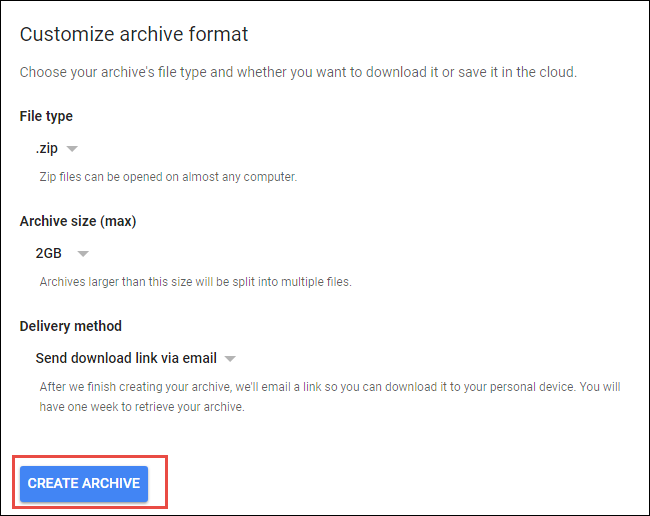
6. Next, click on the Manage Archive >> Downloads option
7. Now, enter the credentials and log in your Google account
8. After that, download the Zip file & extract these files
9. In this step, sign up another account
10. At last, upload the extracted files to another Google account
Consequences of Manual Method
However, Google Takeout archive is the best and effective manual solution to transfer Google docs to another account. But it has so many drawbacks as well.
- Fast and smooth network connectivity is compulsory.
- It is very lengthy and time-consuming migration process.
- If the migration is interrupted in between, it cannot be resumed.
A Trouble-Free Solution to Migrate Google Docs to Another Account
To overcome all such limitations of the manual method to export Google docs to another account, users can take help of an automatic solution like Google Drive Migrator tool. It is specially designed to transfer Google docs to another account without any risk of data loss. This utility has many advanced features such as pause and resume option, ability to maintain on-drive hierarchy during the conversion, creates a complete status report, etc. It has a simple graphical user interface so that even a novice user can understand the working of it without taking any expert help.
The Final Words
In today’s world, migration is not always an easy task. So in this write-up, we have discussed a solution to move Google docs from one account to another account using Google Takeout. But, this manual approach takes much time and prone to many errors which can cause data loss. Thus, we suggest the Google Drive Migrator tool. It will allow users to transfer Google docs to another account in a trouble-free manner.