How to Transfer Samsung Contacts to iCloud?
Looking for solutions on how to transfer Samsung contacts to iCloud? Do you find it difficult to handle? Well, then there is a way out of this situation. read this entire blog and keep following us for more information.
Contacts are mainly used, the lists are not only phone numbers, but also names, addresses and addresses, business summaries, fax numbers, email addresses, etc.
iCloud, on the other hand, is an Apple cloud storage service that allows users to store data like contacts, photos, documents, etc. With Contacts on iCloud.com (or iCloud Contacts), you can keep your contacts organized and accessible. .
Therefore, in this article, we propose a convenient solution. Here, we will show you some of the most reliable and easy alternative solutions.
Take a look at some user queries to get an idea why
Hi, I’m John and I want to transfer my contacts from Samsung to iCloud. However, I haven’t found any decent and easy way to move the contacts from my phone. Please someone help me.
“I work as a relationship manager for a multinational company. I want to share the contact information for my Samsung phone with my colleagues. . For this, I have to convert my contact files to iCloud files. So I found manual methods, but they are full of danger. Please suggest the most suitable software.”
Method to Transfer Samsung Contacts to iCloud Account?
There are several solutions to import contact files to iCloud. In this section, we will discuss the manual and automatic methods to accomplish this conversion task. Take these steps to simplify data conversion. Let’s see:
Trick #1: Use Gmail to Move Samsung phone Contacts Files to iCloud
To import a Samsung contacts to iCloud with the help of your Gmail account, you need to follow the two-step process given below:
- Firstly, login in to your Gmail account
- Then go to the top right corner of the screen and select the Google Apps icon, then the Contacts option
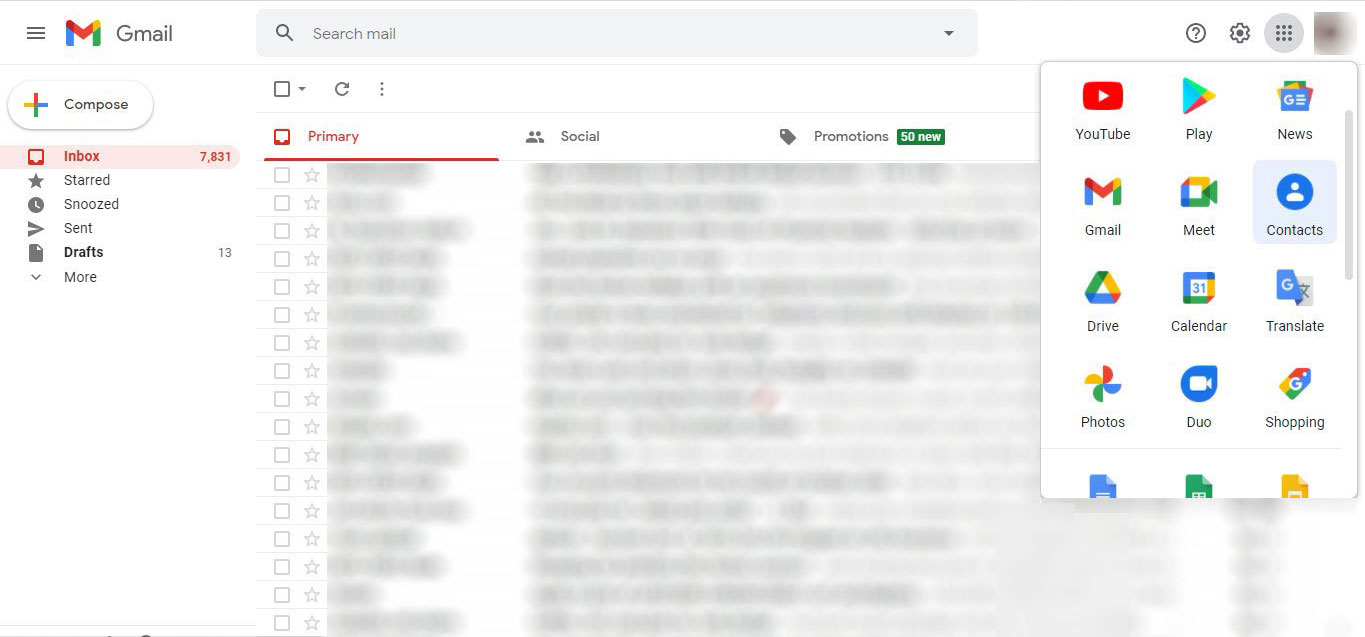
- Now, from the Contacts window, select the More button and select the Import option from the menu
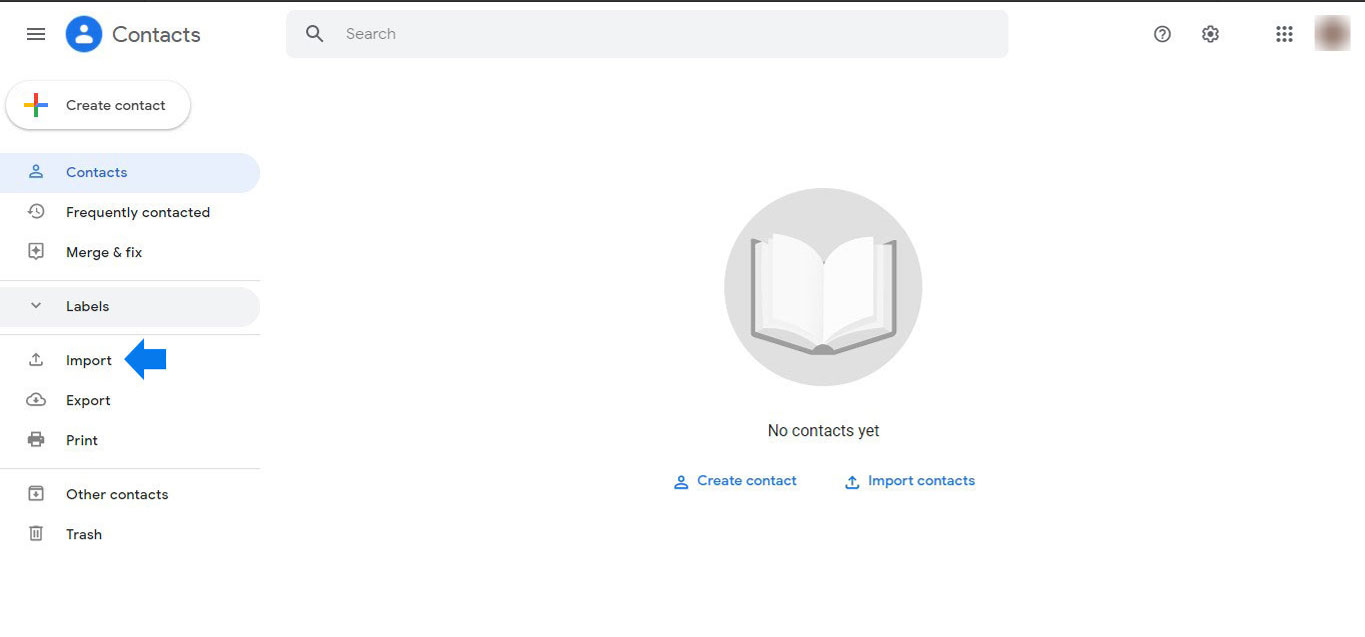
- After that, a contact import wizard will appear in front of you, click Select File button to select Samsung contacts file
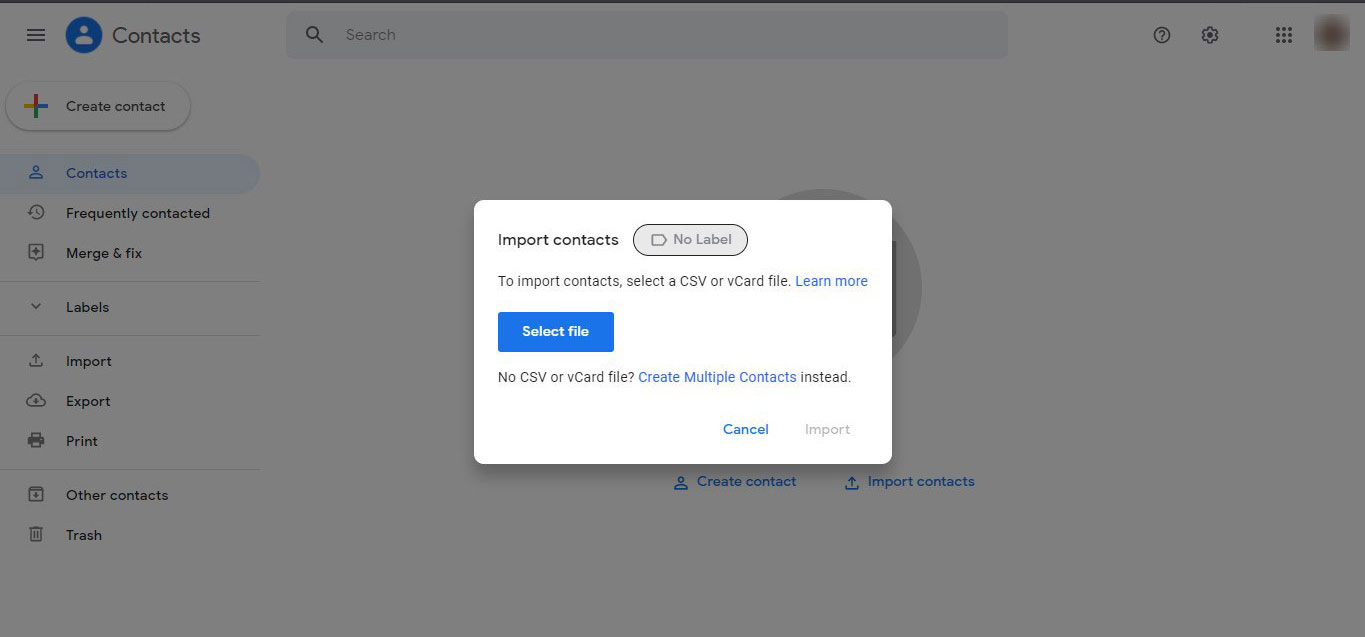
- Finally, click the “import” button to start downloading the phone contacts file to your desktop.
Limitations of Manual Method
- Manual techniques are very inefficient and time-demanding.
- It is difficult to use for non-technical users.
- There is a risk of losing data.
- This techniques take a long time to complete and are unwieldy.
- It cannot transfer multiple files at the same time.
Trick #2: Automatic Solution to Transfer Samsung Contacts to iCloud Account
Users do not prefer the manual method as it is more time consuming and less reliable; It is impossible to transfer a large number of Samsung Contacts files. If you have a lot of contacts on your phone and you don’t want to lose data, we recommend using an automated tool. To move Samsung phone to iCloud, you have to first merge all Samsung Contacts files, you can do this with the help of vCard Viewer Pro Tool to merge multiple VCF file into one file. This software is the best and easiest to use. With this tool, users can quickly import Samsung Contacts files to iCloud format..
Both technical and non-technical users will find it easy to use as it is designed with an intuitive graphical user interface. The software is compatible with all current and previous versions of the Windows operating system, especially the server version. The program does not require any external installation to transfer contacts from Yahoo Mail to iCloud.
The Advantages of the Software, Let’s Take a Look:
- Ease of Use: With this software, users can convert multiple Contacts files without advanced technical knowledge and complete the conversion quickly
- Convert single/batch Samsung Contacts Files: The software allows batch conversion of phone files or one file at a time.
- Support For vCard Files: Allows you to create contacts files from GSuite, Skype, Outlook, Thunderbird, iCloud, etc.
- Compatible Operating Systems: The software is compatible with all types of operating systems.
- Supported Multiple Applications: The software moves phone contacts files to multiple applications like Gmail, Thunderbird, Lotus Notes, Gmail, Outlook, etc.
Simple 4 Steps – Transfer Samsung Contacts to iCloud Account
Step 1: Merge Samsung phone Contact Files
- First, Download and Run the Program on your Computer
- After that, the software will give you a double option: add File or folders, click on the one you want

- Next, you need to select the radio button for the Merge vCard file, then on the Browse tab

- Select the OK option on the software’s user interface

- Move Samsung contacts to iCloud to click Export button

Step 2: Import Samsung Contacts File to iCloud
- Enter your email address and password to sign in to your iCloud account
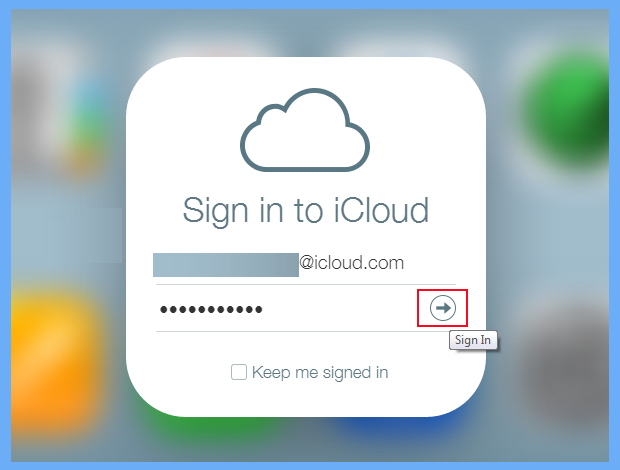
- Next, click on a contact from the available options
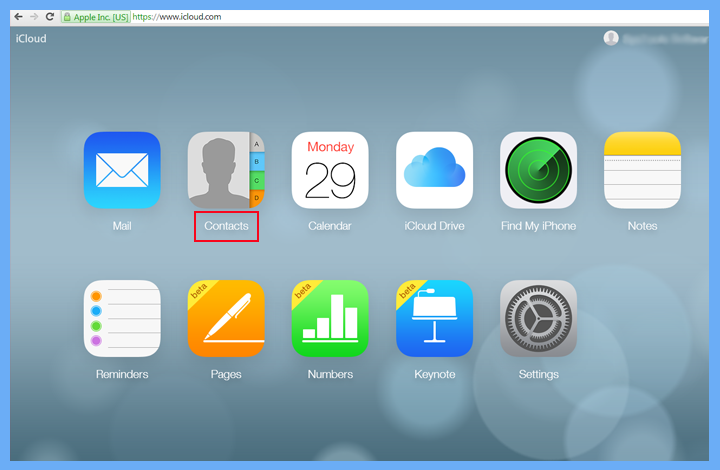
- After that, on the gear icon, click on the Import vCard… option
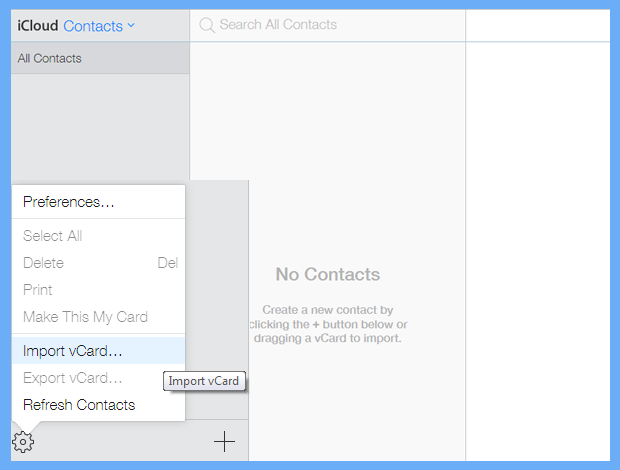
- Navigate to the bottom left preview pane in the new window, select the Settings tab, and then select the Import vCard option to import phone contacts to iCloud.
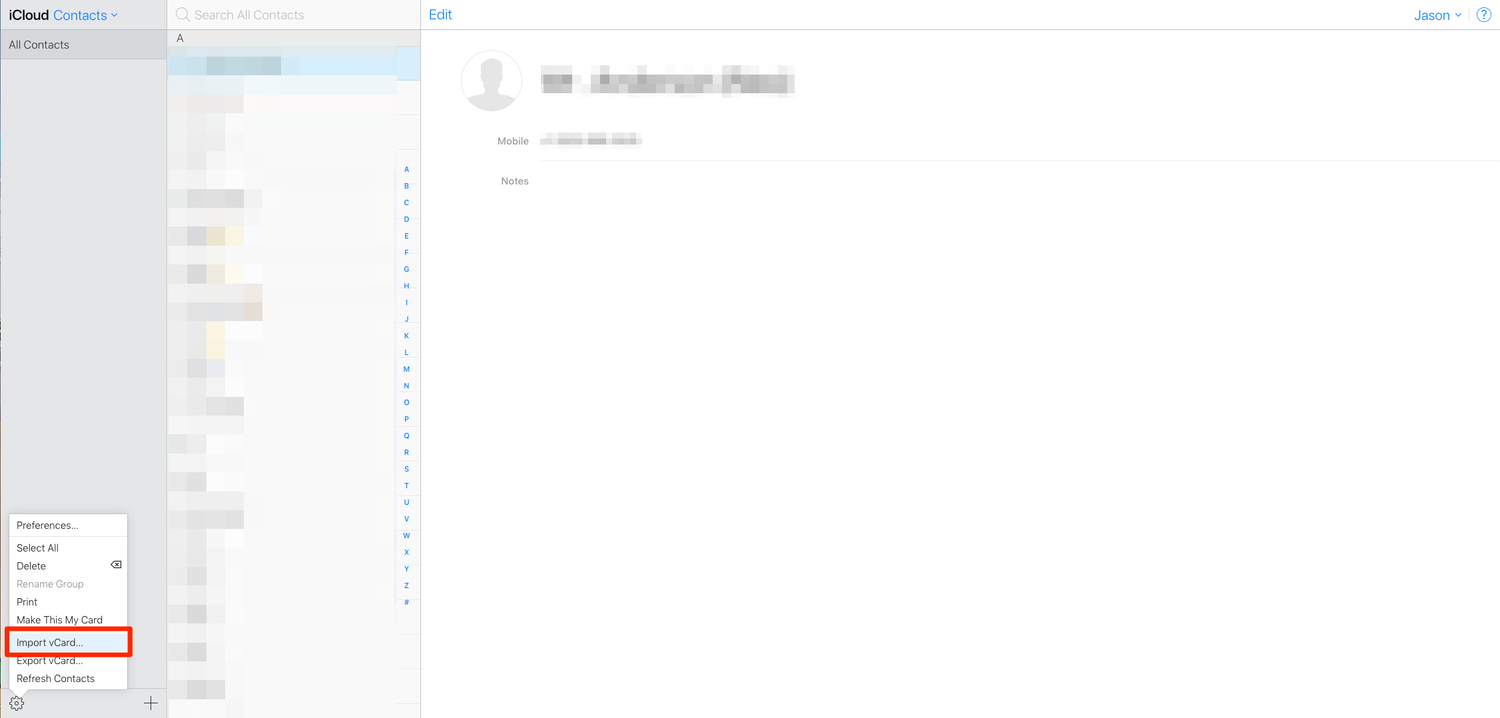
- Now, find your Samsung phone contacts on the system and hit the Open button to import the phone contacts to your iCloud account

- After that, transfer all your contacts to iCloud and you can easily access them anytime, anywhere.
- Finally, the process of importing Samsung contacts to iCloud starts automatically.
Conclusion
In conclusion, all the above manual methods are free, but not easy for everyone, as I mentioned in the cons paragraph, so you can use this tool, which is a powerful tool to transfer samsung contacts to iCloud. The method described in this blog is easy to follow. However, if you still have any questions, feel free to contact our support team via live chat.

