What is Virtual Hard Disk & Create VHD on Windows
Learn What is Virtual Hard Disk (VHD) And Create A VHD File on Windows OS
Virtual Hard Disk or VHD is a computer file format, which stores data of a hard disk drive of virtual machine. It might contain data of a physical HDD, which holds system files (containing folders and files), and disk partition. In general, it is accessed as a hard disk for the virtual system. This file allows technicians to reside multiple OS on a single host. Well, in the following blog, users are going to know more about VHD files, What is Virtual Hard Disk, What is VHD File and procedure to perform the variety of operations on a VHD file.
Types of VHD Files (Virtual Hard Disk)
There are following two types of virtual HDD:
- Fixed-size: This type of disk automatically creates a pre-defined amount of physical disk space for host file of a system.
- Dynamically Expanding: In this type, users can define the size of hard disk, as per their need.
However, both these types are having a maximum size, which denotes that size limit of virtual disk File(.vhd).
Solution to Create Virtual Hard Disk File on Windows Platform
After understanding What is Virtual Hard Disk & What is VHD File. You need to go through the following set of instructions to create VHD file for developing a hard disk on your system:
1. Press Windows + R keys on your keyboard to open Run window.
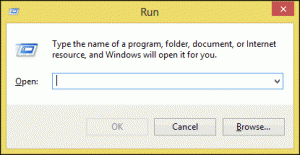
2. Type and execute diskmgmt.msc command to open disk management screen on your computer
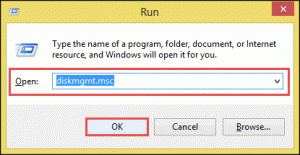
3. Navigate towards Action >> Create VHD option to create VHD file.
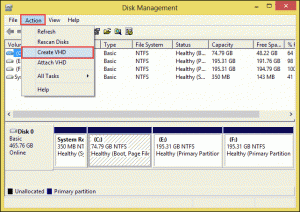
4. Click on Browse button to define the location where you want to save VHD file.
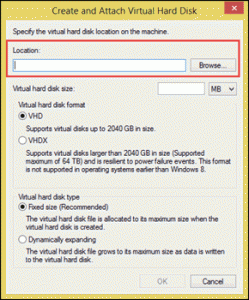
5. Go to your desired computer path and then click on Save button to create VHD file.
6. Mention the size (in MB) in Virtual hard disk size field
Note: If you are choosing dynamically expanding the type of VHD then, the size mentioned in virtual HD size field will be its maximum size.
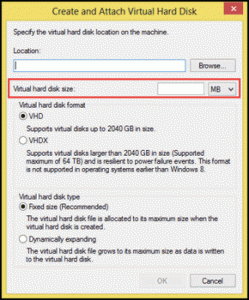
7. Choose VHD option from the two alternatives appearing in Virtual disk format section.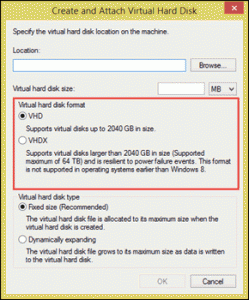
8. From the next section i.e., Virtual hard disk type, you can choose any one of the two types of a VHD and then click on OK button to create VHD file.
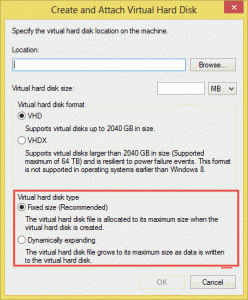
Procedure to Mount VHD File
If users are already having VHD file with them, then they can attach it as a disk with help of following steps:
- Open Disk Management window on your system and then go to Action >> Attach VHD option.
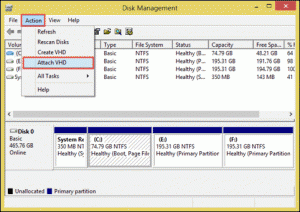
- Click on Browse button for loading a VHD file.
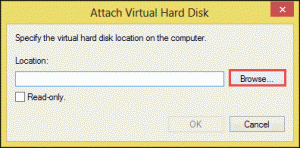
- Go towards the location where VHD file is located and then select the system file having .vhd extension.
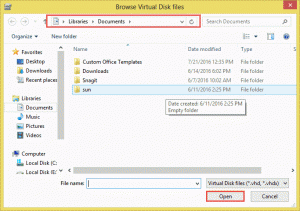
Click on Open button to upload file in Attach Virtual Disk Files (.vhd) window
Finally, hit on OK button to mount your VHD file on your PC.
Unmount VHD File After Its Complete Usage
Once your work is completed from VHD file, you can detach the file in order to save memory and prevent your system from sudden accidents. For performing the same, you need to follow below set of instructions:
- Launch Disk Management program on your desired machine
- Right-click on the header part of drive
- Choose Detach VHD option from the list appearing in front of you
More Description About VHD File
| Developer | Connectix/Microsoft |
| File Signature | 63 6F 6E 65 63 74 69 78 |
| Type of File | Backup file |
| Applications that support VHD | Microsoft Virtual PC, MS Virtual Server, Hyper-V, Microsoft Windows Operating System |
| MIME Type | Application/octet-stream |
Features of VHD
There are following smart features, which are provided by Virtual hard disk to make a life of enterprise computer users simple and easy:
1. Ease in Sharing Files on Virtual Machine: With help of the server, users can easily share or distribute their file over a network, which will allow everyone to access that file within a network.
2. Ease in Storing Backup File and its Recovery: Users can create a backup file of their system and then save it on a virtual machine. This will enable users to safely keep the replica of their files on local machine itself.
Note: There is a term Native VHD boot, which is general while talking about VHD files. It is basically an ability of a physical machine to perform mounting and booting operations on an operating system, which is having VHD file within it. This ability is provided only to Windows 7 Enterprise users with and without a host OS availability.
Observational Verdict
In an organization, software developers are now able to test new software on different operating systems from one machine. It is possible only because of virtual machine system and its virtual files. These files can be stored anywhere on a local machine and can be accessed on Windows OS. Moreover, users can perform different activities with VHD files like its creation, attaching VHD file, and detaching VHD. All these procedures can be performed on Windows platform itself without any availability of any third-party utility. This article is an effort to describe What is Virtual Hard Disk (VHD) & how to Create & Mount VHD Files.

