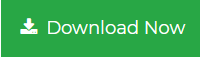Will a large PST File Slow Down Outlook?- It’s Resolved
An oversize PST file is not a common issue. This can directly affect the performance of MS Outlook. In this situation, most of the users ask “will a large PST file slow down Outlook?” So, today we have considered this issue and come up with the solution to split large Outlook PST files.
Reducing Outlook mailbox size or breaking up an oversize PST file is the only solution for Outlook performance issues with large mailboxes. Simply, go through the segment mentioned below to understand the reasons for what slows down Microsoft Outlook.
Other Causes Behind Outlook Slow Down Outlook Performance
Despite an oversize PST file, there are many other reasons behind Outlook’s slow performance. A few of them are listed below. Have a look:
1. Computer specifications are inadequate
2. Old Outlook and latest service pack is absent
3. Oversize Personal Folders Files “PST”
4. large Offline Folder files (OST)
5. Third-party add-ins
6. Users AppData folder is re-directed to a network location
7. Microsoft Skype for Business combination
8. An Antivirus software interaction
9. Windows Search or Windows Desktop Search indexing
10. lacking closure of PST data files or OST files
11. Multiple RSS (Really Simple Syndication) feeds
12. To-Do Bar and Online mode with Exchange server
13. Damaged Outlook messaging profile
Will A Large PST File Slow Down Outlook Performance – Resolve Manually
There are so many MS Outlook users who are searching for a free solution to resolve a slow Outlook performance issue. Here, in this segment, we are going to discuss the manual approach to split a large PST file without any data loss. You just have to follow all the below-stated steps adequately to get expected results.
Step 1: Navigate to the File button and hit on Info.
Step 2: Then, choose the Account Settings option and again you have to click on the Account Settings
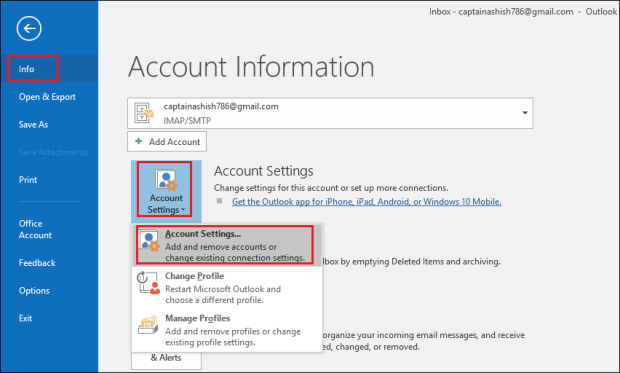
Step 3: Now, select the Data Files option and Settings here, you have to choose the required file. Simply, press Compact Now
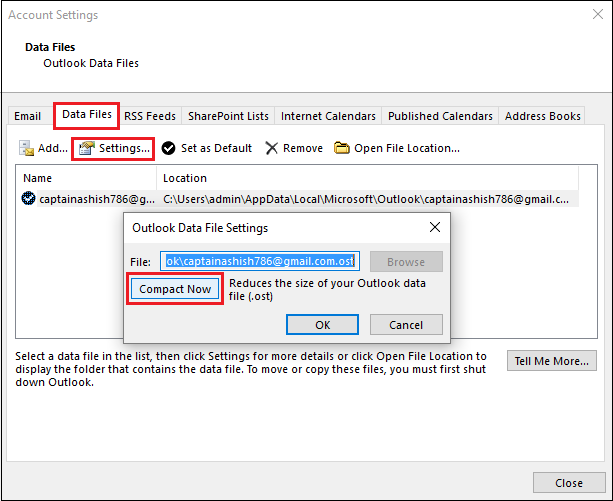
Step 4: At last, hit on OK to finish the procedure to split large Outlook PST files.
- For Outlook Versions 2007 and Below and 2007
Step 1: Select the File button and hit on the Data File Management option
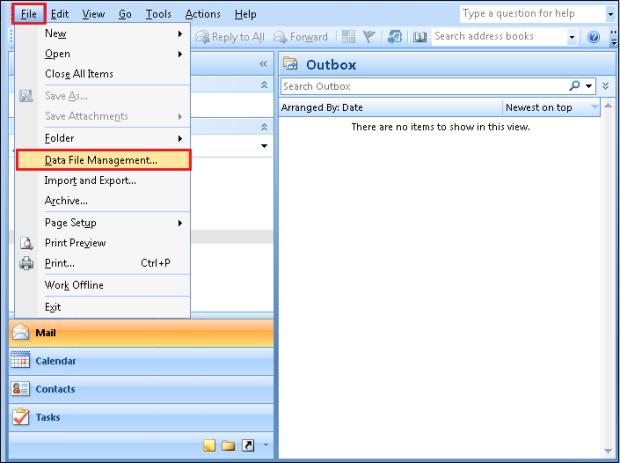
Step 2: Double click on the Data File option or select the desired data file
Step 3: Click on the Settings option and select Compact Now
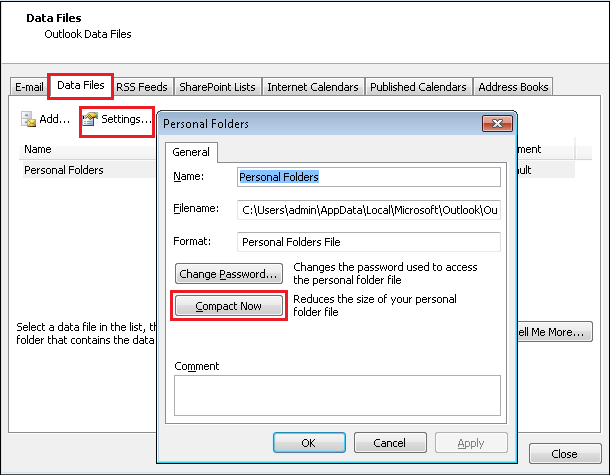
Step 4: Finally, hit on OK to exit wizard
A Proficient Way to Resolve – Will A Large PST File Slow Down Outlook
As we know, free manual solution restricts you to reach the desired outcome. So, in this situation, you can use the third-party application to split oversized PST file. Using “SPLIT PST TOOL”, you can easily split large Outlook PST file without any data loss. This software is specially designed to split large Outlook PST files by size, year, folder, date, email address and category. Also, the tool can break a highly corrupted Outlook data file.
However, you can use this application on any Windows machine. It supports all advanced and below versions of Microsoft Outlook and Windows Operating System. Even you can break up an oversized PST file without installation of MS Outlook on your local machine.
Steps to Get Rid off Outlook Performance Issues with Large Mailboxes
Here, we are going to describe the step by step procedure to split a large PST file. You just have to follow all the instructions sequentially for
splitting up large PST files and get expected results.
Step 1: Download and run the Split PST Software on your local machine
Step 2: Then, add PST file/folder(s) and destination path to save resultant files.
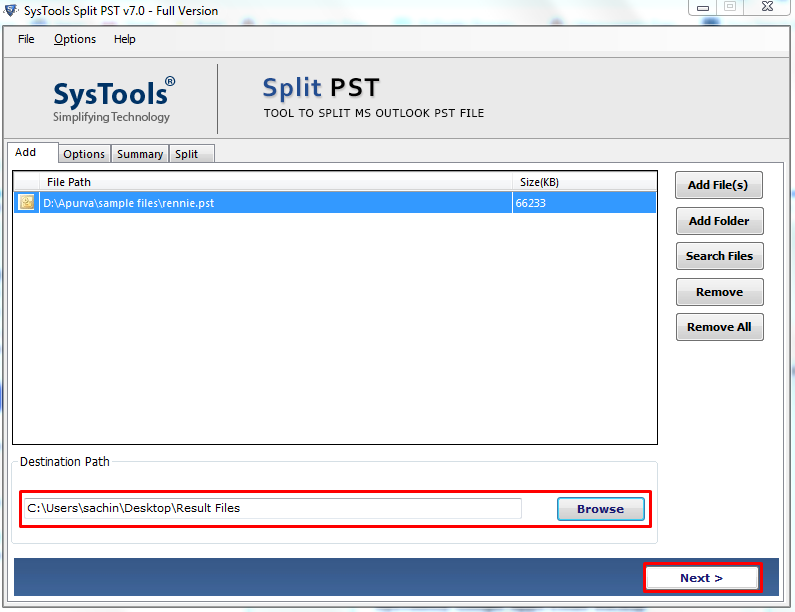
Step 3: Now, select split option (Split by size, date, year, folder, email id, and category) & provide required details.
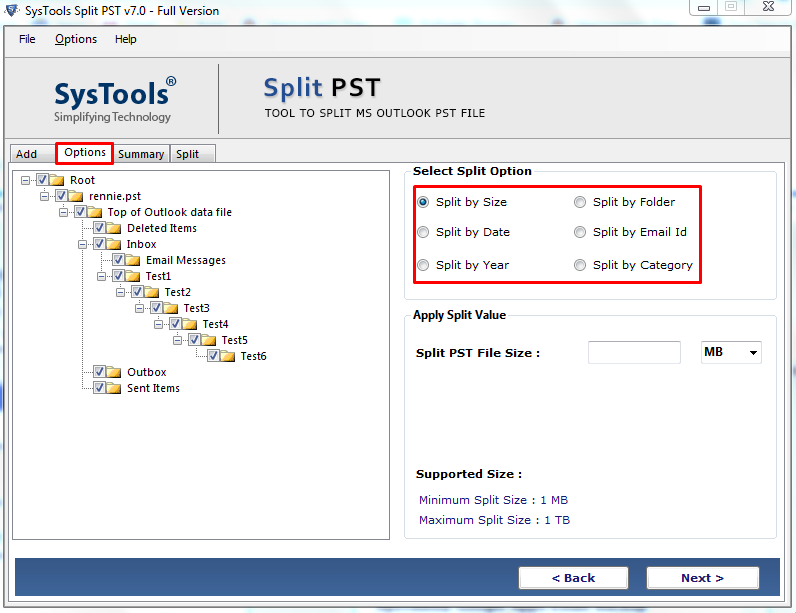
Step 4: Check summary of split information and click Next to proceed.
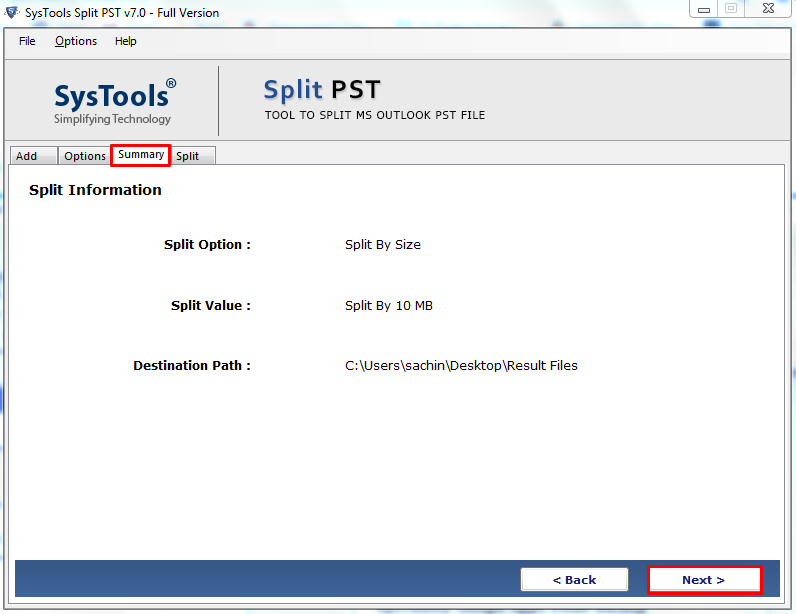
Step 5: Finally, the process to split oversized PST file has been completed.
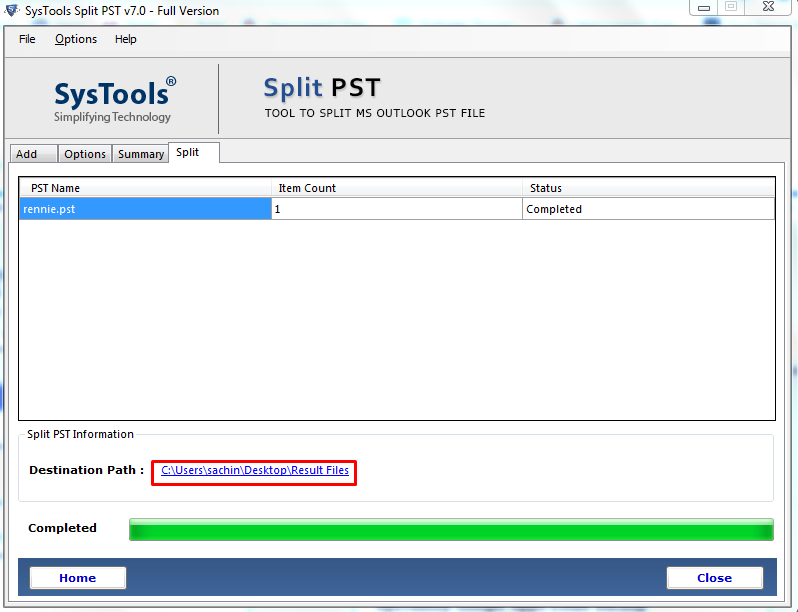
Final Verdict
The article consists of some segments to resolve “Will a large PST file slow down Outlook” query. Here, you can get the free manual and professional solution to split large Outlook PST files without any hassle. But, keep one thing in mind, i.e., the manual method having some limitations which affect the breaking up PST file procedure. So, in this situation, it is better to choose an automated approach to reducing Outlook mailbox size in MS Outlook 2019, 2016, 2013, 2010, 2007 and all below versions.